Table of Contents
If you are an avid Netflix user who has recently started having issues with playback, this article will show you how to fix Netflix 'Not Responding' issues and a variety of other Netflix playback problems.

How to Change the Firefox New Tab and about:blank Page Color.
Netflix is by far the best and most popular movie and tv show streaming service available. It’s cheap, easy to use, reliable and always has something new and interesting to watch. That being said, the service does occasionally have some playback issues, on a range of different devices. Most notably Internet browsers.
The most popular Netflix playback issue is video and audio going out of sync, however, there are quite a few others you should be aware of as well. Thankfully most of these issues can be fixed relatively easy as the two articles below will prove.
How to Fix Netflix Audio and Video Out of Sync.
How to Fix Netflix Error: M7353 / M7353 -1269: Whoops Something went wrong. (Chrome, Firefox, Edge)
Before you begin the steps shown below, make sure you are running the latest version of your Internet browser. This is usually the quickest and easiest way to fix Netflix playback issues, however, If a recent update has caused the problem, then you will obviously have to rollback to a previous version.
Fix Netflix Not Responding or Won’t Load Content By Clearing Your Browser Cache and Cookies.
Unlike the other Netflix issues mentioned above, this issue can be fixed following a variety of easy browser-based fixes and shouldn’t take you more than five minutes to do. To begin, the first thing you need to do is clear your browser's cache and cookies. If you haven’t done this before, check out our guide here. Once you have cleared your browser's cache and cookies, check to see if the issue is fixed. 9 times out of 10 it should solve the problem.
Fix Netflix Not Responding or Won’t Load Content With a Browser Reset.
If clearing your browser cache and cookies hasn't fixed Netflix playback, you can try to reset your browser. This is a little more extreme than the above fix but is the next best thing to a fresh install. If you haven’t reset your browser before, check out our comprehensive guide here.
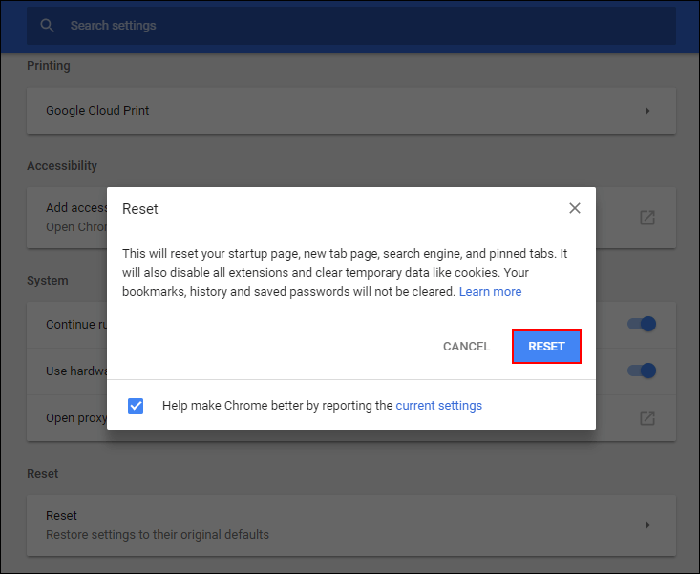
Fix Netflix Not Responding or Won’t Load Content By Disabling Any Netflix Extensions.
If you are using extensions with Netflix, make sure you disable them, then check to see if the error goes away. If it does, re-enabled them one by one to find out which one is causing the issue. Once you have identified the problem extension, check to see if you can tweak any settings within the extension or simply stop using it for good.
Fix Netflix Not Responding or Won’t Load Content By Switching to Another Browser or use the Netflix App.
Although this isn’t exactly a good fix, switching from the current browser you are using to another may fix any playback issues. Alternatively, you can always download the Netflix app from the Microsoft Store.

