If you are trying to play COD: MW3 but keep getting Startup-up or Crash errors 0xc0000005(0) N & 0x00001338(11960) N. This article will show you several different things you can do to fix both of these Call of Duty Modern Warfare 3 errors on your computer. The solutions in this guide will also work for most other versions of Call of Duty as well.
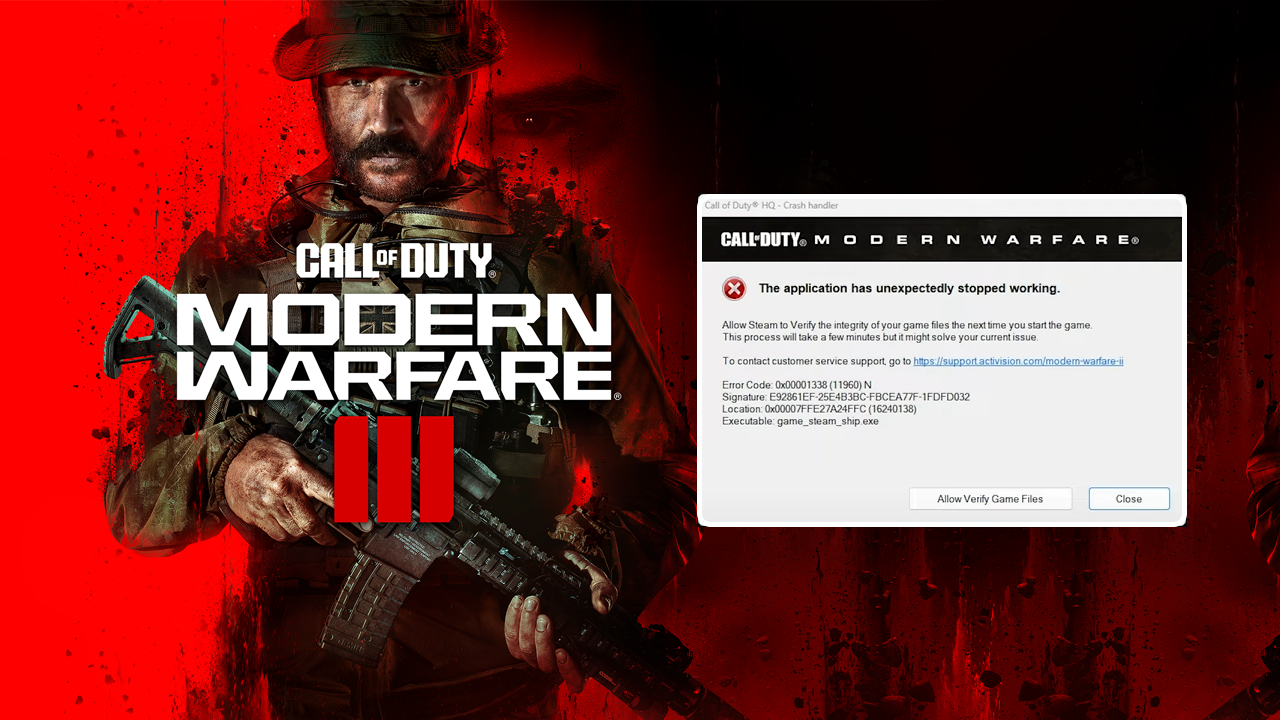
Table of Contents
Related: How to Fix Counter Strike Valve Anti-Cheat Error. VAC Errors in CS2 Solution.
These days games never seem to launch in a working state and always seem to have some kind of crashing or black screen problem. If it isn’t that, it’s a major performance issue that chews up system resources for no apparent reason. Unsurprisingly the release of Call of Duty Modern Warfare 3 hasn’t been any different. With a few major launch errors already affecting the game.
For a lot of COD: MW3 players launching the game will show the following error message 0xc0000005(0) N & 0x00001338(11960) N. You may have seen similar error messages in previous COD games so it isn’t entirely new. However, the solutions you use to solve those problems may be a little different for MW3 so follow along as we guide you through all the known fixes for MW3 start-up launch errors.
COD: MW3 Launch error 0xc0000005(0) N & 0x00001338(11960) N Solutions.
Generally uninstalling and reinstalling the game and verifying the game files doesn’t work to solve this problem, however, if you haven’t already tried those steps it’s certainly still worth trying.
If they fail, what you need to do is open up File Explorer then navigate into documents and delete the Call of Duty folder. Alternatively, you can just move it somewhere else. This will reset all the in-game settings key binds Etc and the next time you fire up the game things should work properly.
If that doesn’t work you will need to create and run a custom registry entry to force COD: MW3 to run in High Priority.
To do that simply open a blank text file using NotePad then copy and paste the following into the document.
Windows Registry Editor Version 5.00
[HKEY_LOCAL_MACHINE\SOFTWARE\Microsoft\Windows NT\CurrentVersion\Image File Execution Options\cod.exe\PerfOptions]
"CpuPriorityClass"="00000003"
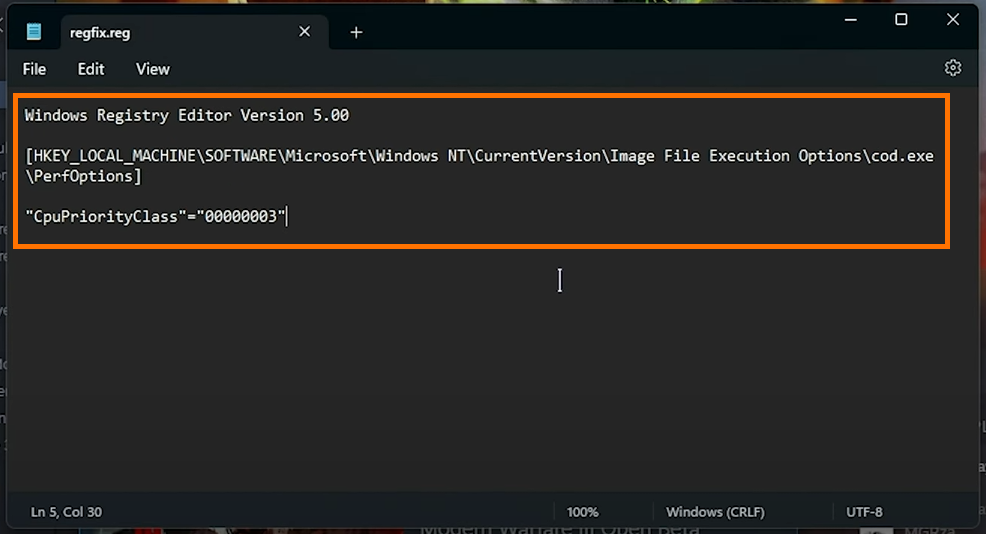
Once you have done that name the file cod.reg. You have to change the file extension to reg or it won’t work. Once you have created the file double-click on it and it will ask you to confirm a change with the registry. Confirm the change then launch COD: MW3 it should launch without any issues. If it still shows the error message restart your computer and try to launch again. The problem should now be fixed.

