If you recently updated your Windows 10 or 11 PC and are now getting MSI Afterburner error- Learn how to fix MSI Afterburner error - The application has failed to start because its side-by-side configuration is incorrect. Please see the application event log or use the command-line sxstrace.exe tool for more detail. This article will show you how to fix the issue. It will also fix the same error for any other MSI software you may have.
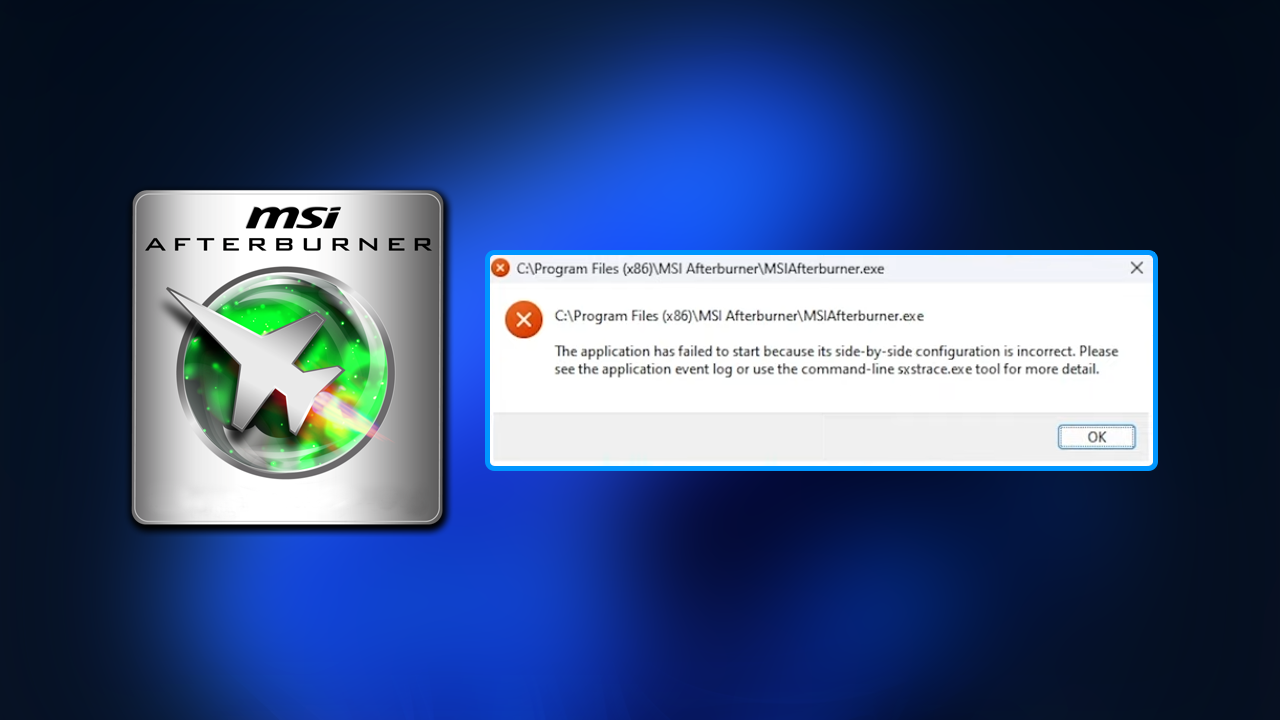
Table of Contents
Related: How to fix MSI Afterburner not detecting GPU.
MSI Afterburner is one of the best GPU management tools on the market. It’s lightweight, super powerful and easy to use, especially if you are overclocking your graphics card. It also works for any GPU on the market and isn’t limited to MSI products. It’s also super stable and rarely has any issues, however, when they do pop up, they are using related to Windows and Windows updates.
In the case of MSI Afterburner error, The application has failed to start because its side-by-side configuration is incorrect. Please see the application event log or use the command-line sxstrace.exe tool for more detail. For this particular error, the issue is Visual C++ Redistributable files being either missing or corrupted. Thankfully the problem is easy to fix though might be a little tricky to figure out which C++ files are missing or corrupted. The good news is that there is a free tool you can use that will install all of them.
How do you fix MSI Afterburner error - The application has failed to start because its side-by-side configuration is incorrect.
- To begin, download the Visual C++ Redistributable All-in-One Installer from GitHub.
- Once the download is complete, run the installer as an administrator. To do this, right-click on the installer file and select Run as administrator.
- Follow the on-screen instructions provided by the installer. It will automatically install all the required Visual C++ runtimes. During this process, you may see several windows open and close, which is normal. If you encounter any errors, simply click Ok to continue. These are usually from the components that are already installed and working.
- After the installation is complete, it's crucial to restart your computer. This step ensures that the changes take effect.
- After your system has rebooted, try launching MSI Afterburner again. You should no longer encounter the side-by-side configuration is incorrect error.
If you are still having issues after this just uninstall and reinstall MSI Afterburner. Just make sure that you take note of all of your overclock settings just in case you don’t remember what settings you were using. You can actually use this same tool to fix other Visual C++ issues on Windows 11 including ones that affect Adobe Software and Steam Games. Visual C++ errors are super common on Windows 10 and 11 and figuring out which component is missing or corrupt is always the hardest part.
