If you are having problems with MME Device Internal Error - Do you want to open the Audio Hardware Preference? This article will guide you through two different methods you can use to solve the problem. More often than not the issue is a simple audio and microphone misconfiguration in Windows settings so can be fixed quite easily.
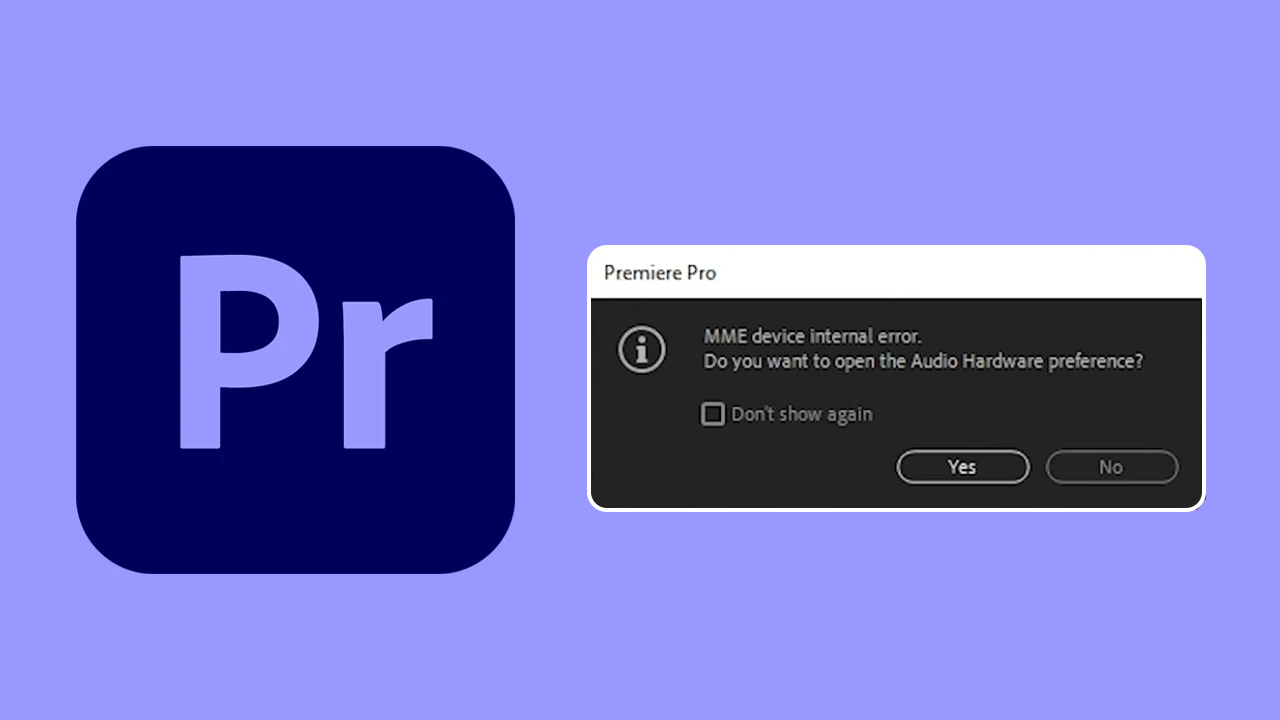
Takeaways:
- What keeps causing MME Device Internal Error - Do you want to open the Audio Hardware Preference?
- How you fix MME Device Internal Error - Do you want to open the Audio Hardware Preference on Windows 10 and 11
Table of Contents
How to Fix MME Device Internal Error in Adobe Premiere Pro.
As we briefly mentioned above this error message is a misconfiguration in Windows settings so a simple settings update of configurations should solve the problem. It's also a quick and easy one to make so follow the steps below for a quick solution.
Reconfigure Microphone Settings in Windows Settings.
- To begin, open Settings by pressing Windows Key + I.
- Next, go to Privacy & Security and make sure that Microphone access is set to On.
- Below this scroll down and make sure Let desktop apps access your microphone is set to On. If you don't have these configured Premiere Pro won't have access to your microphone which will cause the error message.
- After making this change restart your computer and check to see if the problem has gone away. If you're still getting mme internal error in Premiere Pro after this you'll need to check one more thing.
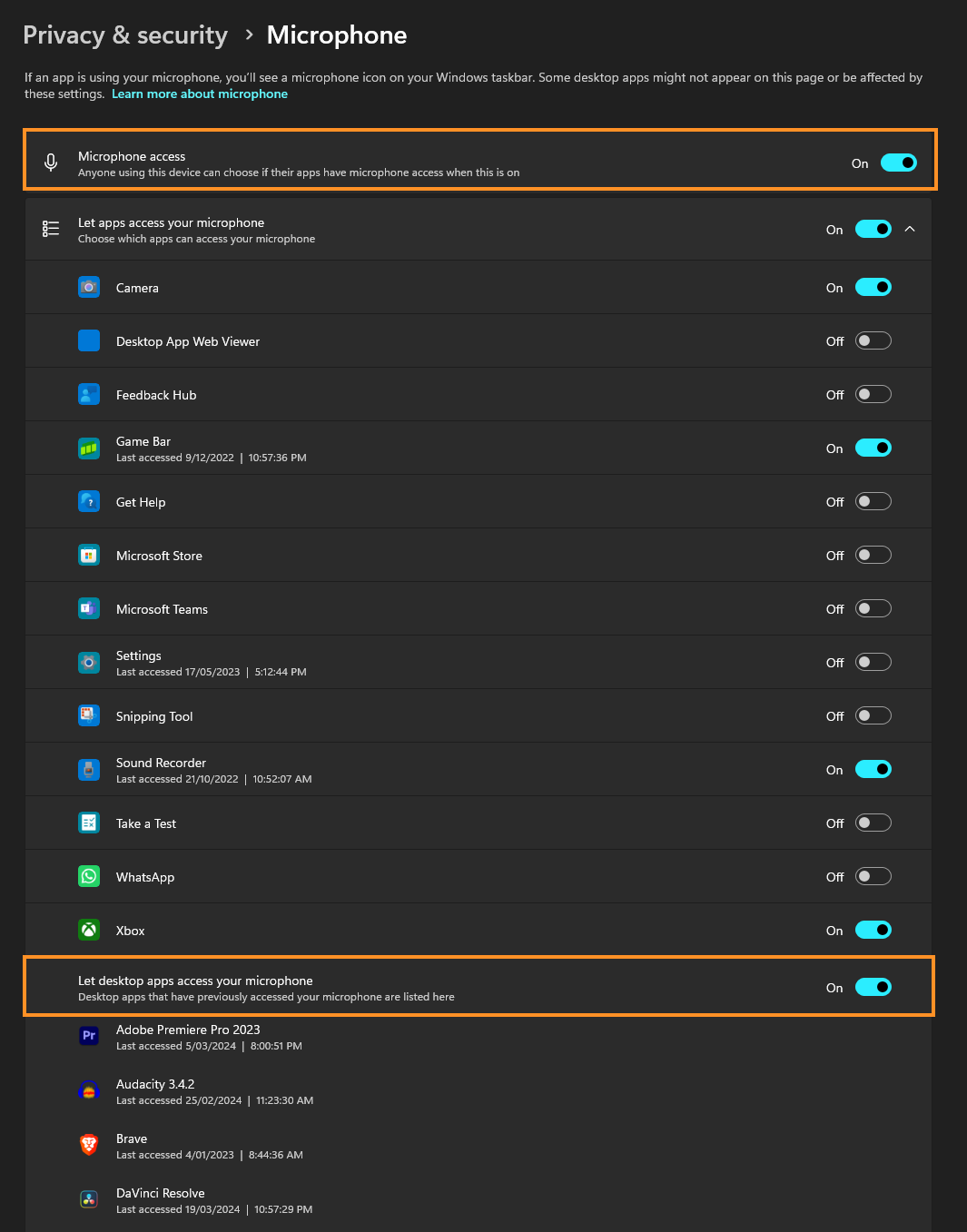
Reconfigure Audio Input and Output Settings in Premiere Pro.
- If you are still getting this error message open Premiere Pro and go to Edit > Preferences.
- Next change to the Audio Hardware tab and make sure you have Default Input set to None and Default Output set to the output device you want to use.
- Once you have done this click OK to save the change then Restart Premiere Pro and the problem should be solved.
- However, if it isn't you can go back in and update the Default Input to the actual input device that you have connected and are using. Again click OK to save the change.
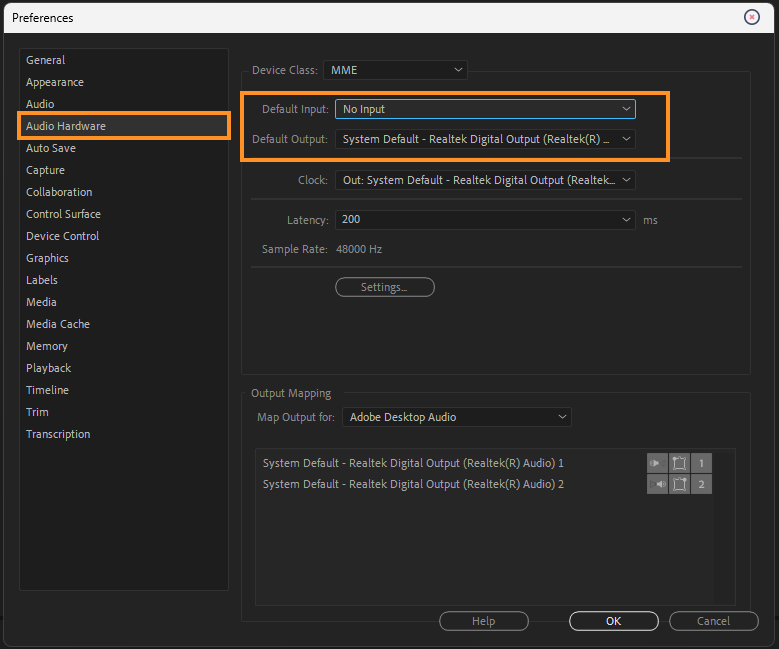
What Causes MME Device Internal Error in Adobe Premiere Pro?
MME Device Internal Error in Premiere Pro is a simple audio reconfiguration error between Windows Settings and Premier Pro. Usually, Windows is blocking access to the microphone or speakers on your device which means Premiere Pro can't access the content that it needs to in order to function. So with a few settings updates, you can solve this issue without much effort at all.
