Table of Contents
If you are using Microsoft Teams but keep getting sign-in error message: CAA2000B can’t sign in. This article will take you through several different fixes you can use to troubleshoot Teams error CAA2000B can’t sign in. An odd error preventing you from signing into your Microsoft Teams account on Windows 10.
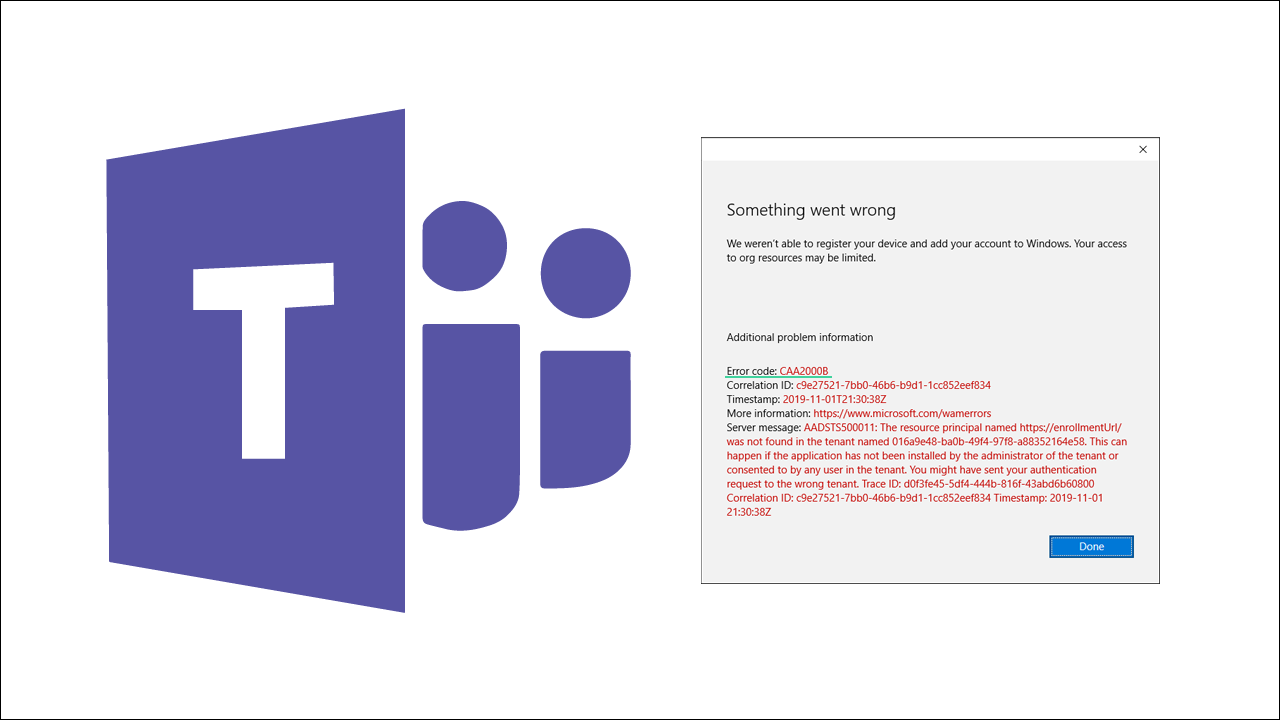
Related: How to delete your Microsoft Teams search history.
Microsoft Teams is one of the most popular work from home tools currently on the market allowing people to connect for meeting and share workflows in real-time. It’s free, easy to set up and offers most of the tools you require for a daily work from home routine. The only issue with Teams is that it can be a little temperamental when signing, with quite a few different error messages in its arsenal.
Thankfully most of these Microsoft Teams sign-in errors can be fixed with a system restart or a modem/router restart. Though there are a few more complex error messages that do require a little more work to fix. Microsoft Teams error message CAA2000B is one of the most common of these error messages and will require you to check a few different things before it can be resolved. More often than not you’ll see one of the following error messages.
- “Something went wrong. We weren’t able to register your device and add your account to Windows. Your access to org resources may be limited. Error Code CAA2000B.“
- “We couldn’t sign you in. If this error persists, contact your system administrator and provide the error code CAA2000B.”

If you are in a rush for a meeting and just need to get access to Teams as soon as possible, you can visit the Microsoft Teams website and use the web version. It isn’t as feature-rich but at least you won’t be late for your meeting.
How do you fix Microsoft Teams Error code CAA2000B on Windows 10?
As we mentioned above, the first and easiest thing you can do to fix this error message is Restart your Internet router/modem, then restart your computer. Nine times out of ten this will fix most Microsoft Teams sign-in issues, however, if it doesn’t there are two other troubleshooting steps you need to run through.
The first one requires you to clear your Microsoft Teams Cache. To clear your Microsoft Teams cache on Windows 10 you’ll need to do the following.
- First, open the Run tool by pressing Windows Key + R.
- Next copy and paste %appdata%\Microsoft\teams\Cache into the text box and press Enter. This will open a File Explorer window in the exact location of one of Teams caches. Press Ctrl+A to select everything within the location then press Delete to delete it all. Once you have deleted everything do the same for all of the following locations:
%appdata%\Microsoft\teams\application cache\cache %appdata%\Microsoft\teams\blob_storage %appdata%\Microsoft\teams\databases. %appdata%\Microsoft\teams\GPUcache %appdata%\Microsoft\teams\IndexedDB %appdata%\Microsoft\teams\Local Storage %appdata%\Microsoft\teams\tmp

- After you have cleared all of the above, you can restart your computer and sign back into your Microsoft Teams account. It should be working normally.
Fix Microsoft Teams error: We couldn’t sign you in. If this error persists, contact your system administrator and provide the error code CAA2000B.
If the above steps didn’t resolve Teams error CAA2000B, the only other real option is to completely uninstall and reinstall Microsoft Teams on your device. Once you have removed Microsoft Teams from your computer, do a quick Restart, then download and install Teams again. Although this is a bit of work, it’s another good way to fix most sign-in error messages.
