The Microsoft Store on Windows 10 and 11 is pretty much useless with the exception of needing to use it for the Xbox app and Game Pass. Apart from being an empty wasteland it also has a ton of problems and never works when you want it to. So follow as long as this guide shows you how to solve Microsoft Store Error 0x80246016

Takeaways:
- What is causing Microsoft Store Error 0x80246016
- Learn how to fix Microsoft Store Error 0x80246016
Table of Contents
How to Fix Microsoft Store Error 0x80246016
While these kinds of error messages are super annoying, they are generally easy to fix without doing huge amounts of work. Below you will find all of the different steps you need to follow in order to solve Store error 0x80246016. Start from the top and work your way through the list for the quickest and best results.
Sign out and back into the Microsoft Store
Signing out and back into your Microsoft Store account can often fix this error.
-
Open the Microsoft Store and click on your profile picture in the upper-right corner.
-
Under your account details, click on Sign out.
-
After signing out, restart your computer and log back into the store. This can often resolve the issue.
-
If the option to sign out is unavailable, try the next solution first and return to this step later.
Use the Windows Store Apps Troubleshooter
If signing out and back in doesn’t work, try running the built-in troubleshooter for the Windows Store.
-
Open Settings and go to Troubleshoot > Other troubleshooters.
-
Scroll down to find Windows Store Apps and click Run.
While this tool always makes the list because it is supposed to solve problems I'm yet to see it actually fix anything....

Repair the Microsoft Store App
If the troubleshooter doesn’t fix the problem, repairing the Microsoft Store app may help.
-
Right-click the Start button and choose Settings.
-
In the left pane, go to Apps > Apps & features.
-
Search for "Microsoft Store" in the list.
-
Click the three dots next to it and select Advanced options.
-
Scroll to the Reset section and click Repair. Confirm the repair process if prompted.
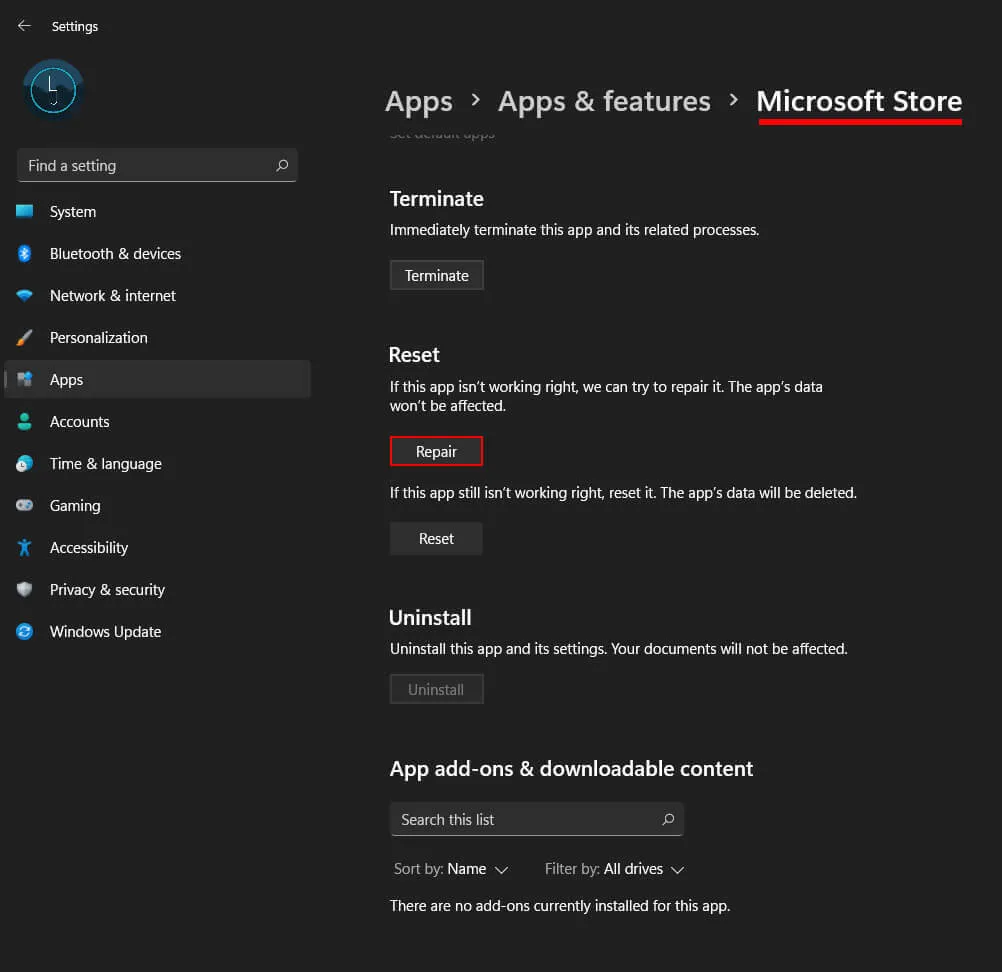
Reset the Microsoft Store App
If the error persists, resetting the Microsoft Store app might resolve it.
-
Right-click the Start button and select Settings.
-
Navigate to Apps > Apps & features.
-
Find Microsoft Store in the list and click the three dots next to it.
-
Choose Advanced options, then scroll down to the Reset section.
-
Click the Reset button and confirm when prompted.
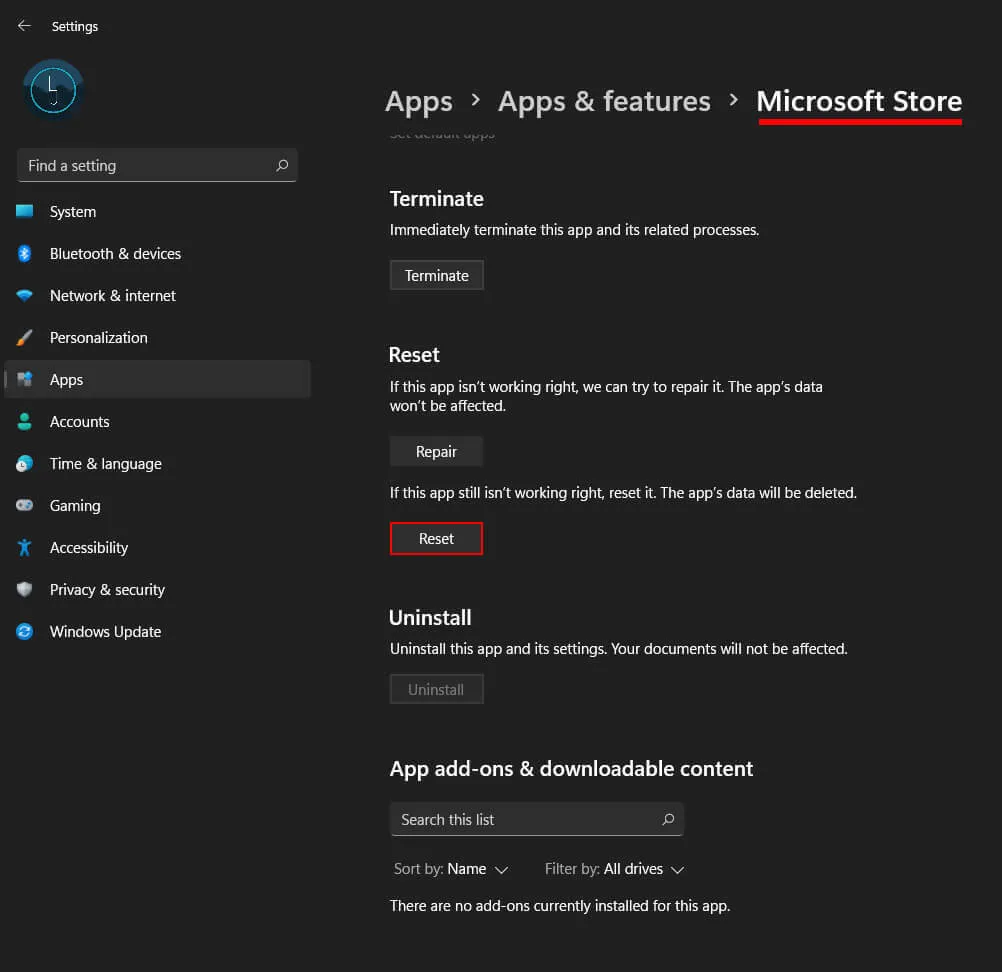
Uninstall the last Windows Update
If Resetting the Store app doesn't solve this problem, your best bet is to uninstall the latest update which may have caused this issue. You can find the steps for that linked below. However, if that doesn't work you'll probably have to clean install Windows. Especially if you want to use the Xbox app and Game Pass.
How to uninstall a bad Windows 11 update. Rollback a Windows 11 update.
