If you are having problems with your keyboard missing or skilling letters and characters on Windows 10 or Windows 11 this article will show you several different things you can do to solve the problem. There are software and hardware causes for this problem so make sure you are prepared for both types of fixes. This issue might take a while to fully diagnose and solve so be patient.

Takeaways:
- How to fix keyboard skipping, missing or doubling up on letters and characters on Windows.
- What is causing my keyboard to miss letters and characters while typing on Windows?
Table of Contents
How to Fix Keyboard Skipping Letters and Characters While Typing in Windows. (HARDWARE CHECKS)
To begin we are going to start with the potential hardware problems and solutions as these are more than likely where the problem is coming from. Wireless keyboards are more prone to issues but wired ones may also have some problems. Either way, check these first.
- Make sure your wireless keyboard has fresh batteries. Dying batteries are the number 1 cause for keyboard dropouts and missing key presses. It's usually random in occurrence as well so doesn't happen constantly.
- Make sure nothing is interfering with your keyboard and PC connection. If you have multiple wireless dongles, make sure they aren't directly beside each other. Sometimes two wireless dongles being side by side can cause conflicts.
- Try using your keyboard on another device to make sure it isn't just broken or on its deathbed. If you have the same issues on other devices the keyboard is probably due for replacement.
- If it is your laptop keyboard that is having problems it might be dying so prepare for a warranty claim if you can.
Run Keyboard Troubleshooter From Settings.
While this step is pretty useless most of the time it's still working checking.
-
Type Troubleshoot in Windows search and press Enter.
-
On the right side of the window, click Additional troubleshooters/Other troubleshooters.
-
Scroll down and select Keyboard.
-
Click Run the troubleshooter/Run.
-
Wait for the troubleshooter to finish.
-
Restart your system once done.
Install all Windows updates
This might work but it's probably a long shot. It's easy enough to check though so give it a go.
-
In Windows search, type Updates and hit Enter.
-
In the new window, click Check for updates and wait till everything is installed.
-
Make sure you also install any available optional updates.
-
When done, restart your system to implement the changes.
Check for Software Conflicts
If you have any utilities running for your peripherals, apps like Ghub, iCUE, Razer Synapse, or anything else exit them and check to see if the problem goes away. Sometimes having multiple services running will cause problems with your devices. Both mouse and keyboards.
Reinstall Your Keyboard Driver
Don't expect Windows to get the best driver for your keyboard. Download the exact driver for your keyboard from the manufacturer's website. This will solve any driver conflicts.
-
Right-click on Start and pick Device Manager.
-
Expand the Keyboards section.
-
Right-click on your keyboard and select Uninstall device.
-
When the warning comes up, click Uninstall.
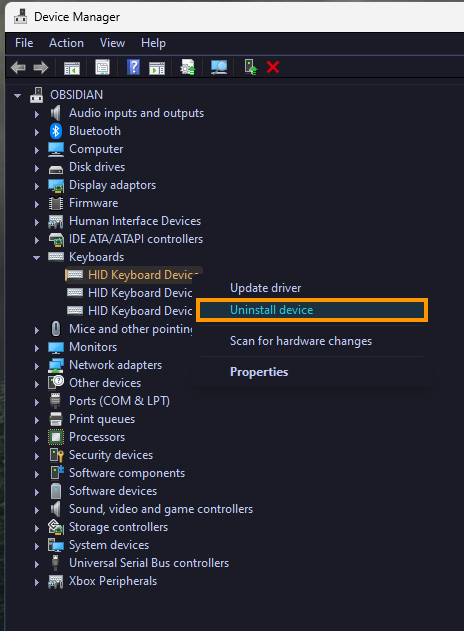
-
Reboot your system.
-
Windows should install the default driver automatically.
Clear & Solve Corrupted Windows Files using SFC and DISM.
If the problem is a Windows-related corruption, these tools will solve the problem.
-
Open Command Prompt as administrator.
-
In the Command Prompt window, paste the following command and press Enter:
sfc /scannow
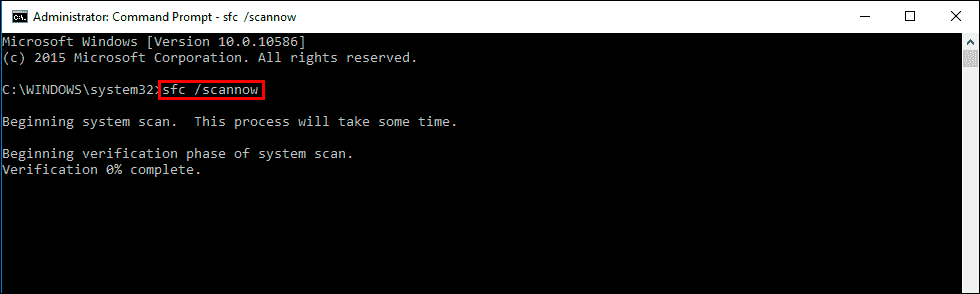
-
Wait for the scan to finish. It can take ages sometimes.
-
When the SFC scan is finished, run the following set of DISM commands, pressing Enter after each one:
DISM /Online /Cleanup-Image /CheckHealth
DISM /Online /Cleanup-Image /ScanHealth
DISM /Online /Cleanup-Image /RestoreHealth
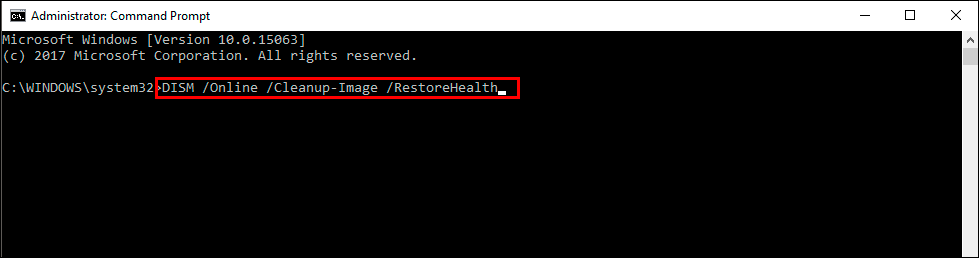
-
Once all of the commands have finished you can restart your computer and check to see if your keyboard is working properly.
What is causing my keyboard to miss letters and characters while typing on Windows?
99% of the time the issue is a hardware-related one, batteries, connection, placement etc. However, if it isn't it's probably software corruption. Luckily there are quite a few different options you can use to solve the problem and fix any potential issues.
