If you are using Windows 10 and are hoping to install KB5041582 to finally fix the issues with Bluetooth device memory leaks and the Bind Filter Driver that leads to system freezes when accessing symbolic links. This article will guide you through several different troubleshooting steps that will allow you to finally install the update and solve the problems.

Takeaways:
- How do you fix KB5041582 Fails to Install in Windows 10
- Can't install KB5041582 on Windows 10
Table of Contents
Manually Update Windows 10 Using the Microsoft Update Catalog
One way to address KB5041582 installation issues is by manually downloading the update through the Microsoft Update Catalog. This method allows you to bypass potential automatic update problems. Simply visit the Microsoft Update Catalog website, find the KB5041582 update, and download it. If you accidentally select the wrong update, Windows will detect the conflict and prevent its installation.
Clear Delivery Optimization Files on Windows 10
Although this fix is more of a long shot, it has been effective in some cases. It is also simple to execute, making it worth a try. To clear Delivery Optimization Files:
- Go to Settings > System > Storage > Temporary Files > Delivery Optimization Files.
- Ensure that the Delivery Optimization Files box is checked.
- Click Remove files to delete any leftover files that might be causing issues.
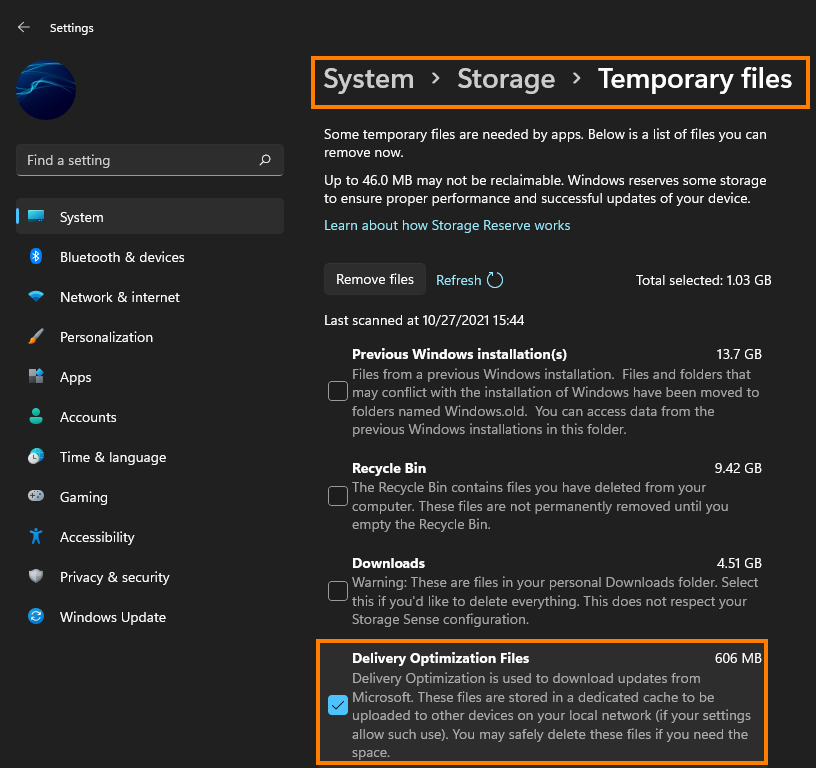
Uninstall the Last Windows 10 Update
If none of the above steps work, try uninstalling the most recent Windows 10 update. Note that this option may not be available to everyone. If you still have the option to uninstall, doing so might resolve the problem with KB5041582. Check the article linked below for detailed instructions. Even if this option isn’t available, it’s worth verifying as it can be a good fallback solution.
Run the SFC and DISM Tools to Fix KB5041582 Installation Issues
Running the System File Checker (SFC) and Deployment Imaging Service and Management Tool (DISM) can help fix installation issues by repairing corrupted system files. Follow these steps:
-
Type CMD into the Start menu, then right-click on Command Prompt and select "Run as administrator."
-
In the Command Prompt window, enter the following command and press Enter
sfc /scannow
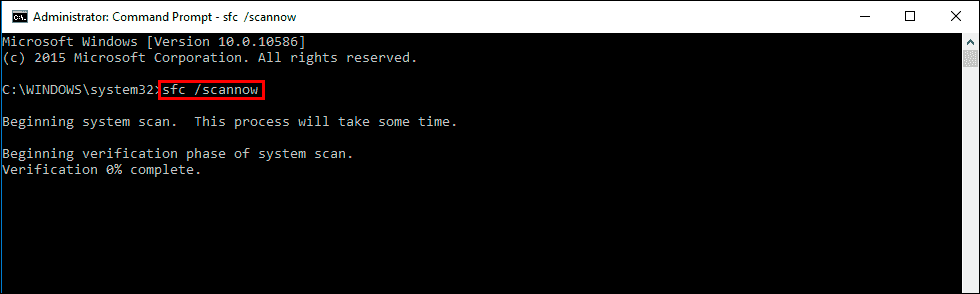
Note: If errors are found, they will be repaired automatically. If the scan doesn't complete successfully, restart your computer in Safe Mode and try again.
-
If the SFC tool returns an error, open Command Prompt as Administrator again, and enter the following commands one by one:
DISM /Online /Cleanup-Image /CheckHealth DISM /Online /Cleanup-Image /ScanHealth DISM /Online /Cleanup-Image /RestoreHealth
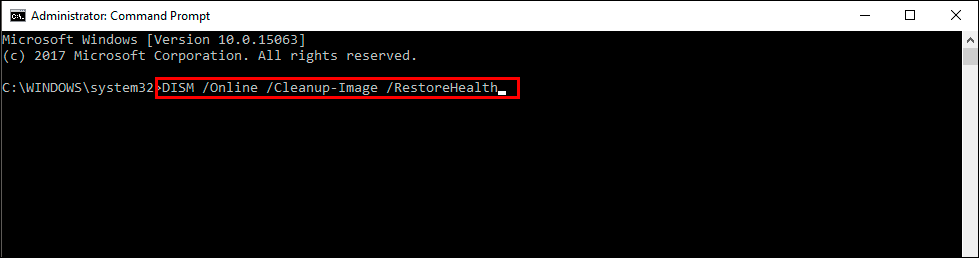
Be patient, as this process can take some time to complete. If you get any error messages restart your computer in safe mode and run everything again.
