If you have an Insta360 Link camera or another webcam like the ProXtend and ZECHIN C93 and it has recently stopped working following the January 14, 2025 update: (Windows updates (KB5050009, KB5049624, KB5050021). And are now getting this error message. “This device cannot start. (Code 10),” indicating a compatibility issue between the updates and camera drivers/firmware. Here's what you need to do.

Takeaways:
- Fixing Insta360 Link Camera error “This device cannot start. (Code 10). {Operation Failed} The requested operation was unsuccessful.”
- Insta360 Link Camera is not working after updating Windows 11.
Table of Contents
How to Fix Insta360 Link Camera Problems After Windows Updates
This is quite a common problem so you can just rollback Windows updates to solve it.
Steps to Roll Back Updates:
-
Open Control Panel via the Windows search bar.
-
Navigate to Programs > Uninstall a program.
-
On the left, select View installed updates.
-
Sort updates by date.
-
Right-click KB5050009, KB5049624, or KB5050021 and choose Uninstall.
-
Follow the on-screen instructions.
Pause Automatic Updates:
-
Search for Updates in the Windows search bar and press Enter.
-
Select Pause updates for 7 days or choose a custom duration (Windows 11).
You can find a full guide on rolling back Windows updates here.
Update Camera Firmware
Firmware updates from the manufacturer can resolve compatibility issues caused by system updates.
Steps for Insta360 Link Cameras:
-
Connect the camera to your PC via the provided USB-C cable.
-
Tap the Touch Key 3 times, then press and hold it for 5 seconds. The indicator light will flash white and then blue, entering update mode.
-
A device named “INSTA360” will appear in File Explorer.
-
Download the latest firmware from Insta360’s official website.
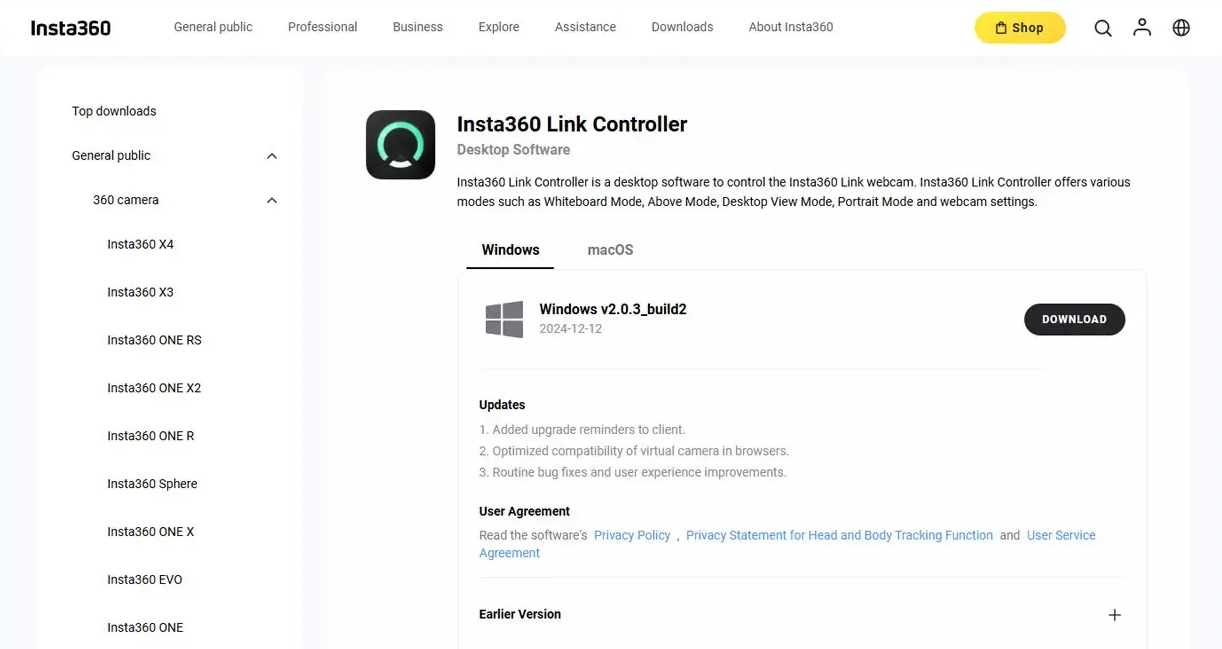
-
Copy the firmware file to the “INSTA360” drive.
-
Tap the Touch Key 3 times, then press and hold for 5 seconds to initiate the update. The blue light will flash slowly during the update and turn steady when complete.
For other camera models, visit the manufacturer’s website for firmware instructions.
Update Camera Drivers
If there are new drivers update them as soon as possible. There's a good chance this will fix the issue.
Steps to Update Drivers:
-
Right-click Start and open Device Manager.
-
Locate your camera under Imaging devices, Cameras, or Sound, video and game controllers (depending on your Windows version).
-
Right-click your camera and select Update driver.
-
Choose Search automatically for drivers.
-
Restart your computer after the update.
Reset Your Camera
This is fairly quick and easy and should solve the problem.
Steps for Insta360 Link Cameras:
-
Double-tap the Touch Key to reset the camera to its default state.
-
Unplug the camera from the USB port.
-
Reconnect it to restart.
