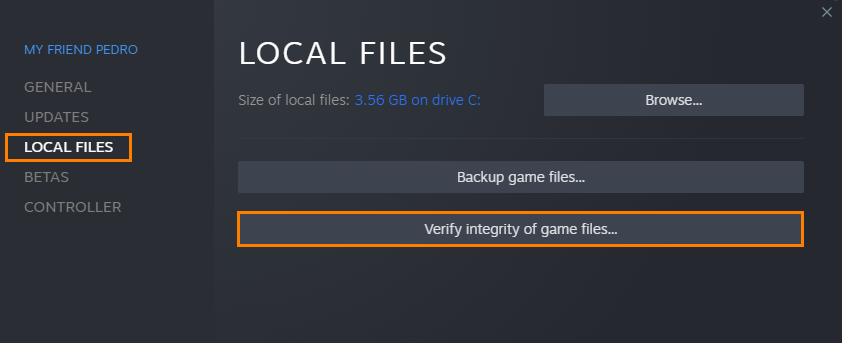If you are trying to play Homeworld 3 but are having problems with a black screen or crashing when launching the game on Steam or elsewhere. This article will guide you through all of the current working fixes that are known to solve the problem. These are quite common fixes that are used to solve similar issues across most new releases. However this early into a release it's more than likely future updates will solve any more complicated issues.

Takeaways:
- Learn how to fix Homeworld 3 error - An Unreal process has crashed.
- How to fix An Unreal process has crashed error in Homeworld 3.
Table of Contents
How to Fix Homeworld 3 An Unreal Process Has Crashed Error.
First things first! Make sure that you meet the game's minimum requirements! Including using an SSD. If you fall short in any area there is a good chance that this is what is causing the problems. Outside of that make sure Windows is up to date.
Make Sure Windows is Up to Date.
Why this probably won't make much of a difference for An Unreal Process Has Crashed error it's worth making sure that you are using the latest version of Windows anyway. There are a lot of minor updates that generally increase overall game stability.
Run Homeworld 3 as an Administrator.
-
Go to library > right click game > properties > installed files > browse.
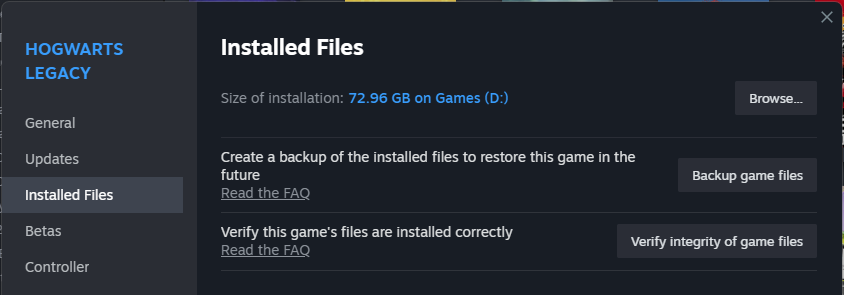
-
Right-click .exe > run as admin.
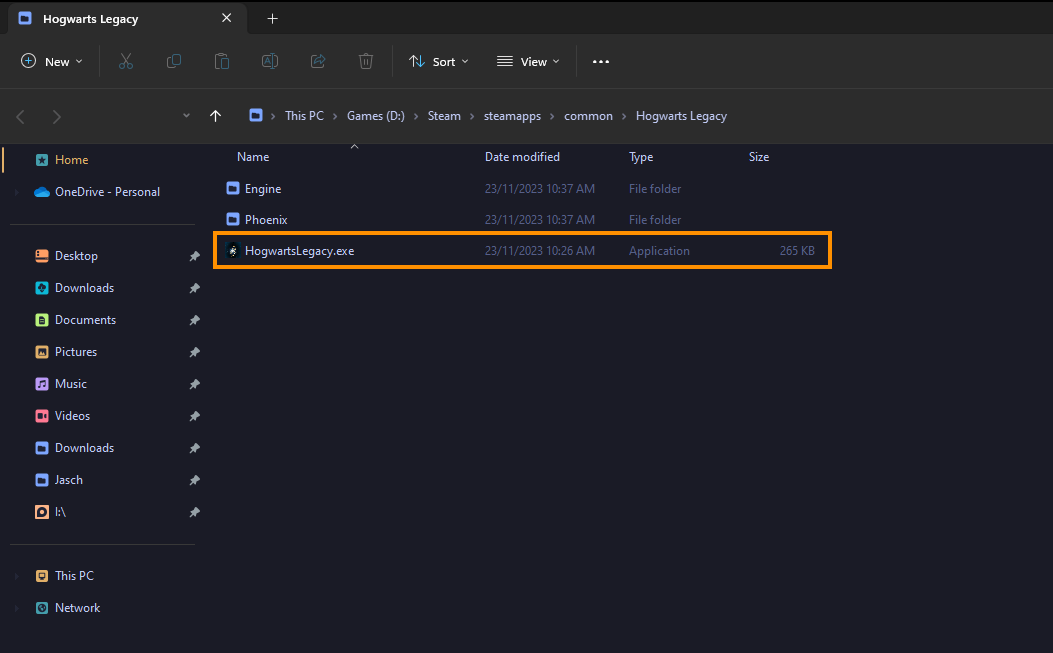
Maybe It's your Overclock?!
Even if Homeworld 3 isn't your most demanding game you should check your OC settings.
-
Turn off any GPU, CPU, or RAM overclocking.
-
Launch Homeworld 3 and see if you are still getting a black screen.
-
If disabling overclocking resolves the problem, reconsider your overclock settings. Starting with GPU, then CPU, and finally RAM.
-
When you get stable settings you should be able to play without any future problems, though future game updates may change things so keep an eye on it.
Uninstall Your GPU Drivers Using DDU.
As this error is a graphical one you probably have some issues with your GPU drivers so make sure you have cleanly installed them. Don't just clean install them from the Control Panel use DDU as it will clear everything properly.
-
Download the latest GPU driver you want to use.
-
Now Disable your Internet connection.
-
Run DDU and select the option to remove GeForce Experience (GFE) if prompted. You will get a similar message if you are using AMD Graphics.
-
After the process completes accept the restart request and let your computer restart.
-
Now install the driver software and re-establish your internet connection. This prevents Windows from installing generic drivers automatically.
-
Now that you have new drivers everything should be working!
Verify Homeworld 3 Game Files in Steam.
If you were fooling around with mods or just done something silly you aren't sure how to reverse it's probably time to Verify Homeworld 3 game files.
-
Launch Steam
-
Change to the Library tab.
-
Find Homeworld 3, right-click on it and select Properties.
-
Go to the Local Files tab and click "Verify integrity of game files".
-
Wait for the process to finish. It takes a while sometimes.