Annoyingly this isn't the Quidditch game that everyone wanted but it is the one we got. Personally, I think it will be a total flop but we'll see how it goes. But if you're eager to start playing but can't because Harry Potter Quidditch Champions keeps crashing to a black screen, this guide will take you through all the steps you need to work through to solve the problem.

Takeaways:
- How do you fix the Harry Potter Quidditch Champions black screen issue?
- What is causing Harry Potter Quidditch Champions to crash on PC?
Table of Contents
How to Fix Harry Potter Quidditch Champions Black Screen Error PC.
As always! This is the most important thing you need to do! Make sure your computer can actually play the game. Which means meeting or beating all of the MINIMUM requirements.
MINIMUM:
- Requires a 64-bit processor and operating system
- OS: Windows 10
- Processor: Intel Core i5-2300 OR AMD FX-4350
- Memory: 8 GB RAM
- Graphics: NVIDIA GeForce GTX 650, 2GB or AMD Radeon R9 255, 2 GB, Intel Iris XE
- DirectX: Version 12
- Storage: 15 GB available space
- Additional Notes: Low 1080p @ 30 FPS
RECOMMENDED:
- Requires a 64-bit processor and operating system
- OS: Windows 10
- Processor: Intel Core i7-2700k or AMD Ryzen FX-8300
- Memory: 8 GB RAM
- Graphics: NVIDIA GeForce GTX 1650, 4GB or AMD Radeon R9 380, 4GB or Intel Arc A380, 6GB
- DirectX: Version 12
- Storage: 15 GB available space
- Additional Notes: High 1080p @ 60 FPS
Fix Black Screen Issues Using Display Driver Uninstaller (DDU)
Most PC gamers are familiar with this process and for good reason! It fixes pretty much every graphics problem that isn't a hardware one. As a result, it's always at the top of the list!
-
Download Display Driver Uninstaller
-
Download the latest graphics drivers for your hardware, then disable your Internet connection.
-
Open it then select the option to remove GeForce Experience (GFE) if prompted. (Remove the AMD software if you are using AMD)
-
After the process is complete, restart your computer.
-
Reinstall your graphics drivers, ensuring your internet connection is re-established to prevent Windows from automatically installing generic drivers.
-
After reinstalling your drivers, re-download GeForce Experience and update your drivers as needed. If the issue persists, repeat the process.
Verify Game Files in Steam
Sometimes, game files can become corrupted, particularly on Windows 11 or when using mods. Verifying the integrity of the game files can resolve this.
-
Launch the Steam client.
-
Go to the Library tab.
-
Find Harry Potter Quidditch Champions, right-click and select Properties.
-
In the Local Files tab, click "Verify integrity of game files."
-
Allow time for the verification process to complete, which may take longer for larger games.
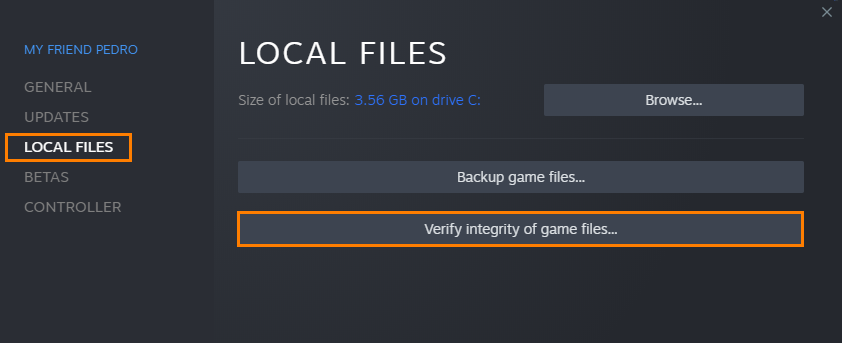
Once verified, you should be able to update and play the game without further issues.
Using Mods? Try the Game without them.
Mods can enhance gameplay but may also cause issues, especially with new games that receive frequent updates.
-
Temporarily disable any mods you're using.
-
Start Harry Potter Quidditch Champions without mods to see if the issue is resolved.
-
If the game runs without issues, enable mods one at a time, launching the game after each to identify the problematic mod.
-
Make sure your mods are up to date and compatible with the latest version of the game.
