If you're having a black screen issues or are experiencing crashes while attempting to launch Gray Zone Warfare, whether on Steam or elsewhere, this guide provides effective solutions to address these issues. These fixes are commonly used to resolve similar problems across various new releases. However, considering the game's recent launch, future updates may likely resolve more complex issues.
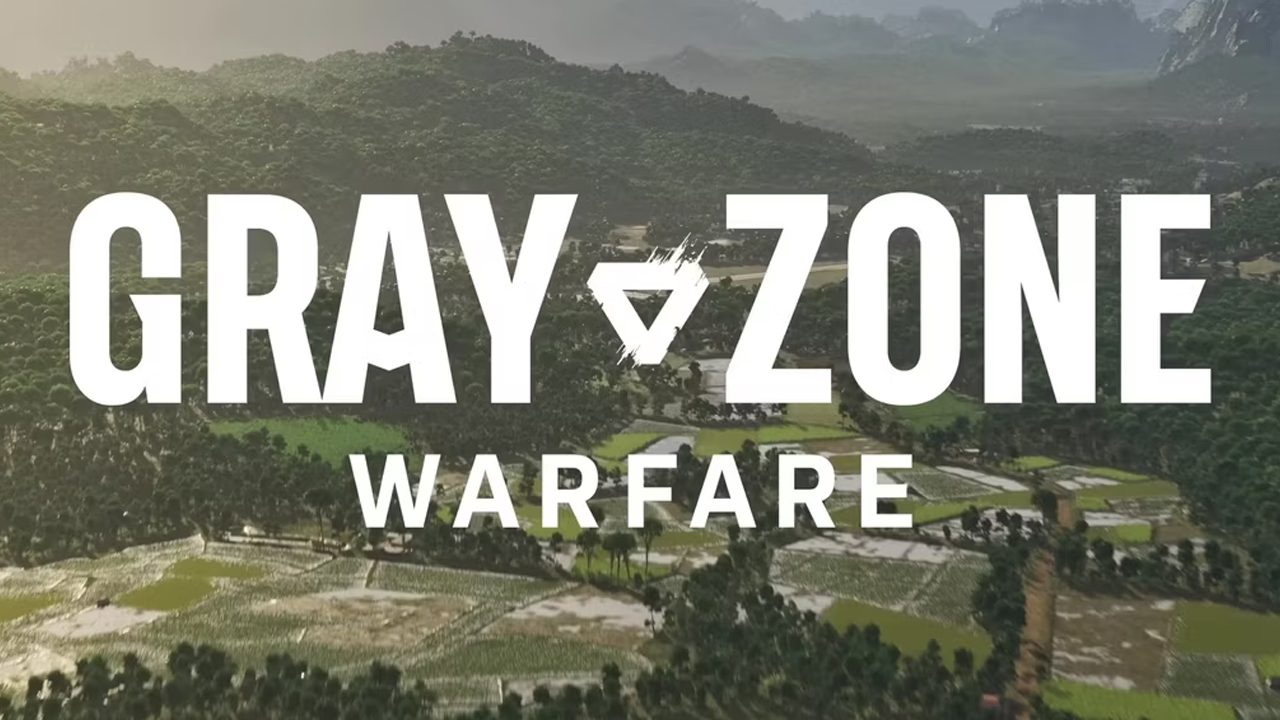
Takeaways:
- Learn how to fix and solve Gray Zone Warfare black screen issues.
- Learn how to fix and solve Gray Zone Warfare crashing problems.
Table of Contents
How to Fix Crashing and Black Screen Issues in Gray Zone Warfare.
First things first! Make sure that you meet the game's minimum requirements! Including using an SSD. If you fall short in any area there is a good chance that this is what is causing the problems. Outside of that make sure Windows is up to date. If you're having issues with your microphone in GZW check out this Guide.
Run Gray Zone Warfare as an Administrator. (Steam)
-
Go to library > right click game > properties > installed files > browse.
-
Right-click .exe > run as admin.
Using an Overclock? Readjust Your Overclock Settings or Disable the OC.
Even if Gray Zone Warfare isn't your most demanding game you should check your OC settings.
-
Turn off any GPU, CPU, or RAM overclocking.
-
Launch Gray Zone Warfare and see if you are still getting a black screen.
-
If disabling overclocking resolves the problem, reconsider your overclock settings. Starting with GPU, then CPU, and finally RAM.
-
When you get stable settings you should be able to play without any future problems, though future game updates may change things so keep an eye on it.
Clear Your GPU Drivers with Display Driver Uninstaller (DDU).
Whenever you have any kind of graphical issue, especially after a driver update, a clean GPU driver installation is generally the best fix. So grab start the process below.
-
Download the latest GPU driver you want to use.
-
Now Disable your Internet connection.
-
Run DDU and select the option to remove GeForce Experience (GFE) if prompted. You will get a similar message if you are using AMD Graphics.
-
After the process completes accept the restart request and let your computer restart.
-
Now install the driver software and re-establish your internet connection. This prevents Windows from installing generic drivers automatically.
-
Now that you have new drivers everything should be working!
Don't use Mods yet!
However, if you are dead set on the idea at least Disable Automatic Game Updates in Steam.
-
Try launching Gray Zone Warfare without any mods enabled.
-
If Gray Zone Warfare launches successfully without mods, enable your mods one by one. Launch the game after enabling each mod to identify the one causing conflicts.
-
Ensure your mods are up to date and compatible with the game's current version.
Verify Gray Zone Warfare Game Files in Steam.
If nothing so far has worked, you can Verify game files in Steam or just wait for the game to get stability patches.
-
Launch Steam
-
Change to the Library tab.
-
Find Gray Zone Warfare, right-click on it and select Properties.
-
Go to the Local Files tab and click "Verify integrity of game files".
-
Wait for the process to finish. It takes a while sometimes.
