If you have added some games to Yuzu Android but are wondering why the game thumbnail image doesn't appear in the game library this article will show you several different things you can do in order to fix the problem and get game thumbnails to appear in Yuzu emulator on Android.
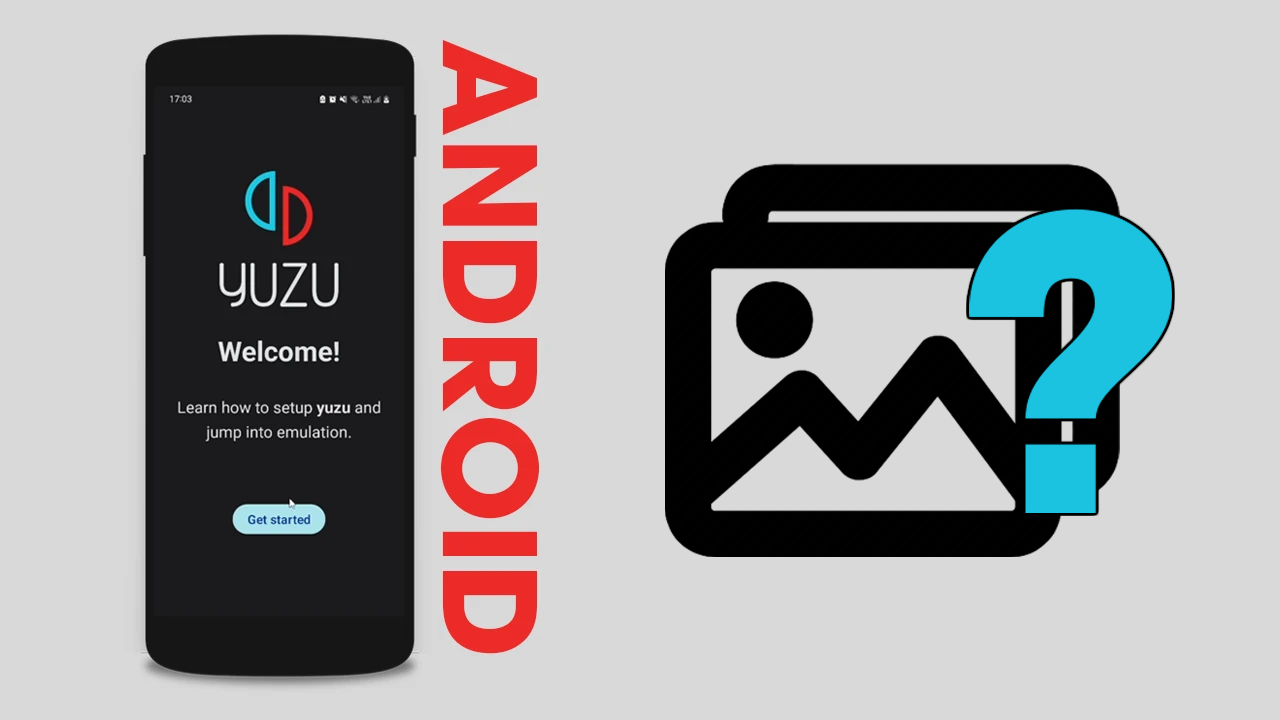
Table of Contents
Related: How to transfer saves from YuZu to a different computer. Move YuZu save data.
Yuzu Android is a fantastic piece of software that allows you to play Nintendo Switch games on your Android device. It offers a user-friendly experience, yet a rough performance at least for now. But it has a wide range of features that make it an excellent choice for Switch emulation on Android. While it’s still early days and there is tons of optimisation yet to do, things are looking really good. You will need a really high-end device to use it though. Any old Android isn't going to cut it.
One common issue that everyone will encounter at some stage while using Yuzu Android is game thumbnails not automatically appearing in the library. Even if all the game files are in working order, the thumbnails simply don't show up in the Yuzu library. While there are some fixes you can use that will solve this problem this problem can't be fixed for every single game. At least not in Yuzu Androids' current state.
How do you Fix Game Thumbnails not Appearing in the Yuzu Android Library?
So, you may have noticed that it's usually the newer game thumbnails that don't seem to appear in your Yuzu Android library when you add them. Thankfully, the solution is quite simple. You need to update your Prod.keys and firmware files in the Yuzu Android installation folder on your Android device.
-
First, copy your prod.keys from your computer to your Android device. Or download them onto your device directly.
-
Next, open YuZu Android and go to Settings.
-
Here scroll down and tap Manage your data.
-
Now locate and tap Install prod.keys.
-
After updating your prod.keys update your firmware using the Install firmware option.
After following these steps, the games with their thumbnails should start appearing in your Yuzu Android library. Keep in mind that you may need to repeat this process periodically, especially when adding newer games. New releases often require an updated Prod.keys file. If this doesn't work it is possible the thumbnail file is missing from the file you acquired. It's also just as possible there is a bug or problem that the dev team needs to sort out. So if the game runs without a thumbnail count it as a win!. Oh and finally! Make sure that you keep everything up to date all the time. This helps a lot!
Where do you get updated Prod.keys files for Yuzu Android?
Finding updated Prod.keys files for Yuzu Android can be a bit tricky. These files can usually be found in the same places where you find the games themselves. However, due to legal considerations, we cannot mention specific locations where you might find them. Remember to exercise caution when obtaining files from external sources and ensure that they are trustworthy. And If you are looking for more guides on Yuzu and Yuzu Android check out our full list of guides here.
