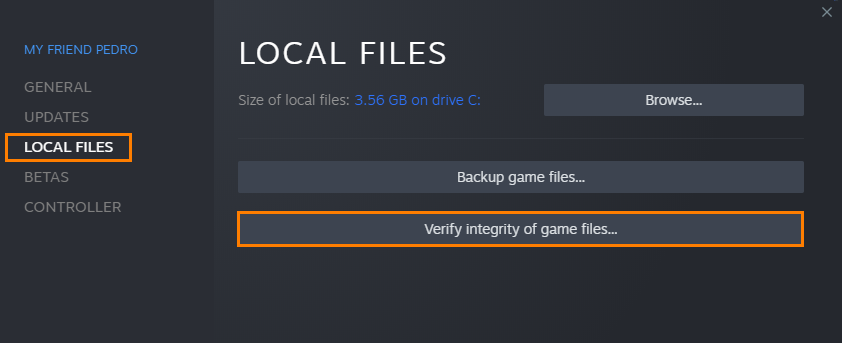FrostPunk 2 is a lot of fun and a game that you'll spend hours and hours playing and perfecting. But only if you manage to get it to work properly. That is a bit of an exaggeration, to be honest, FrostPunk 2 runs pretty well and doesn't crash often at all if ever, but if you are having some problems with black screening and crashing it's more than likely a local issue. So work through the steps below to solve the problem.

Takeaways:
- Solution for FrostPunk 2 crashing and black screening on PC
- Learn how to fix FrostPunk 2 black screen issues on Windows 11
Table of Contents
How to Fix FrostPunk 2 Black Screen Crashing
Don’t bother trying to play the game if your computer doesn’t meet the game's minimum requirements. You’re wasting your time!
MINIMUM:
-
Requires a 64-bit processor and operating system
-
OS: Windows 10/11 (64-bit)
-
Processor: AMD Ryzen 5 / Intel Core i5 2.5 GHz
-
Memory: 8 GB RAM
-
Graphics: AMD RX 550 4 GB VRAM / NVIDIA GTX 1050Ti 4 GB VRAM INTEL ARC A310 4GB VRAM
-
DirectX: Version 12
-
Storage: 30 GB available space
-
Additional Notes: SSD required.
RECOMMENDED:
-
Requires a 64-bit processor and operating system
-
OS: Windows 10/11 (64-bit)
-
Processor: AMD Ryzen 7 / Intel Core i7 2.8 GHz
-
Memory: 16 GB RAM
-
Graphics: AMD RX 5700 8 GB VRAM / NVIDIA 2060 Super RTX 8 GB VRAM / INTEL ARC A770 8GB VRAM
-
DirectX: Version 12
-
Storage: 30 GB available space
-
Additional Notes: SSD required.
Just after release? Don’t use Mods. After Release Check the Update Status.
Mods are awesome but they aren’t a good idea early after release. However, if the game has been out a while and you’re reading this, check the date the mod was updated. If it’s old it’s probably broken.
-
Temporarily disable any mods you're using.
-
Start FrostPunk 2 without mods to see if the issue is resolved.
-
If the game runs without issues, enable mods one at a time, launching the game after each to identify the problematic mod.
-
Make sure your mods are up to date and compatible with the latest version of the game.
Fix Black Screen Issues Using Display Driver Uninstaller (DDU)
If the first few solutions haven't solved this issue for you, you'll probably need to clean install your graphics drivers. However rather than just doing so from the Control Panel it's best that you use DDU. It's a well-known tool that will clean everything properly before reinstalling new drivers.
-
Download Display Driver Uninstaller
-
Download the latest graphics drivers for your hardware, then disable your Internet connection.
-
Open it then select the option to remove GeForce Experience (GFE) if prompted. (Remove the AMD software if you are using AMD)
-
After the process is complete, restart your computer.
-
Reinstall your graphics drivers, ensuring your internet connection is re-established to prevent Windows from automatically installing generic drivers.
-
After reinstalling your drivers, re-download GeForce Experience and update your drivers as needed. If the issue persists, repeat the process.
Verify Game Files in Steam
This is one of the easiest checks you can do and surprisingly one that works really well especially after you have uninstalled mods or any manual game add-ons. It's way quicker than reinstalling the entire game.
-
Launch the Steam client.
-
Go to the Library tab.
-
Find FrostPunk 2, right-click and select Properties.
-
In the Local Files tab, click "Verify integrity of game files."
-
Allow time for the verification process to complete, which may take longer for larger games.