If you are trying to launch the Epic Games client on Windows 11 but keep getting the following error message “EpicGamesLauncher.exe – Application Error,” with the error message: “The application was unable to start correctly (0xc000007b).” This article will guide you through quite a few troubleshooting steps you can take to resolve the issue so that you can launch Epic Games and play games.
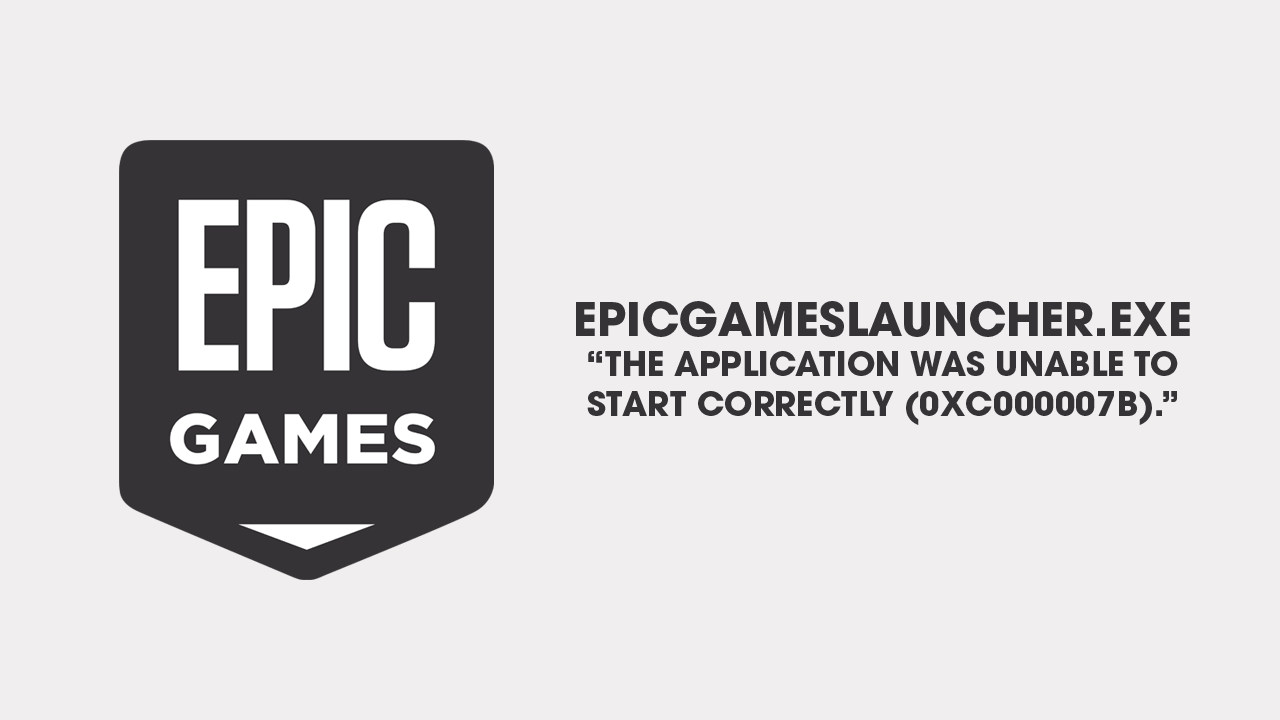
Takeaways:
- Solving Epic Games error “EpicGamesLauncher.exe – Application Error,” with the error message: “The application was unable to start correctly (0xc000007b).”
- What is causing EpicGamesLauncher.exe - Application Error on Windows 11
Table of Contents
How to Fix EpicGamesLauncher.exe - Application Error on Windows 11
In most cases, this error can be resolved by repairing or reinstalling missing or corrupted system files such as the Microsoft Visual C++ Redistributable and DirectX. Outside of that it's repairing a few "potentially" corrupted files.
Run Epic Games Launcher as Administrator
- Locate the Epic Games Launcher shortcut on your desktop (or find the EXE file in its installation folder).
- Right-click and choose Properties.
- Go to the Compatibility tab.
- Check the box for Run this program as an administrator.
- Click Apply, then OK.
- Open the launcher to see if the issue is resolved.
If you don't have a ton of big games installed or a data Cap
If you don't have any big games installed or a data cap limiting downloads you might as well just uninstall and reinstall Epic Games on your computer. This will save a ton of time messing around with other more complicated solutions. If that doesn't work though the other steps in this guide will help.
Reinstall Microsoft Visual C++ Redistributables
These damn things cause problems for a ton of different programs including Adobe software, Davinci Resolve, and even a few games. But they are easy enough to reinstall, so long as you know which ones are missing.
- Open the Control Panel and go to Programs > Uninstall a program.
- Scroll through the list of installed Visual C++ Redistributables.
- Now visit the official Microsoft website and download the missing or outdated versions.
- Install both the x86 and x64 versions if you're using a 64-bit system.
- Restart your computer and check if the problem persists.
Alternatively, you can grab a bulk Visual C++ Redistributables installer and use it.
Move DLL Files to the Correct Folder
Many users have solved this issue by relocating DLL files to the launcher’s installation directory.
- Go to the Epic Games Launcher folder: C:\Program Files (x86)\Epic Games
- Open the DirectXRedist folder.
- Extract the CAB or RAR files using WinRAR or another archive tool.
- Locate the extracted DLL file (e.g., xinput1_3.dll).
- Copy the DLL to an easily accessible location, like your desktop.
- Repeat the process for all CAB/RAR files.
- Go to **C:\Program Files (x86)\Epic Games\Launcher\Portal\Binaries\Win32**.
- Copy all extracted DLL files to this directory.
- Launch the Epic Games app again.
Update DirectX
- Visit the official Microsoft DirectX End-User Runtime Web Installer download page.
- Download the setup file and run it.
- Follow the on-screen instructions to complete the installation.
- After installation, restart your computer.
- Open Epic Games Launcher to check if the issue is resolved.
Check for Windows Updates.
- Open Windows Search and type "Updates."
- Click Check for updates.
- Allow Windows to download and install any pending updates.
- Install optional updates if available.
- Restart your computer once updates are applied.
Repair Corrupted System Files Using SFC & DISM
- Type cmd in Windows Search.
- Right-click on Command Prompt and select Run as administrator.
- In the Command Prompt, type and execute the following command:
sfc /scannow
- Wait for the system scan to finish.
- After the SFC scan, run the following commands one by one:
DISM /Online /Cleanup-Image /CheckHealth DISM /Online /Cleanup-Image /ScanHealth DISM /Online /Cleanup-Image /RestoreHealth
- Restart your computer after the process is complete.
Why Does EpicGamesLauncher.exe – Application Error Occur?
The 0xc000007b error typically happens due to incompatibility between 32-bit and 64-bit files or missing/corrupted system files such as Microsoft Visual C++ Redistributables and DirectX. This can prevent the launcher from functioning properly, especially if essential system components are missing or broken.
