If you're having issues with Epic Games Launcher getting stuck on the "Please wait while we start your update" screen in this guide, we'll guide you through several different troubleshooting steps you can use to get Epic Games Launcher working again without the Please wait while we start your update issue.
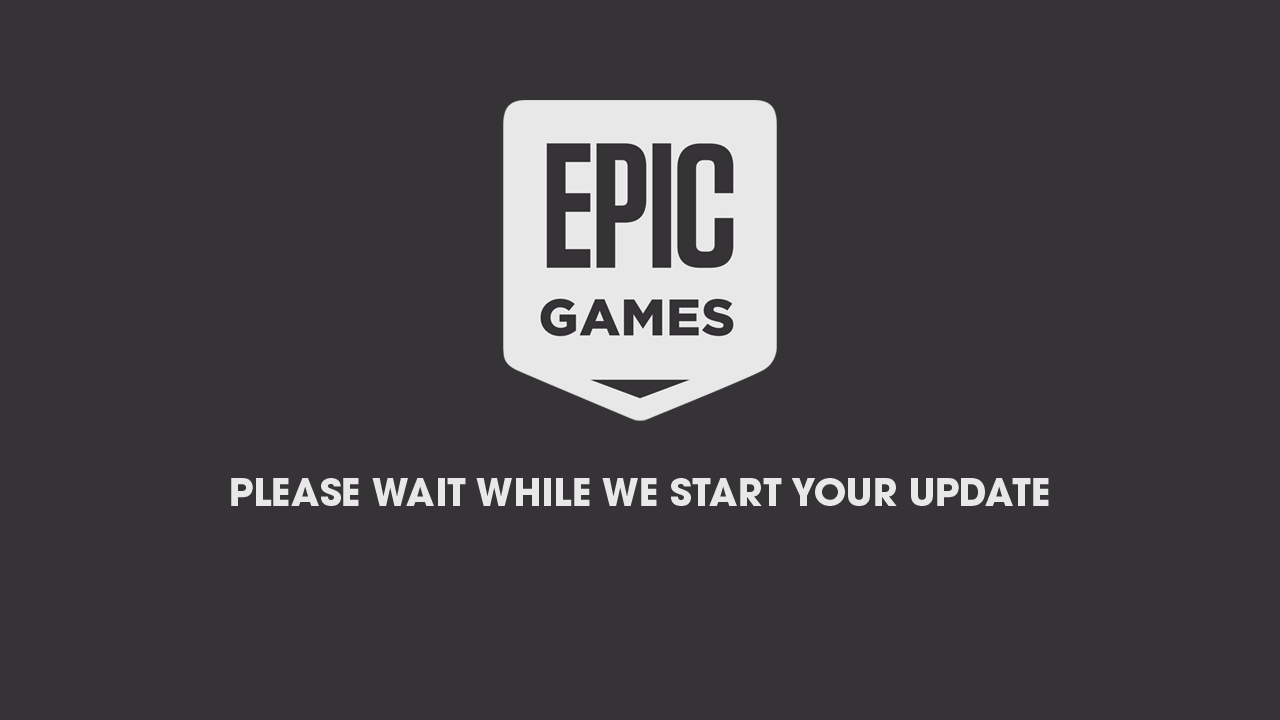
Table of Contents
Related: How to fix can’t stream Genshin Impact from the Epic Games Store.
The Epic Games Launcher isn't the most popular launcher getting around, but it does have some impressive free games on offer every week, so a lot of people use it for this reason. Unfortunately, it also has some annoying issues with getting stuck on the update screen, showing: "Please wait while we start your update." As with most errors, one possible cause is a corrupted cache that interferes with the launcher's functioning, but there are some other temporary glitches, and full-screen optimization settings may also trigger this loading problem.
Thankfully this issue with Epic Games Launcher is one of the easier issues to solve so work your way through the steps shown below and you shouldn’t have any more problems with Epic Games Launcher Stuck on - Please wait while we start your update.
Restart Epic Games Launcher as an Administrator
Close Epic Games Launcher from Task Manager. Press Ctrl+Shift+Esc to open Task Manager, select EpicGamesLauncher from the Processes tab, and click "End task" to close it completely.
Right-click on the Epic Games Launcher shortcut and choose "Run as administrator."
Check if the launcher starts without getting stuck on the update screen. If the issue persists, proceed to the next solution.
Check Epic Games Server Status
Sometimes, the issue might be due to server problems. Check the status of Epic Games servers to see if they are experiencing any outages or maintenance.
If the servers are down, wait for a while and try launching Epic Games Launcher later. If the servers are up but the problem continues, move on to the next fix.
Reinstall Epic Games Launcher
If nothing so far has worked, it’s best to uninstall and reinstall the Epic Games Store client on your computer. Nine times out of ten this will fix most issues you are having, except of course for issues linked to Microsoft Visual C++ Redistributables so make sure you don’t skip this option. Annoyingly this will require you to reinstall all of the games stored in your Epic Games library, however, it’s worth the effort.

If you are also getting Epic Games Store error LS-0018 when you are trying to launch games from your library, make sure you check out the following article. How to fix Epic Games error LS-0018.
