If you are trying to import a project into Davinci Resolve but keep getting an error message that simply says "The Project cannot be imported" or "Project Failed to Import" This article will guide you through a few potential solutions you can use the solve the problem. However, there are sadly some instances where this doesn't work.
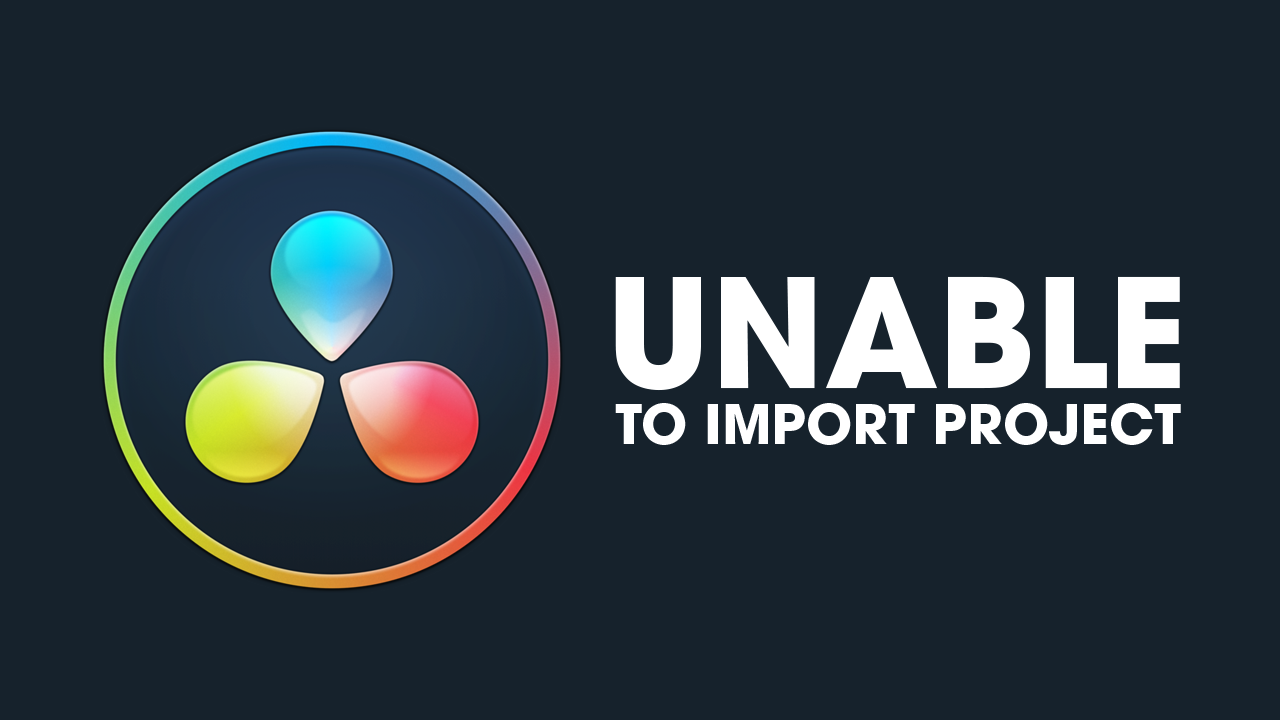
Takeaways:
- Importing projects into Davinci Resolve keeps failing.
- How to fix Davinci Resolve unable to import project files.
- Learn how to fix restore project fails in Davinci Resolve.
Table of Contents
How to Fix Davinci Resolve Unable to Import Project files.
90% of the time when you have issues importing and restoring projects in Davinci Resolve it is because of program compatibility. For instance, any of the following things are more than likely the cause.
Make sure you have all the same addons and plug-ins on the computer you're importing to that are on the computer the project was created on. For example, if you are using Dhancer for colour grading make sure you have it installed on Both computers otherwise it will cause the project to fail to import. This goes for any plug-in and add-on and sometimes even fonts.
- File Format: Ensure the project file you’re trying to import is in a format supported by DaVinci Resolve. The common formats are .drp (DaVinci Resolve Project), .xml (Final Cut Pro XML), .aaf (Avid), and .edl (Edit Decision List).
- Version Compatibility: Ensure the project file was created in a compatible version of DaVinci Resolve. Projects from newer versions may not always be compatible with older versions.
Update DaVinci Resolve
- Make sure you are using the latest version of DaVinci Resolve. Sometimes, bugs or compatibility issues are fixed in updates.
- Go to the Official Blackmagic Design Website to download the latest version.
Reset DaVinci Resolve Preferences
Sometimes, a corrupted preferences file might prevent the import process from working correctly. Resetting the preferences to default might help:
- Windows: Hold down Ctrl + Shift while launching DaVinci Resolve.
- Mac: Hold down Option + Shift while launching DaVinci Resolve.
Check Project Location and Permissions
- File Path: Ensure the project file is located in a directory with proper read/write permissions.
- Special Characters: Avoid using special characters in the file name or path, as they can sometimes cause issues.
- File Permissions: On Windows, right-click the file, select Properties, and make sure the file is not set to "Read-only". On Mac, check permissions in the Get Info panel.
Import via Media Pool
Try importing the project via the Media Pool:
- Open DaVinci Resolve.
- Go to the Media tab.
- Right-click in the Media Pool and select Import Project.
Use a Different Method of Import
Instead of using the import option, try dragging and dropping the project file directly into the DaVinci Resolve interface.
Check for Software Conflicts
Disable or close any background applications that might interfere with DaVinci Resolve, such as antivirus software, and try importing the project again.
Reinstall DaVinci Resolve
If all else fails, try uninstalling and reinstalling DaVinci Resolve. This can fix any underlying issues with the installation itself.
