Final Fantasy VII is one of the best games ever made and Remake Intergrade on PC does a brilliant job refreshing it for modern times. Oddly though, on some devices, the gameplay is fairly stable and smooth but the cutscenes can be super suttery for no real good reason, especially when the game is running at 60FPS smoothly. Thankfully there is a way to dramatically improve this and get rid of the cutscene stutter in FFVII remake.

Takeaways:
- Learn how to fix chopping cutscenes in Final Fantasy II remake on PC.
- How do you fix laggy stuttering cutscenes and gameplay in FFVII on PC?
Table of Contents
How to Fix Cutscene Stuttering in Final Fantasy VII Remake Intergrade on PC.
As is typically the case, we are going to have to use some mods to solve this problem.
- First, you'll need to create an account on NexusMods. Once you have done that, do the following.
Download the FFVIIHOOK - INI AND DEV CONSOLE UNLOCKER
- To install just extract xinput1_3.dll into the below folder, next to the ff7remake_.exe file (underscore is important as the game includes two EXEs, this won't work with the non-underscore EXE).
Steam\steamapps\common\FINAL FANTASY VII REMAKE\End\Binaries\Win64
- Now you can extract the included Engine.ini to:
C:\Users\USERNAME\Documents\My Games\FINAL FANTASY VII REMAKE\Saved\Config\WindowsNoEditor
- Once you have the Engine.ini in place, download the latest Engine.ini file here. Make sure that you choose the correct version for your device, either Direct X 11 or Direct X 12.
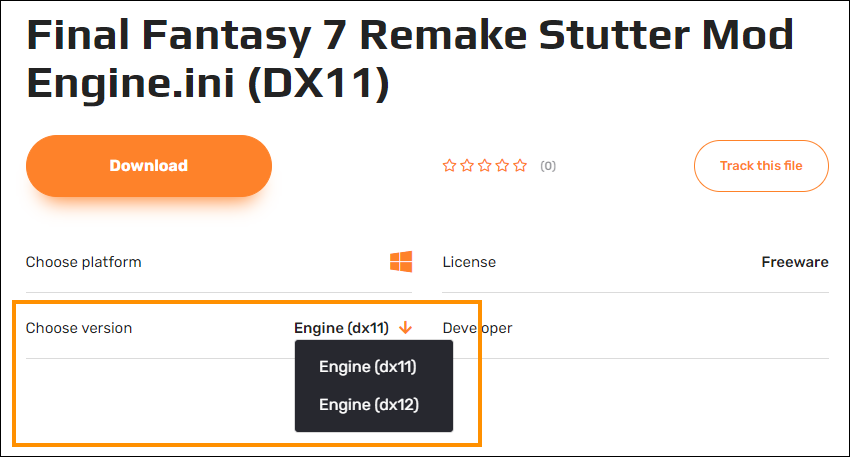
- When you have the Engine (dx11).ini or Engine (dx12).ini file on your computer remove the text in brackets so that the file is simply: Engine.ini
- Now place the Engine.ini file in the:
C:\Users\USERNAME\Documents\My Games\FINAL FANTASY VII REMAKE\Saved\Config\WindowsNoEditor
- If you don't see the WindowsNoEdit folder just right-click select New > Folder and create it. Then place the file inside.

IMPORTANT: If you also want to add widescreen support to Final Fantasy VII check out this guide. You can use this mod along with the widescreen mod without any issues.
Adjusting Final Fantasy VII Remake Graphics Correctly
Now that you have the mod files installed correctly, there are a couple of other things you still need to do in order to get this to work even better.
- Launch the game, then go into Graphics Settings.
- Here adjust your screen resolution to whatever you require.
- Next, set your Texture Resolution to High
- Next, set your Shadow Resolution to Low
- Finally set the Framerate to either 90fps or 120fps (This is important)
- OPTIONAL: You can adjust the Characters Displayed up or down though this might not change much.

Once you have made all of these changes restart the game and you should be able to play with a dramatic improvement. In most cases, stuttering should be completely gone without any real visual difference in the game.
Why do Final Fantasy VII Integrade Cutscenes lag so much and how do you fix them?
For a lot of people playing FFVII Remake on PC, the game runs fairly well and holds a steady 60 fps easily, though things seem to fall apart during cutscenes where everything starts to stutter and lag. The problem gets progressively worse over time as well with later cutscenes in the game becoming almost impossible to watch. As is typical these days the issue appears to be poor developer optimisation though there is a simple way to optimise everything yourself using a variety of readily available mods from the mod community with a few minor tweaks. Once done Final Fantasy 7 Remake runs pretty smoothly even on lower-end devices. I've managed to get a stable 60 fps on my GTX 1070 at 2560x1440p which is quite good.
