The First Descendant on PC is a bit of a mixed bag when it comes to games mostly because of the inane microtransactions but if you put that aside the game is fairly decent for a free one. However, it does have some problems with controllers causing fps lag and stuttering. Both Playstation and PS4 controllers. So follow along as we guide you through several fixes you can use to solve the problem and play The First Defendant without controller issues.

Takeaways:
- The First Descendant has major issues with controller lag and stuttering. How do you fix it?
- Learn how to fix controller problems in First Descendant on PC.
Table of Contents
How to Fix Controller Lag in The First Descendant on PC
Controller lag and stuttering issues are fairly common and occur with Xbox controllers PlayStation controllers and generic controllers as well. While this is super annoying there are ways you can quickly and easily fix them so skip ahead to the section about the particular controller you are using.
How to Update PS5 Controller Firmware
-
To update your PS5 controller firmware you’ll need to install the app on your Windows PC. You can download the app here.
-
Once you have installed the Firmware updater for DualSense wireless controllers open it and connect your controller using the USB cable.
-
Now just follow the steps shown, and confirm the request to download additional software (the firmware update). Make sure you do not disconnect your controller or turn off your PC during this process.
When you have finished this process it’s also a good idea to unpair your controller and re-pair it with your computer. This will make sure you have a clean working connection based on the new Firmware.
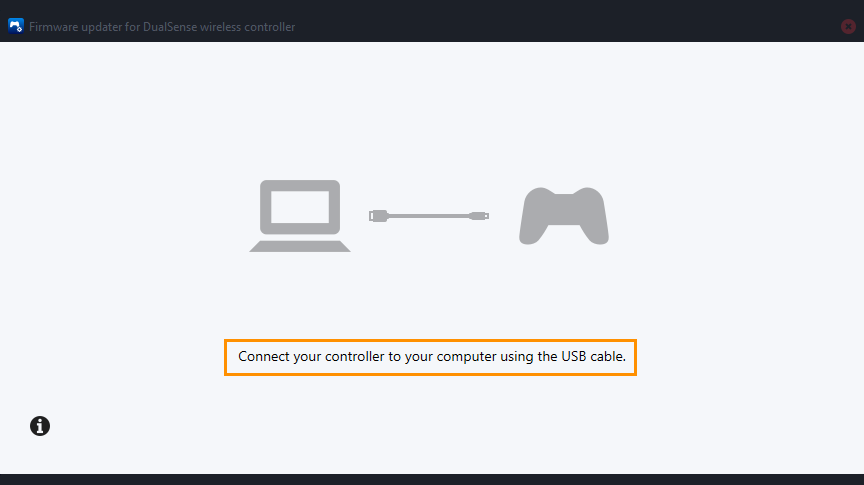
How Often Should You Update your PlayStation 5 Wireless Controller Firmware?
Generally speaking, controller firmware updates don’t come around very often getting more than one per year is highly unlikely, though it is certainly worth keeping an eye on. I generally check every couple of months or if I notice that something feels off with my controller.
How to Update Xbox Controller Firmware.
In order to update the firmware on your Xbox controller to fix lag in The First Descendant you’ll need to do the following.
-
Start by installing the Xbox Accessories app from the Microsoft Store. (This app is only available for Windows.)
-
Once installed, open the app and connect your controller using a USB cable.
-
You'll notice a prompt indicating an available update (if you don't see this, your controller is up to date). Click on the prompt to initiate the update process. The update might take around 5 minutes or more—it's not the fastest update you'll encounter.
-
After the update completes, close the app. Then, navigate to Settings > Devices, and remove your Xbox Controller from the list of devices. Restart your computer, reconnect your controller, and you should experience smoother gameplay without major FPS lag in your games.
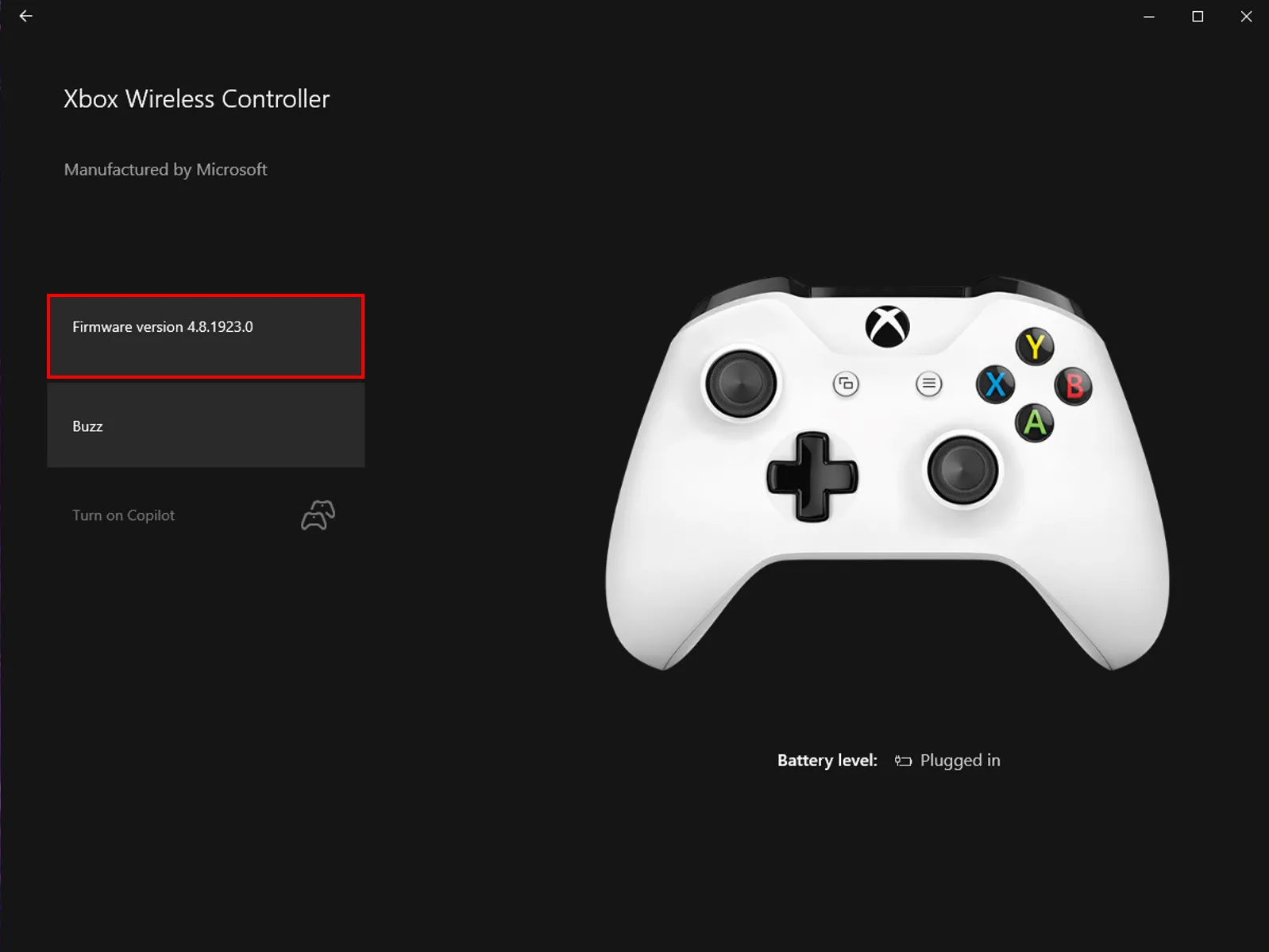
What About Generic Controllers.
If you are using a cheap generic controller the most important thing to do is make sure that you are using the latest drivers for it. Go and get them from the controller's website. Don't just plug it in and let Windows install a generic driver. This will cause quite a lot of problems usually.
Problems with Analog Sticks Not Working Properly?
If you are having issues with your analog sticks not working properly you'll probably need to manually adjust them. This is most common with generic controllers but can be happy with other ones as well, so check out this guide.
