If you have a Game Pass subscription that you mostly use on PC and have started having problems with games being unremovable. This article will show you the only currently known methods for removing Game Pass games that are stuck on your device. Solving Game Pass games won’t uninstall on PC, Can’t remove Game Pass games from drive.

Table of Contents
Related: How to fix Game Pass error 0x87e00013 when updating or launching games.
Microsoft Game Pass is one of the best value for money gaming services on the market. It’s dirt cheap and has a huge list of awesome games you can play as much as you want. Although Game Pass is best used on Xbox consoles, It’s also available on PC where it has also been very well received. However, unlike on console, the PC version of Game Pass has a few very common and very annoying issues.
We’ve covered quite a few Game Pass issues that have arisen for PC gamers, however, the issue of not being able to remove Game Pass games is certainly one of the worst we’ve come across. Basically, the issue at hand is that some games installed via Game Pass cannot be removed from a storage location using any of the traditional methods.
For example, if you have installed Gears Tactics on E Drive and try to uninstall it using the standard uninstallation method in Game Pass, the process will complete as though an uninstallation has occurred. However, if you visit the installation location all the games files remain. If you then try to manually remove those files, you will get an error message stating that the files are in use and that you cannot remove them. Sadly there are only two troubleshooting steps you can use to solve this problem. The first is a 50/50 the second has a 100% success rate comes with a lot of downside as you will see.

Solution 1: Can’t delete or uninstall Games from Game Pass. Game Pass games won’t uninstall on PC.
As we mentioned above there are three different ways you can go about solving this problem.
The first is to go to Settings > System > Storage > Temporary Files > Delivery Optimization Files. Once you are in this location make sure Delivery Optimization Files is ticked then click Remove files to clear out any leftover game files.
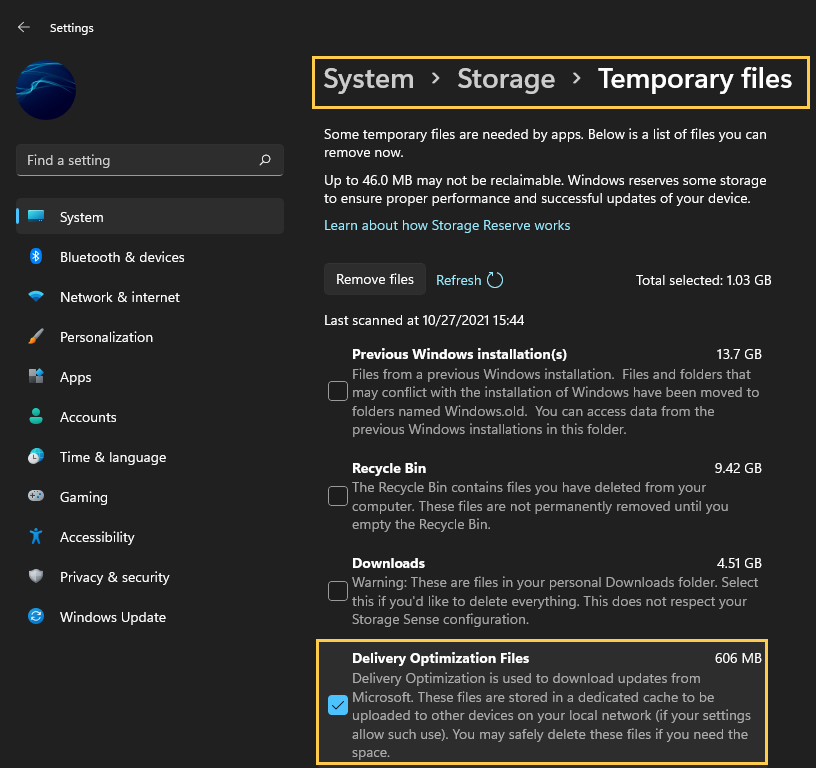
Solution 2: Try Removing the drive while your PC is running, then manually delete the files when you reconnect it.
The second is to physically unplug the drive where the games are installed on your computer. Disconnect the SATA and power cables. Wait about a minute then reconnect the drive to your computer. Once the drive reappears you should be able to manually delete the files from the installation location using File Explorer. Just be aware that this method does come with the potential to corrupt or damage other data on the drive, however, I’ve used it quite a few times and never had an issue. But it’s still important to mention it.
If nothing above works. Reformat the drive...
The third option is a 100% working solution, however, it can be quite a time-consuming process depending on how your computer is configured. The simple answer is to format the drive by right-clicking it and selecting Format from the list of options. This will wipe the drive clean and remove everything on it. Before you do this, make sure you copy any important data off the drive and back it up.
Since I’ve had this issue quite a few times now I have dedicated a single SSD on my computer for Game Pass game installations. I keep this drive completely empty of other data so that when this issue does occur I can simply format the drive and use it again without having to worry about my other data. I know this isn’t the ideal solution, especially for those that have a single drive in their computer and can’t just format things constantly. Alternatively, you can partition a section of your drive just for games. Then you can format that smaller section when required without having to move everything else.
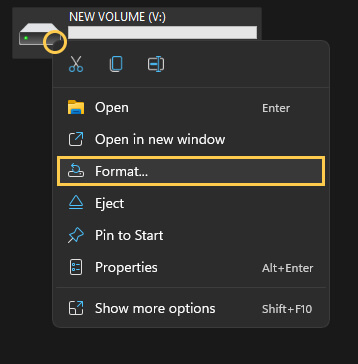
Option 3: Change folder ownership of the WindowsApps folder that ARK: Ultimate Survivor Edition is installed.
Windows prevents any kind of access to this location so you’ll need to change ownership of everything to gain access. Simply go to the location you have your Game Pass Games installed, then change ownership of the folder to yourself (as admin) then delete the WindowsApps folder. You may need to use the Hidden Administrator account to action this. I’ve personally never had any luck using this solution but a lot of other users have so it’s worth a shot.
