Table of Contents
If you have recently tried to update GeForce experience and/or your NVIDIA graphics drivers using NVIDIA GeForce experience but keep getting a C++ Runtime error message when doing so. This article will show you several different things you can do to fix the problem. If you haven’t already tried a system restart make this you do so before proceeding with the steps shown in this guide.

Related: How to fix, stop Cyberpunk 2077 crashing.
With the release of Cyberpunk 2077 on the 10th of this month, NVIDIA has released brand new day one drivers to better support the game. These day one driver updates are a major component in Cyberpunk's stability moving forward and offer major reductions in system crashes and improved ray tracing performance. They also offer stability and performance improvements for a range of other games if you haven’t yet joined the CP hype.
If you usually use NVIDIA GeForce experience to update your GPU drivers but can’t all of a sudden because of a C++ Runtime error, there are a couple of things you’ll need to check in order to start updating your drivers again using Geforce Experience. Thankfully most of these checks and fixes are simple enough and shouldn’t leave you much downtime. To begin, you’re going to want to work through the following steps.
- Restart your computer.
- Open GeForce Experience as admin.
- Disable services linked with NVIDIA.
- Force a GeForce Experience update.
- Uninstall and reinstall NVIDIA GeForce experience.
Force open Geforce Experience as admin to fix C++ Runtime Error.
If you keep getting a C++ Runtime error or another similar error message when you fire up GeForce Experience to check for and update your drivers, you should try opening it with admin permissions the next time around. To do this, right-click your GeForce Experience icon and select Open as administrator. Most of the time this will fix any issues you might be having with Geforce Experience.
Disable any other NVIDIA services that may be running in the background.
Although it doesn’t happen all that often, other background NVIDIA services may cause NVIDIA Geforce experience to display a C++ runtime error.
- To check if this is the case open the Run tool by pressing Windows Key + R and type services.cpl into the text box and press Enter.
- This will open the Services screen where you will need to search for any NVIDIA entries. To make life easier, Name heading at the top of the column to arrange items in alphabetical order. Next, scroll down and search for any entries with NVIDIA in their names. If you find any, right-click on them and select Stop from the list.
- Now that you have closed all potential causes of conflict, you can try to reopen GeForce Experience to start updates.
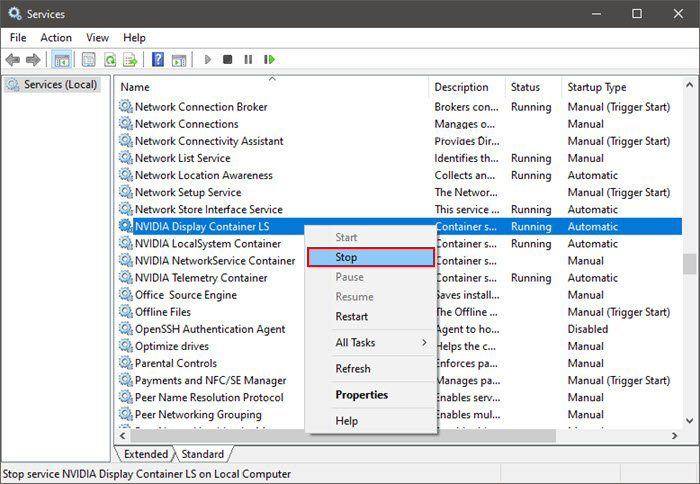
Update NVIDIA Experience manually to fix C++ Runtime Error.
Seeing as C++ Runtime Error is going to prevent pretty much any chance of an automatic update, you’re going to have to manually download the latest GeForce Experience. Although this takes a little bit of time, it’s quite an easy fix, simply head on over to the NVIDIA Geforce Experience download page grab the download file, install it and you’re good to go.
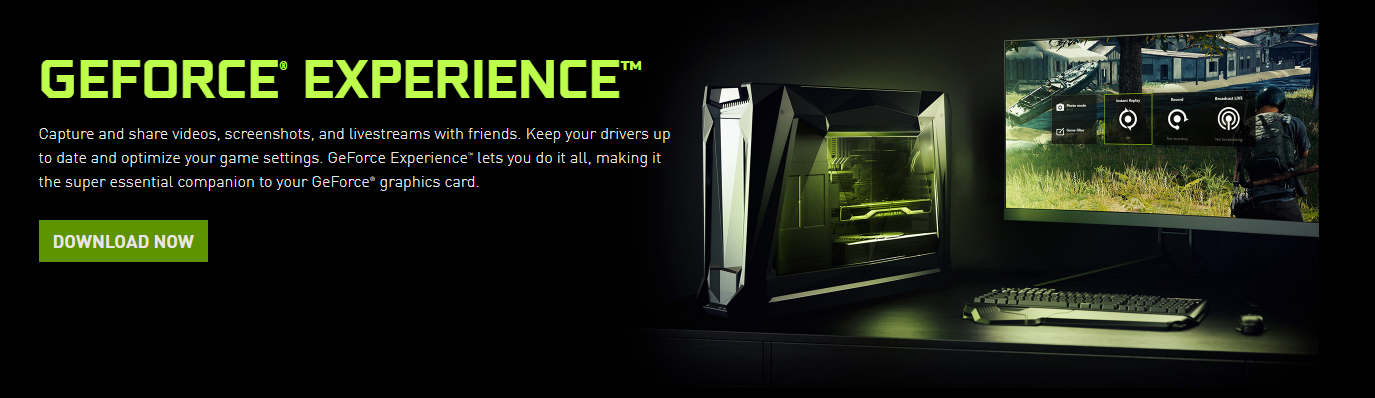
If everything fails, Reinstall NVIDIA GeForce Experience.
On the odd chance that everything you have tried so far hasn’t worked, you’ll need to reinstall GeForce Experience from scratch. Just remember to run a registry cleaner between the uninstallation and the reinstallation.
Download the most recent edition of NVIDIA GeForce Experience.
