Table of Contents
If you are using VLC to play 4k content on your computer but seem to be getting laggy stuttery image quality. This article will show you how to quickly and easily resolve the problem within VLC that may be causing this issue. That said, some devices don’t have the minimum hardware requirements to play 4k content smoothly without any issues.

Related: How to fix microphone crackling on Windows 10.
As 4k UHD video content becomes more and more popular so too are playback issues on some devices, inducing devices that use VLC as their main video player. As this is pretty much everyone who watching 4k content from their PC, we’ve decided to put together a quick article addressing some of the issues causing choppy and laggy 4k playback in VLC.
Before getting your hopes too high, there are some hard facts that you need to understand about 4k video and the hardware you are using. The first is that not all devices and hardware can play 4k content. If you are using an older laptop or desktop PC with a low-end GPU/CPU combination, there’s not much you can do to solve 4k stuttering and lag during playback.
Instead, you’ll need to reduce the quality of the video content you are trying to watch. For example, you may need to switch back to 2k content or lower if the steps shown below don’t get 4k content working properly for you. Don’t forget that there’s no point watching 4k UHD content anyway if your monitor or screen doesn’t support it. You’re just wasting data and system resources.
How do you stop 4k content stuttering and lagging in VLC?
In order to fix laggy and stuttery 4k content in VLC, you’ll need to run through the following steps. But before you begin, make sure you have the latest version of VLC installed on your device. Updates are usually the quickest and easiest way to fix problems.
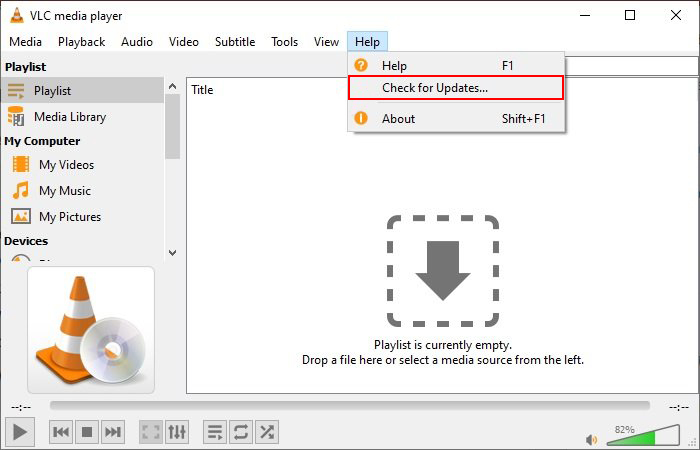
- Once you have the latest version of VLC installed on your device, you’ll need to disable Hardware Acceleration. To do this, open VLC, then go to Tools > Preferences > Input/Codecs and change Hardware-accelerated decoding to Automatic (newer computer) or Disable (older computer) and click Save. This simple change should help quite a bit on older devices.

- Next, you can try to change the Skip H.264 in-loop deblocking filter in VLC. When combined with the above step, it should fix most VLC 4k stuttering issues. Open VLC again and go to Tools > Preferences, then in the Simple Preferences window, go to the Input/Codecs tab and change Skip H.264 in-loop deblocking filter to All and click Save.

If you make all of the above changes and still have choppy, stuttery, laggy 4k playback in VLC there’s not much else you can do, as it is more than likely a hardware issue. That said, you can switch from VLC to another media player if you want to see if the issue is only affecting VLC.
Alternatives to VLC Media Player for Windows 10?
As most people are streaming content these days, there aren’t all that many decent VLC alternatives on the market. So we can only really suggest PotPlayer, Plex, and MPC-HC and an old favourite DIVX.
