If you're using Sudachi to play games on your Windows computer and want to back up your game saves or transfer them to a different computer to continue your progress, this article will guide you through the process. You'll learn how to quickly and easily locate your Sudachi save files and move them to a new device or a secure location for backup, ensuring you can pick up right where you left off.

Takeaways:
- Where are game saves kept for Sudachi Emulator on Windows 10 and 11?
- How do you find game saves in the Sudachi emulator on Windows?
- Can you move files from Sudachi Emulator to Yuzu, Yuzu Android, Suyu or Suyu Android?
Table of Contents
Where are saved games stored in Sudachi? How to find Saved Games in Sudachi.
The quickest and easiest way to find Saved Game files in Sudachi is to do the following.
-
First, open Sudachi, then select the game that you want to get your save data from.
-
Next, right-click on the game and select Open Save Data Location.
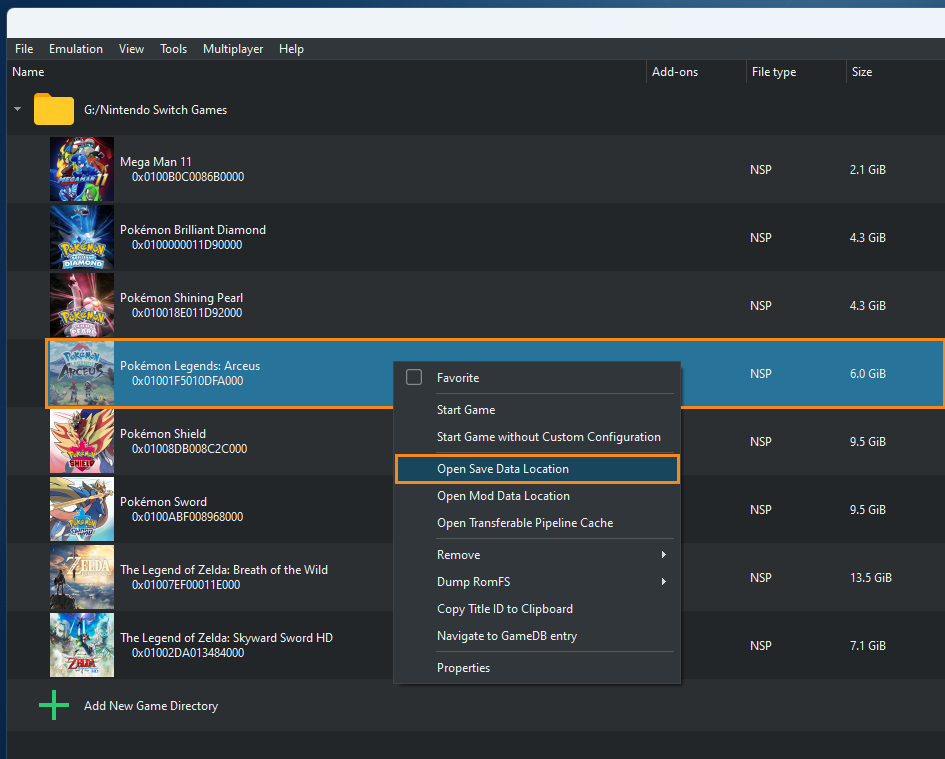
-
This will open the folder that contains all the saved data for the specific game.
-
So if you just want to copy the data for this specific game you can now copy and paste the file 3 files to a new location or the exact same location on another device.
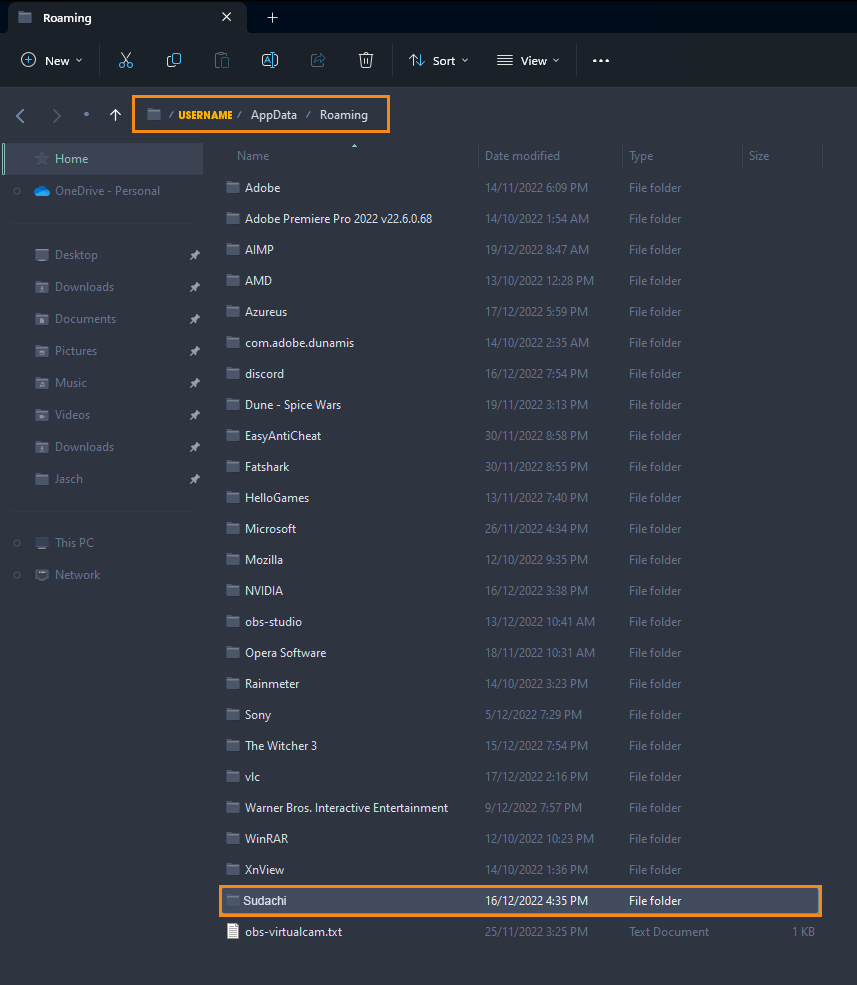
How do you Move all of your Saves from Sudachi to a Different Computer?
If you would rather just copy and paste all the saves for all of your games from Sudachi you can do the following. This is my preferred method as well. However, be careful not to overwrite save data with the wrong files if you choose this option.
First, open File Explorer on your computer, then navigate to the following location on your computer.
C:\Users\USERNAME\AppData\Roaming
You'll find the Sudachi folder near the bottom of the list. Simply copy this folder and paste it into the same location on your other device, ensuring that Sudachi is installed there first. Alternatively, you can open the Start menu, search for "%appdata%", and it will take you to the same directory.
As mentioned earlier, be careful when transferring these files between computers to avoid accidentally overwriting newer saves with older ones. I've made this mistake before, and it's not fun having to restart progress, especially in games like Pokémon Arceus, which involves a lot of random chance.
Can you Move Files from Sudachi Emulator to Another Emulator like Yuzu or Suyu?
At this point in time, it's still possible to move files of any kind between Sudachi, Yuzu and Suyu as they are all running the same basic version. However, this may change in the future as Suyu and Sudachi branch out and become their own fully unique pieces of software. Save file may remain the same across all of them though as that should stay the same but that's pure speculation at the moment.
Optimising Sudachi on Windows?
If you want to optimise Sudachi on Windows 10 or 11 you can check out some of our optimisation guides here. You can also use Suyu and Yuzu guides (for the most part) at the moment as well so give them a try while they are still working.
