If you have updated to Windows 11 and also use Microsoft Edge, you’re probably wondering why nothing has changed in Edge. By default, Microsoft Edge remains unchanged on Windows 11 and requires you to manually enable the Windows 11 UI changes from within flags. It’s worth mentioning that the design changes are so subtle you probably won’t notice much of a difference.

Table of Contents
Related: How to get the old context menu back in File Explorer on Windows 11.
The design changes made on Windows 11 finally bring a fresh new feel to the Windows experience. It’s clean, minimalistic, organised and so far nice to work with, though there are still a lot of areas where Microsoft has work to do. For now, only a small percentage of Windows 11 has been themed fully with a lot of unfinished areas still using decade-old appearances. Although you won’t find yourself using most of these areas all too often, with the exception of the Control Panel it would still be nice to have everything converted over to the new UI
Another area of Windows 11 that hasn’t yet been fully updated is Microsoft Edge, though there are a few UI changes you can enable manually to see what is installed for the browser. For now, these changes are only available on Microsoft Edge Canary but they are due to be rolled out to the stable release soon enough. So if you are using Microsoft Edge Canary and would like to see what’s changed in Edge, we’ll take you through the steps below.
Quick steps to enable Microsoft Edge Visual Updates for Windows 11.
- Open Microsoft Edge (Canary) and make sure it is on version 93 or newer.
- Type or copy and paste edge://flags/#edge-pc-ui-integration into the address bar and press Enter.
- Next, use the drop-down box to change the option to Enabled.
- Finally, Restart Microsoft Edge and the change will take effect.
- If you don’t like it, go back and change the option to Default or Disabled.
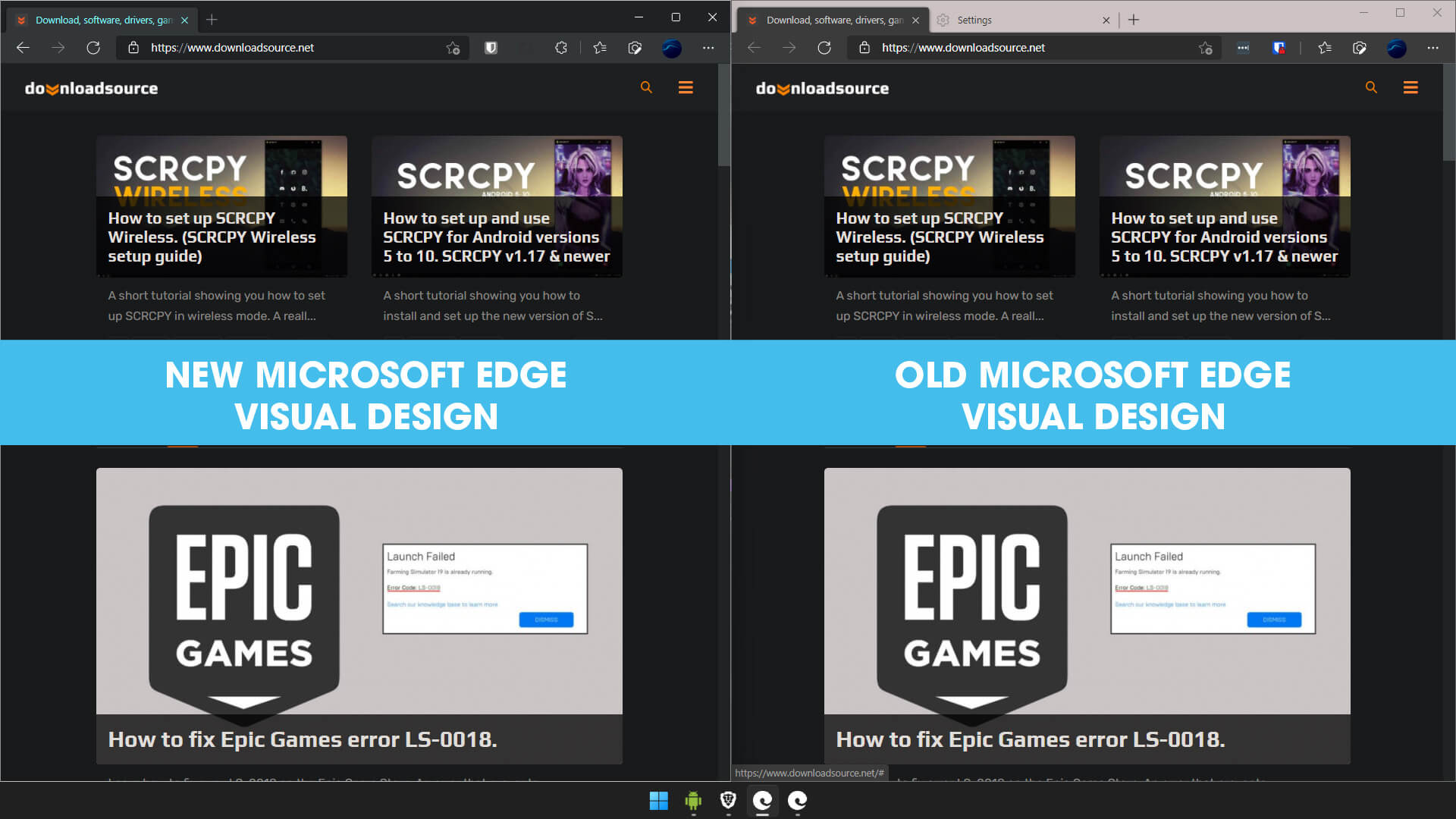
How do you enable the Windows 11 UI updates for Microsoft Edge? Update Edge to Windows 11 interface.
By default, Microsoft Edge is still using the old Windows 10 user interface, which hasn’t really changed since Edge was released a few years ago. Starting with Edge version 93, however, it is possible to enable the new Windows 11 design changes in Microsoft Edge. Overall not much has really changed, with the exception of some transparency effects and changes to focused and active tabs.
To enable the new Microsoft Edge visual updates for Windows 11, you’ll need to do the following:
- Open Microsoft Edge (Canary) and make sure you are using version 93 or newer.
- Next, type or copy and paste the following into the address bar and press Enter.
edge://flags/#edge-pc-ui-integration - This will take you straight to the Enable Windows 11 Visual Updates flag which you will have to enable using the drop-down menu on the right.
- Once you have flipped this option to enabled, Restart the browser and the changes will take effect. Just be aware that these changes don’t yet work for vertical tabs.

If at any stage you wish to revert back to the old design, simply return to the same location and change the drop-down menu from Enabled back to Default or Disabled. Just be aware that sooner or later Microsoft is going to force this change on all Edge users, so you might as well just get used to it now.
