Scareware is the deceptive tactic used by cybercriminals to trick users into downloading fake security software or revealing sensitive information. It often appears as alarming pop-up messages claiming that your computer is infected with viruses or that urgent action is required. It's not exactly a new thing and has been around for a very long time. However, it has been given a fancy new name "Scareware" and whilst most of it can be blocked using adblockers like Ublock Origin Microsoft Edge now has an optional feature that aims to block it for you without the use of an adblocker. So in this guide, we'll show you how to enable it. But! You should start or continue using Ublock Origin anyway. It will make your entire Internet experience better.

Takeaways:
- Learn how to enable the Scareware blocker in Microsoft Edge
- What is scareware and how do you detect it and avoid it?
Table of Contents
What is Scareware?
Scareware is a form of malicious software or deceptive tactic designed to trick users into believing that their computer is infected with viruses, malware, or other critical issues. These scare tactics often present alarming messages such as fake security warnings or prompts urging users to take immediate action, usually by purchasing fake security software or contacting fraudulent tech support services.
Examples of Scareware Messages:
-
Fake Security Alerts: "Your computer is infected! Click here to remove the virus."
-
Locked Browser Pages: "Warning: Your system has been compromised. Contact Microsoft Support immediately at [fraudulent phone number]."
-
Pop-Up Advertisements: Promising "free" virus scans that detect numerous fake issues.
Scareware can lead to financial loss, data theft, and other cyber threats if users fall victim to these scams. In a lot of ways, it's not all that different to malware, ransomware and other phishing issues. It's just running a slightly different tactic.
How to Enable Scareware Blocker in Microsoft Edge
To protect yourself from scareware and similar deceptive threats, Microsoft Edge offers an AI-powered Scareware Blocker feature. This tool detects and mitigates scareware tactics by analyzing web pages and warning users when suspicious activity is detected.
- Open Microsoft Edge.
-
Click the three-dot menu in the upper-right corner and select Settings.
-
In the Edge browser, navigate to edge://settings/privacy.
-
Scroll down to the Security section.
-
Locate the option labelled Scareware Blocker and toggle it on.
-
Confirm and restart the browser if prompted.
-
Go to About Microsoft Edge to check for and install updates.
How to Disable the Scareware Blocker
While it’s recommended to keep the Scareware Blocker enabled for better online protection, you can disable it if needed:
-
Open Microsoft Edge and navigate to edge://settings/privacy.
-
Scroll to the Security section.
-
Toggle the Scareware Blocker option off.
-
Close and reopen the browser to apply the changes.
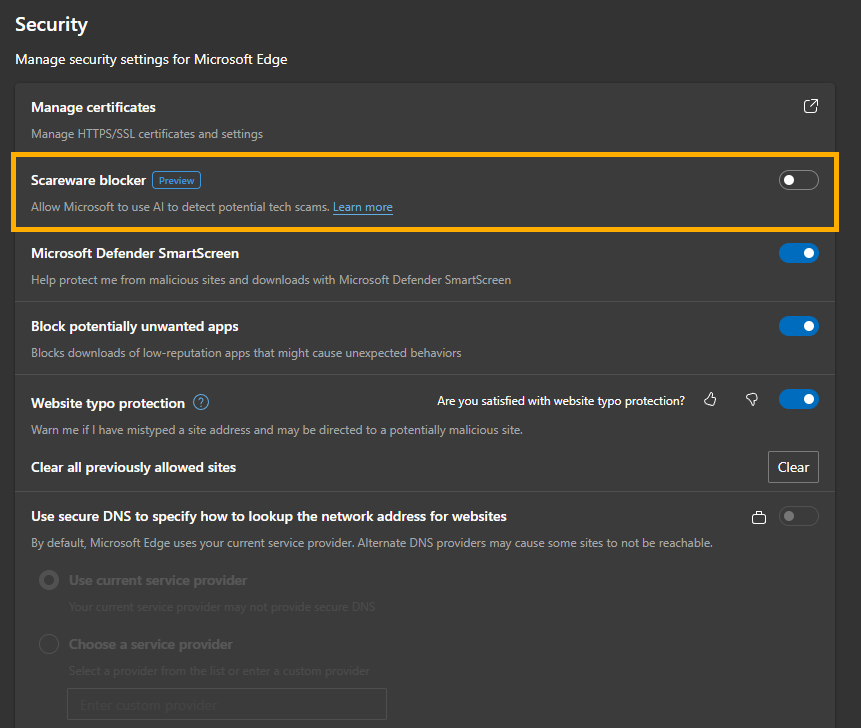
Other Important Things You Should be Doing for Your Protection!
-
Keep your browser and operating system updated.
-
Be cautious of pop-ups and unsolicited alerts claiming system infections.
-
Avoid clicking on suspicious links or downloading unknown software.
-
Make sure you are using Windows Defender (it's better than third-party options)
