After decades and decades stuck with the NVIDIA Control Panel NVIDIA has finally decided to make some changes and introduced a new tool to manage your graphics settings. And in the new available now, we finally get display settings, RTX video enhancement controls, application sorting, app translations for international users, and more. Including RTX Video Super Resolution options and full display settings control.
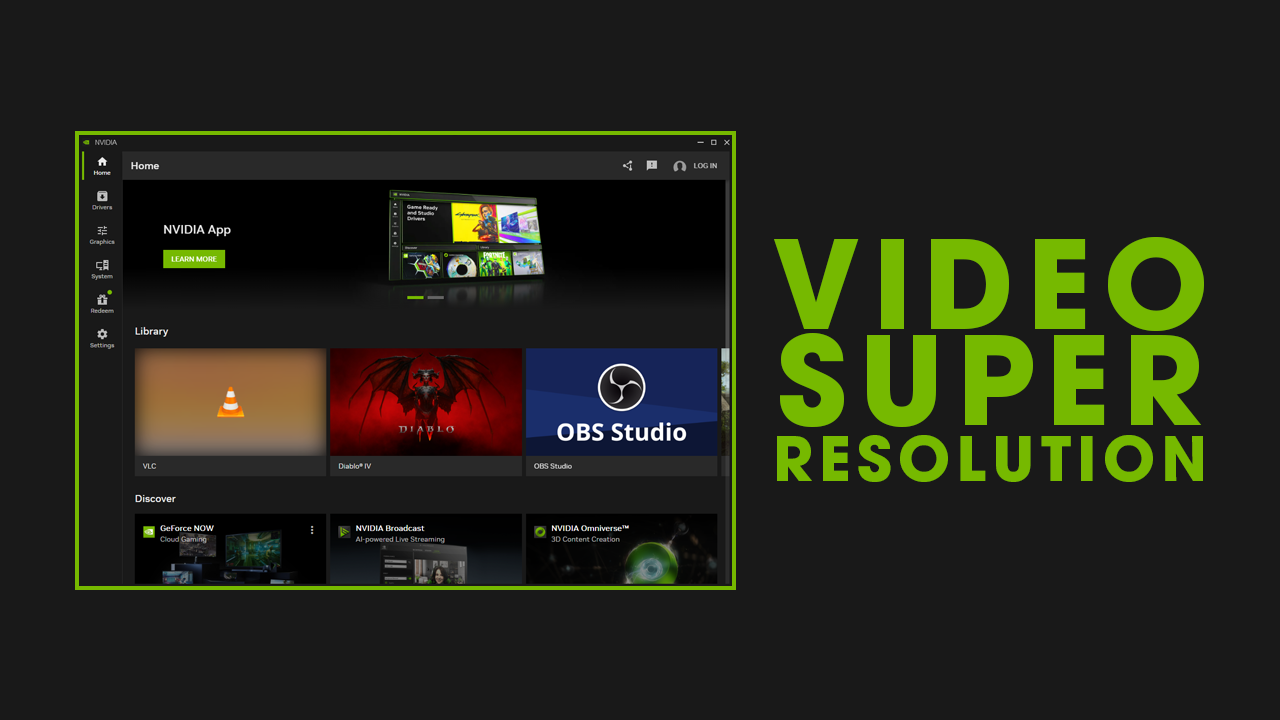
Takeaways:
- How to Enable Video Super Resolution in the NVIDIA App.
- Change Display Settings in the NVIDIA App.
- What is Video Super Resolution?
Table of Contents
How to Enable RTX Video Super Resolution (VSR) in the NVIDIA App.
The latest version of the NVIDIA app now includes a new Displays section, featuring resolution, refresh rate, and orientation controls for connected monitors and TVs it's also home to the new Video Super Resolution feature. Future updates will add more features like G-SYNC controls, Surround options, custom resolutions, and multi-monitor support.The video section introduces NVIDiA RTX Video Enhancements and customization sliders for RTX Video HDR. RTX Video HDR converts any Standard Dynamic Range (SDR) video playing in internet browsers into vibrant High Dynamic Range (HDR) videos using AI. This feature allows GeForce RTX GPU owners to maximize their display’s HDR capabilities for more vivid, dynamic colors in streamed videos and local files played on Chromium-based browsers such as Google Chrome, Microsoft Edge, Mozilla Firefox, and the VLC media player RTX branch.
To enable and use NVIDIA super Resolutionfeature do the following:
- Open and Update the NVIDIA App on your computer.
- Next change to the System Tab on the left.
- Here change to the Video tab and you'll see the new Video Super Resolution option. You can choose from between 4 different quality settings however Auto seems to work best from my experience so far. Just remember that it will only upscale a limited amount of content. Dont expect to upscale anything to 4k. A lot of the time it can barely get to 1080p even from 720p but it's a start. That said you will still be upscaling video content to higher resolutions using your GPUs resources.
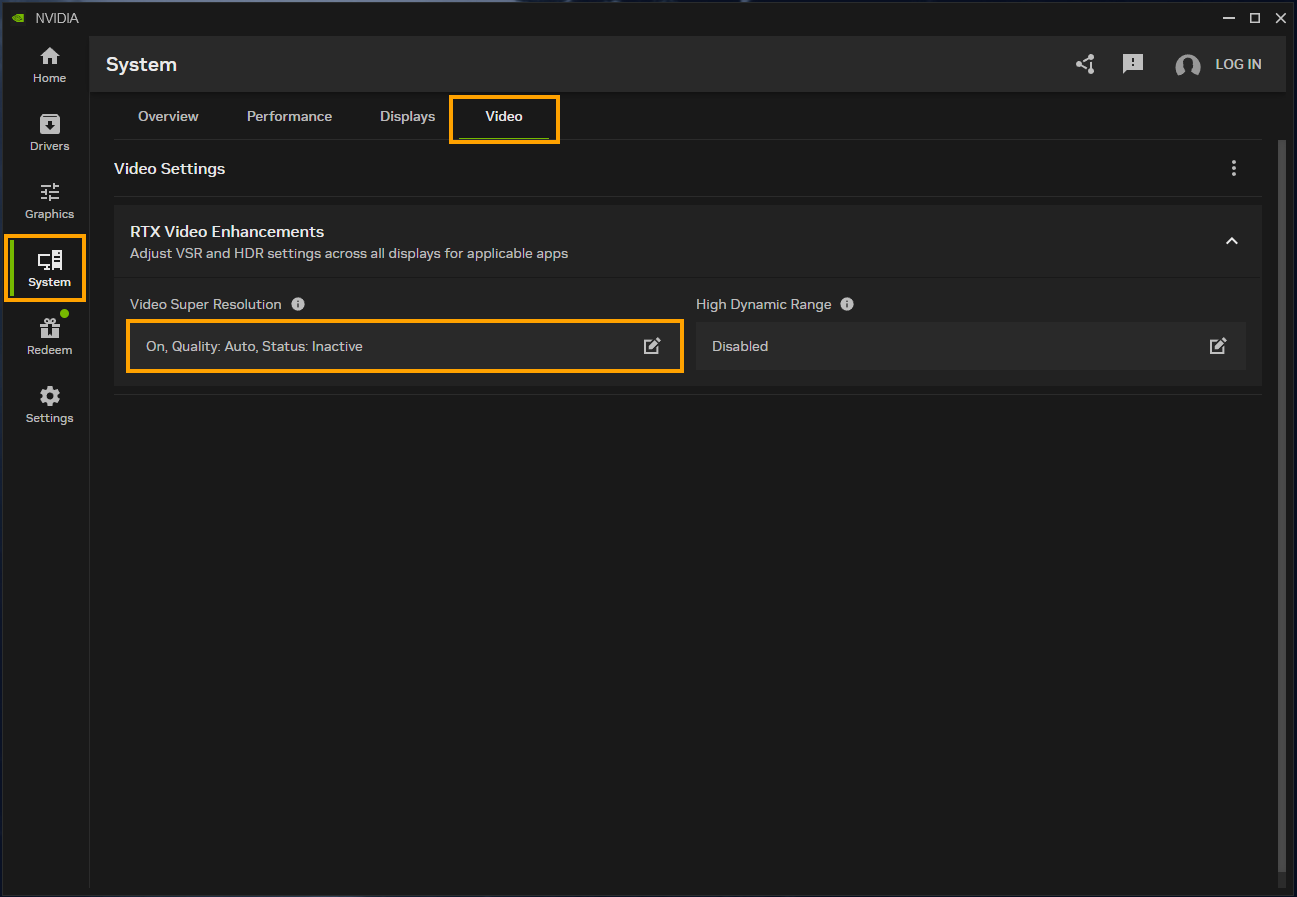
What is Video Super Resolution?
RTX Video Super Resolution is new feature from NVIDIA that automatically upscales low-resolution video using AI. It analyzes low-resolution content and uses deep learning to predict what the higher-resolution video should look like. While the feature offers a noticeable improvement, it tends to be more subtle rather than dramatic and doesn't work for all low-resolution content. There needs to be some level of detail for the AI to enhance. For example, a 240p video on YouTube typically won't upscale to 1080p effectively. Video image quality isn't as high-resolution as you are probably hoping to get but it's certainly better than nothing.
RTX Video HDR operates differently by analyzing standard dynamic range (SDR) content through AI neural networks and applying high dynamic range (HDR) information to the footage. This process enhances visibility, detail, and vibrancy. Although it sounds promising in theory, its practical results are not as consistently effective as those of NVIDIA RTX Video Super Resolution.
Just Enable it in your Internet Browser.
Super Resolution is also supported in Internet browsers with most Chromium-based browsers now having full support. Though it isn't always on by default. So if you do want to enable it here's a guide showing you how. It's also now finally available in Firefox and will be enabled by default as soon as you enable NVIDIA Video Super Resolution inside of the NVIDIA Control panel. The only other thing you'll need is Firefox version 126 or newer. Then it will work whenever low-quality video is detected.
