If you are using Discord and are the moderator of a channel or two, you’ve probably been waiting for some decent auto moderator options. Thankfully, they have finally been added and give you 3 different options for Explicit Media Content filtering. At this stage, there isn’t a manual keyword block but something should come soon enough.

Table of Contents
Related: How to fix Discord account 2FA code not accepted.
Discord has been around for a long time now and is still the most used communication platform for gamers, cryptocurrency projects and a range of other niche interests. It’s also one of the most feature-rich with more features than the average user can get their head around without even looking into power user options. Because of this, It seems strange for it to take so long for Discord to add some basic auto-moderation options that prevent users from posting and spamming NSFW and spam content.
Thankfully though, Discord has finally added some very basic auto-moderation options for server administrators/moderators that aims to automate some of the annoying junk removal that seems to find its way into just about every server/channel on the platform. If you haven’t already jumped in and had a look at the options, they are as follows.
- Don’t scan any media content - My friends are nice most of the time.
- Scan media content from members without a role - Recommended option for servers that use roles for trusted members
- Scan media content from all members - Recommended option for when you want that squeaky clean shine.
Have a look through the options above and decide which one is going to work best for you when you enable the feature using the steps shown below.
How do you block Explicit Content automatically on Discord? Discord Explicit Media Content Filter.
In order to enable this feature you will have to wait for Discord to automatically update (or you can use the web version) Once Discord has updated do the following.
- First sign in to your account, then find and right-click on the server that you want to add Explicit Media Content Filter to. Select Server Settings from the list.
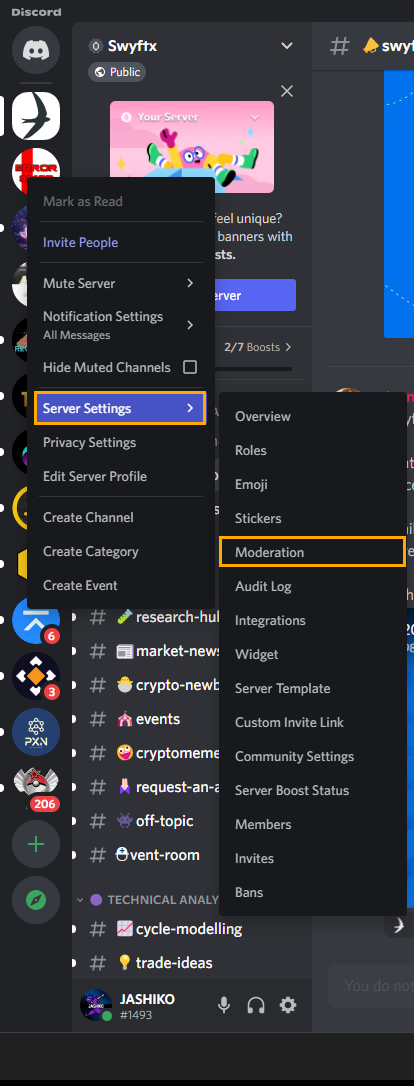
- Now change to the Moderation tab on the left and you will see the list of new options below the original set of options/restrictions.
- From this list of options pick one that works for your current server environment. I personally find Scan media content from members without a role to be the most balanced option as it gives the current users some freedom but keeps any newcomers and bots under control.

I also suggest using these options alongside the original options at the top of the page, this will give you the best level of protection from the massive influx of bot and spam accounts. Setting it to Highest (Must have a verified phone on their Discord account) is the best option by far as the others are only short time limit blocks. Sadly at this stage, there aren’t any more manual options that allow you to block specific words etc.
More Discord help, tips and tricks.
If you’re looking for more handy and helpful Discord guides, make sure you check out our entire Discord guide library here.
