If you have been seeing people posting content of themselves recreated as Funko Pop figurines this article will show you how to use Microsoft Designer Ai to recreate yourself as a realistic looking Funko Pop character. A really easy way to personalize your own Funko Pop character in a few minutes.

Table of Contents
Related: How to get the best results in Leonardo.Ai | Leonardo.Ai better than Midjourney?
In this guide we're going to show you how to create a Funko Pop image of yourself completely for free using Microsoft's new image generation platform called Microsoft Designer. If you haven't heard of it before, Microsoft Designer is essentially, the Bing image creation tool reskinned allowing you to generate images using DAll-E 3. It's kind of a knock off of Adobe Firefly and gives similar results with a fairly easy to use interface.
Just like Adobe Firefly, you enter a prompt, and it'll generate four images. The only thing that's changed in the past few months is that they're using DALL-E 3 now, allowing you to create very accurate and readable text. Previous version were absolutely useless at generating text fonts and styles. Although most people weren't expecting to see this update in 2023 it's finally here. The other awesome thing about Microsoft Designer is that you can share a prompt with fill-in-the-blank type Funko Pop AI Prompt entries.
How to Yourself as a Funko Pop using Microsoft Designer Ai.
To begin you'll need to head on over to the Microsoft Designer website using the following link. This link will take you directly there with the exact prompt you need to create a Funko Pop character in your likeness.
Microsoft Designer Funko Pop Prompt Link.
Once you are on the page the rest is really easy essentially, you fill in the blanks, put in names and things like that, click generate, and you'll get a response. However, we'll explain it in a little more detail for you just in case.
- First, you'll need to create or sign into your Microsoft Account. Once you have done this you can start using Microsoft Designer.
- Below is the full prompt if you want to copy and past and alter it:
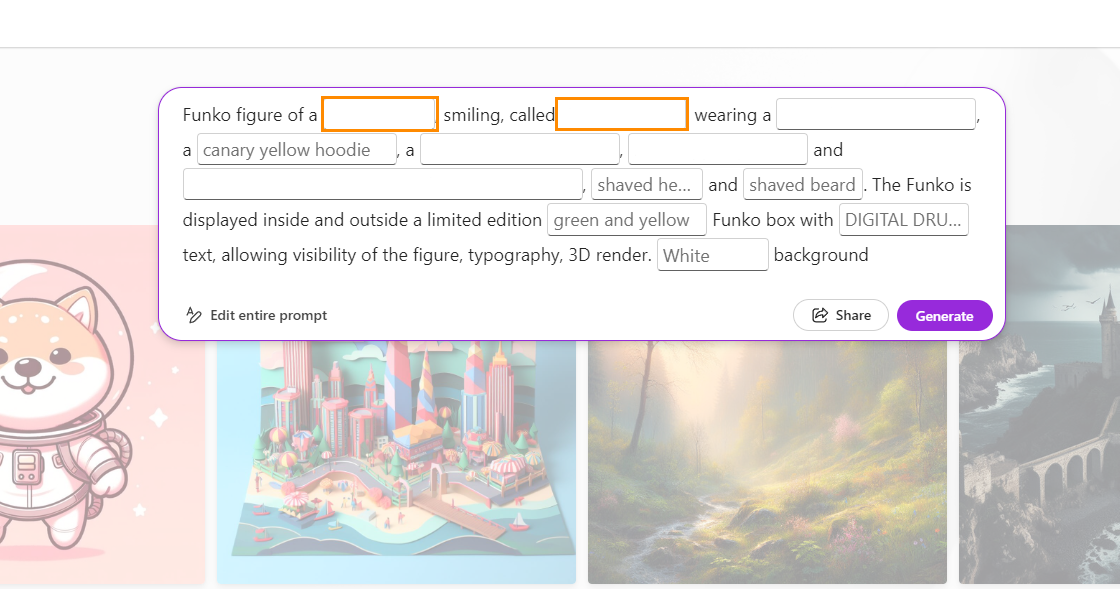
Funko figure of a male, smiling, called DOWNLOAD SOURCE, wearing an orange t-shirt, a Dark Grey hoodie, a black leather jacket, black ripped jeans and white Adidas trainers with black stripes, shaved head and big black beard. The Funko is displayed inside and outside a limited edition Black and Orange Funko box with DIGITAL DRUID text, allowing visibility of the figure, typography, 3D render. White background
You can also just visit the website manually and copy and paste the above text and adjust it manually. Doing that will appear like the example below. Either method works fine. Though this one takes a bit longer to edit the prompt.

All you have to do is customise this prompt as you like and you will get the exact same outcome in your style! However, do not alter the core aspects of the prompt otherwise you will dramatically change the style and end up with something that isn't a custom pop or custom Funko design. That said feel free to slowly adjust things until you get the perfect outcome. The biggest problem so far is that the text generator still isn't perfect so you will probably have to generate the same request a few times to get the app to do what you want it to. As with all Ai tools Microsoft Designer can be hit and miss to keep at it! If you get lost check out the YouTube video embedded above for a quick overview of the process.

