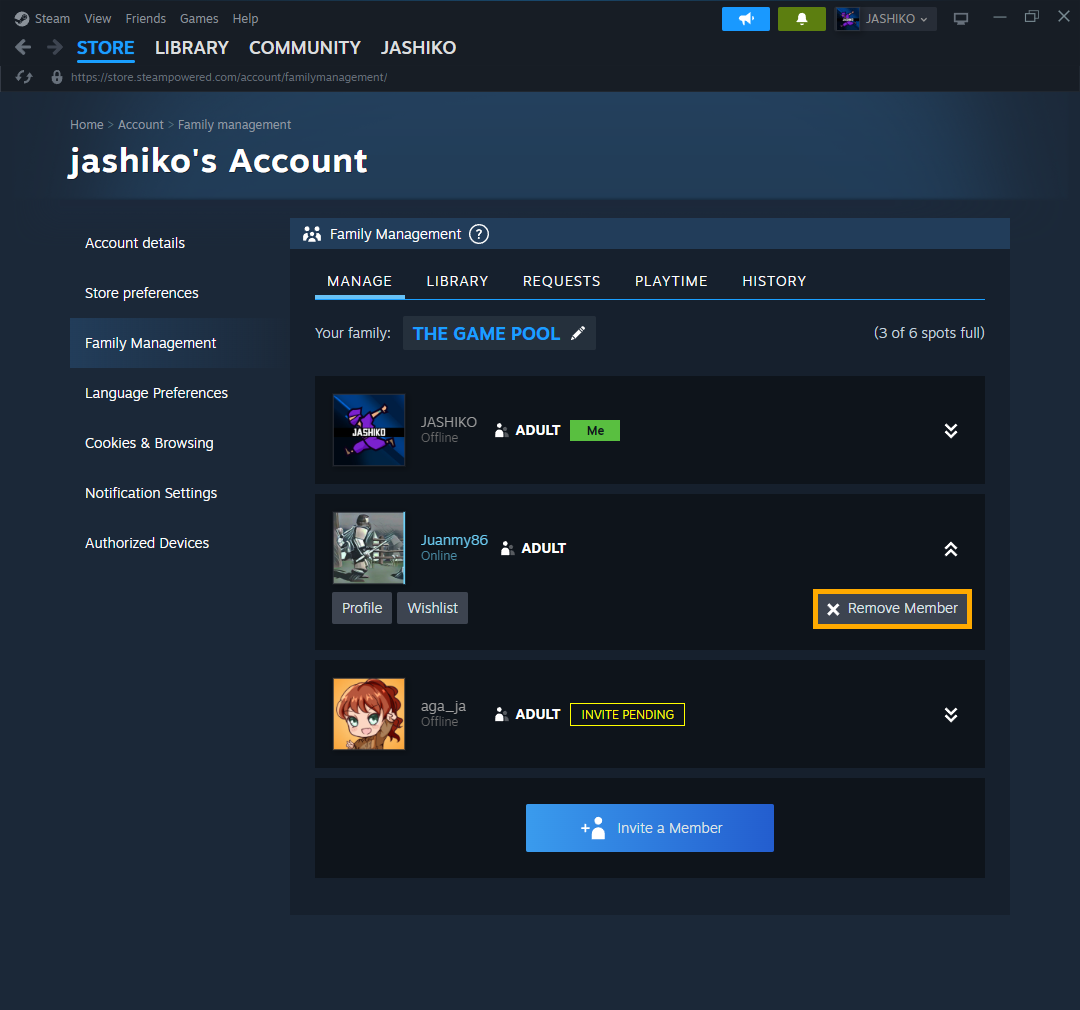Steam recently updated the Family sharing system that allows users to share game libraries with friends and family members. While the previous system worked well it was overly complicated. The new system works flawlessly and has a few great little tweaks but before you get really excited there are some limitations you should be aware of.
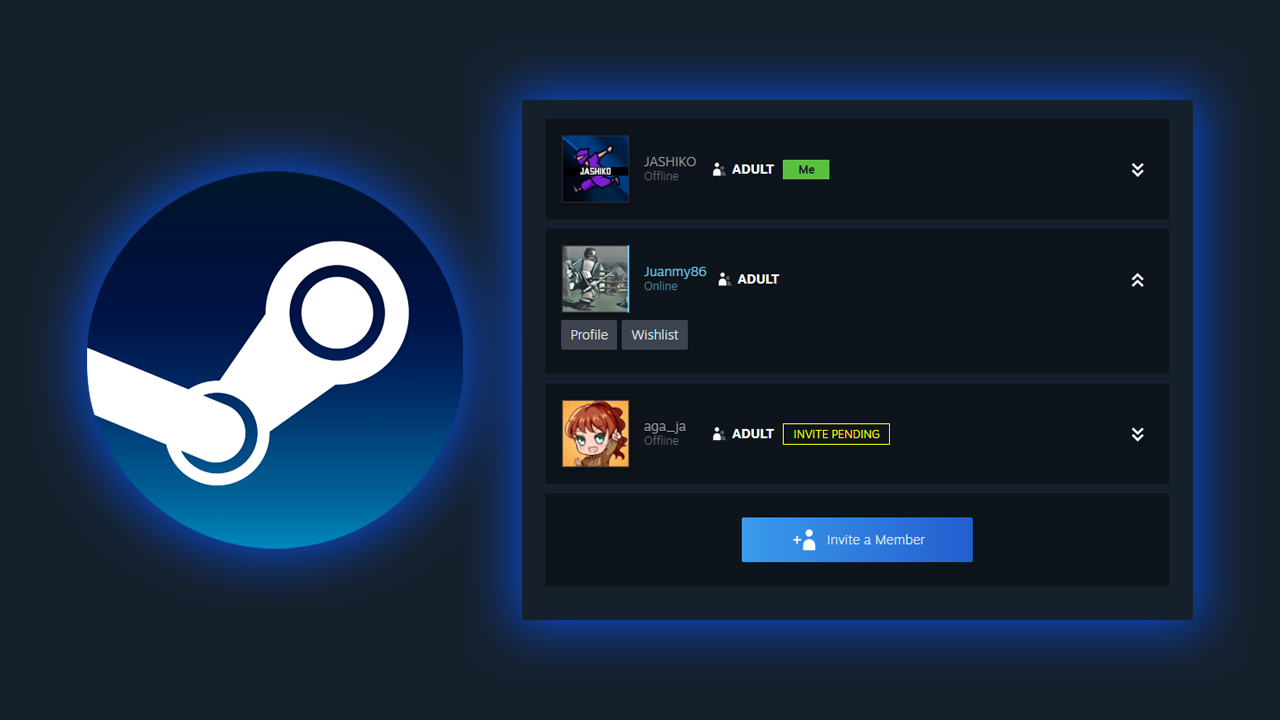
Takeaways:
- How to Set up Steam Family Sharing to share your game library (2024 set up)
- What are the limitations of Steam Family Share and how does it work?
Table of Contents
Steam's New Family Sharing Requirements & Limitations
While the new Steam Family system is pretty good there are a few limitations you need to be aware of. Sadly you can't share games with anyone you want.
Steam Family Sharing Key Points
- Library sharing is only possible with Accounts that are in the same Store Regions, which are linked to your card payment data.
- Based on our tests, it seems to work for anyone within the same country. We tested it with a few accounts here in Europe and as long as the user's Store location was in the same country (regardless of where in the country) they could join a Steam family.
- Once you are connected to a family it doesn't seem to matter where you are located in the world you will still have access to the shared library content. However, we weren't able to test what happens if the Store location (card payment) changes. There is a chance you might be booted or the family disbanded.
- You can only join 1 family per year. So make sure you choose your family wisely! You can leave and rejoin the same family as many times as you like during that 365-day period though.
- Hidden Games won't be shared so if you have a stack of NSFW games hidden your secret is safe.
What if a family member is caught cheating or committing fraud while playing my shared games?
As the owner of the family, you will be exposed to the punishment for anyone caught cheating whilst in your family. Which means your account may be VAC banned. This includes cheats, fraud, or anything else that can trigger a ban. That said, not all VAC protected games are shareable. So only invite trusted household members to your Steam Family. And, as always, never give your password to anyone.
How to Create a Family to Share Games on Steam using Steam Family Sharing
- To begin open Steam and go to Steam > Settings.
- Here change to the family tab and click Create or Join a family.
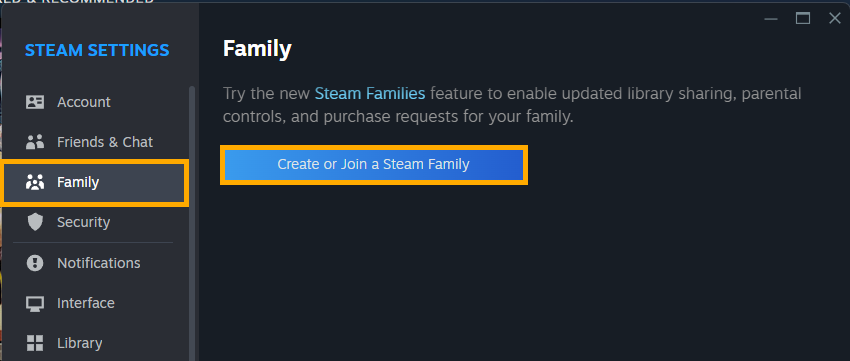
- Next, click Create a Family
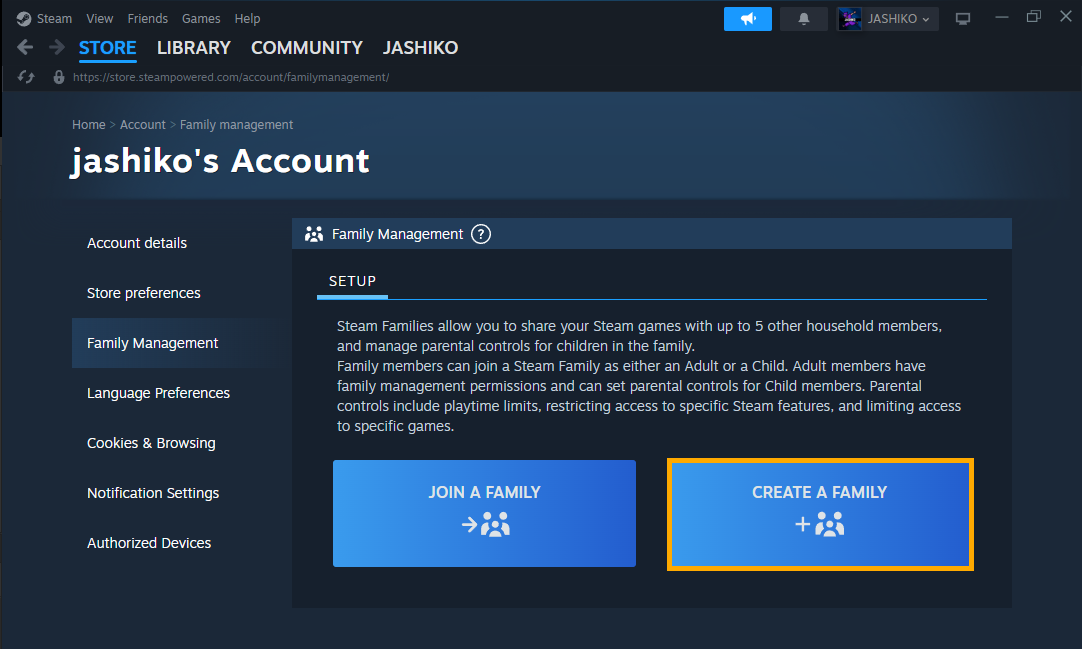
- Give your family a name.
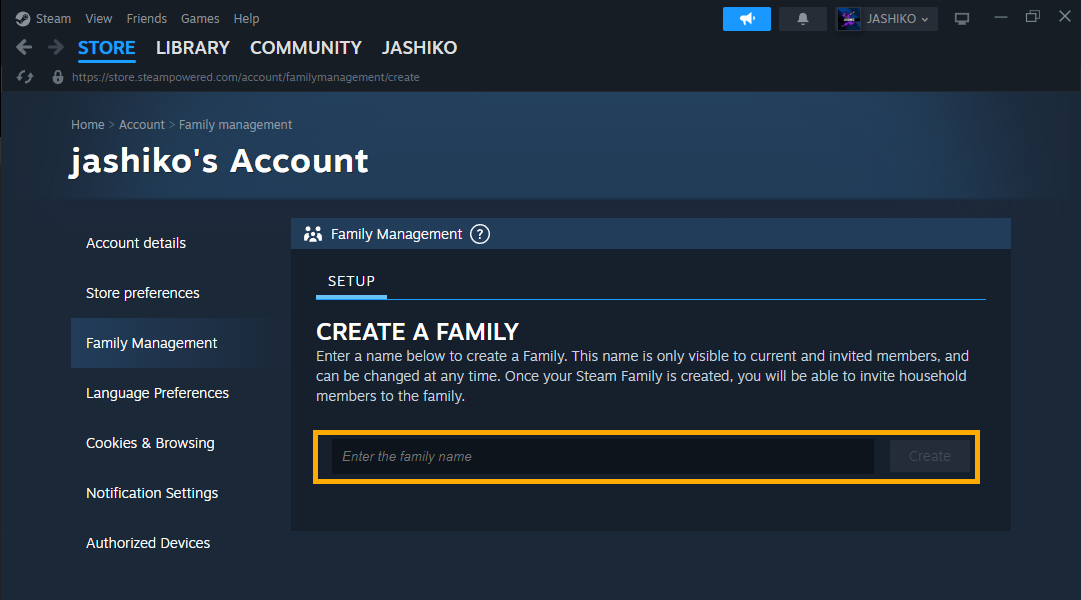
- Once your family is created you can invite anyone on your friend's list. If they meet the above requirements they will be able to join. If they don't they'll get an error message.
- Next, choose if you want to invite them as an Adult or a Child. Children's accounts are limited so avoid using them unless you are actually inviting a child. Then confirm the invitation.
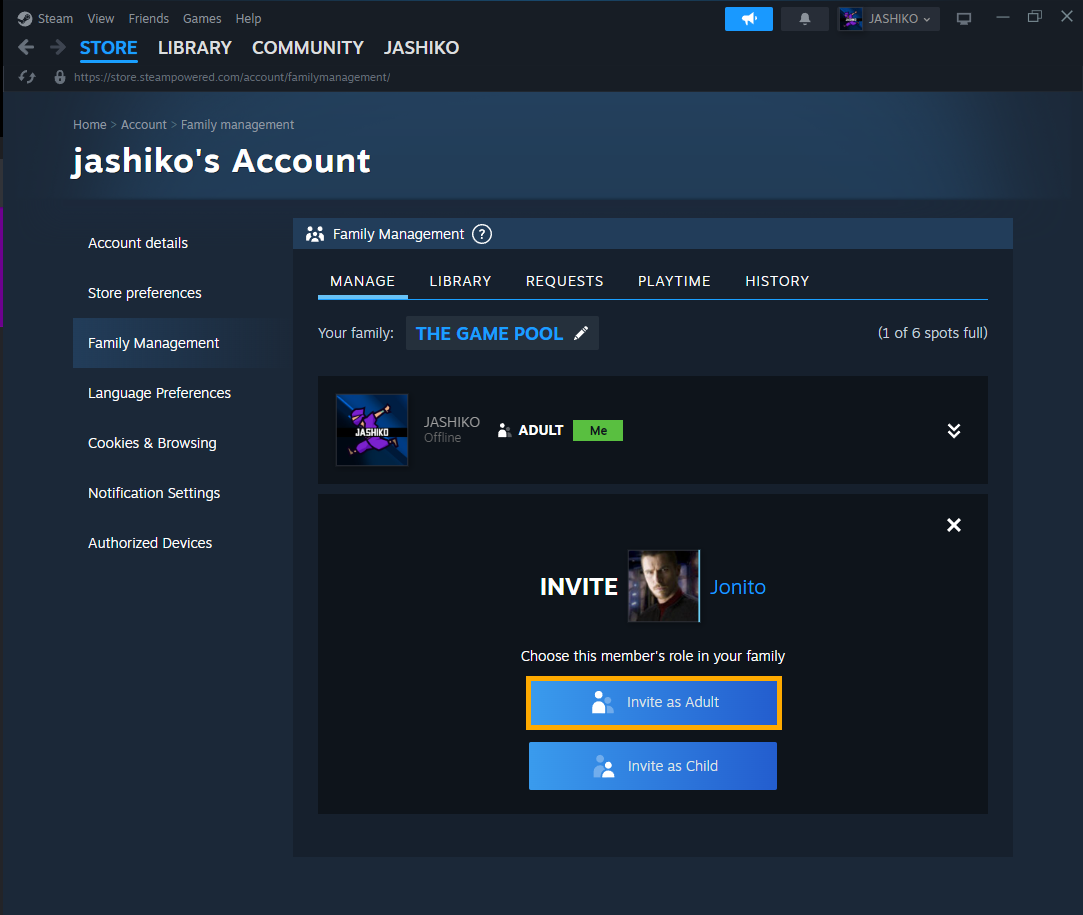
- All invitations will appear as pending until the person accepts and makes it into your family. If they accept and get an error message they won't be able to join but the pending invite will still show on your end. So you probably want to get into a chat and talk about the issue.
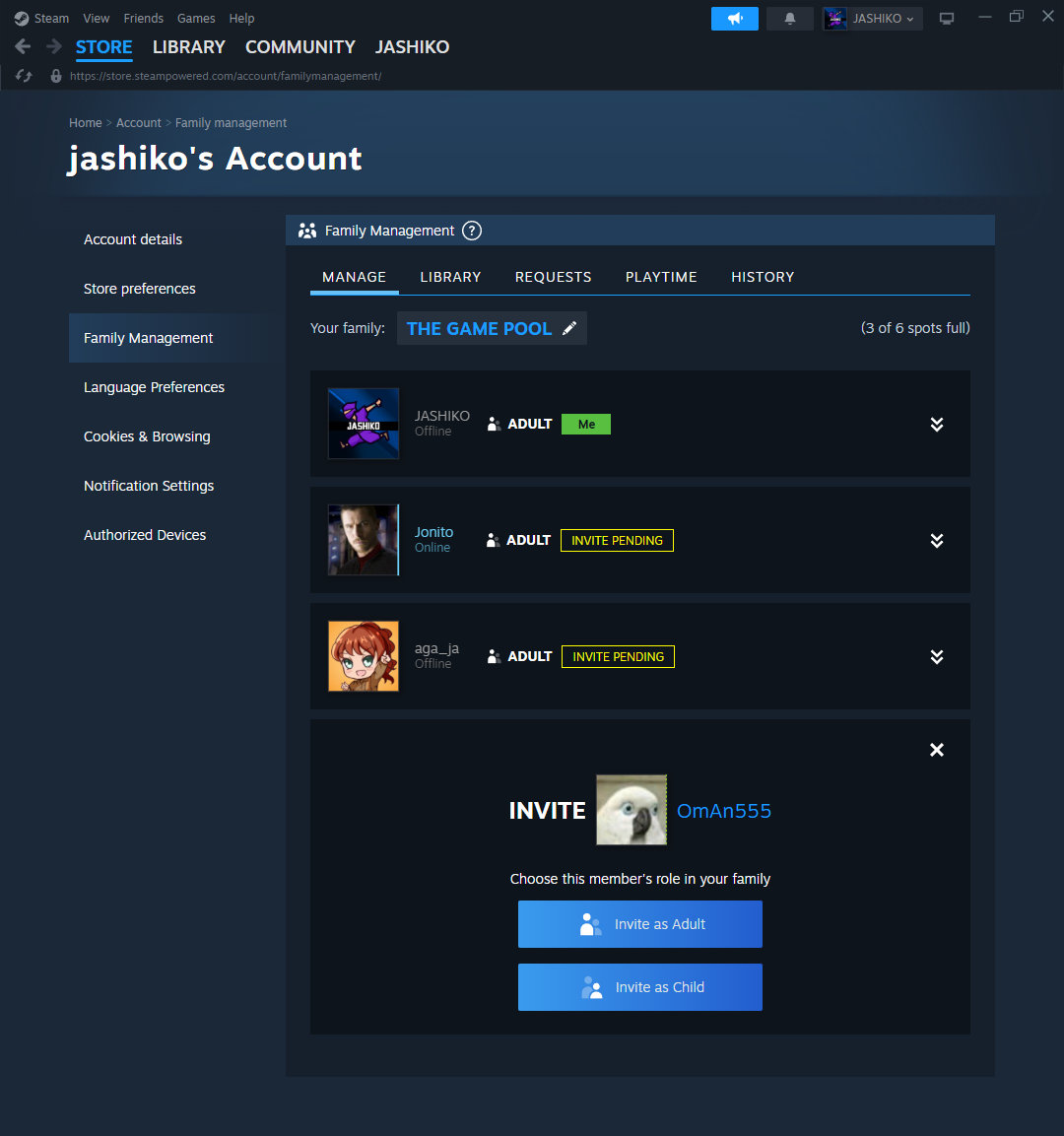
As soon as someone makes it into your family everyone will have access to each other's game libraries. However, only one person at a time will be able to play games unless there are multiple copies of a game. It doesn't matter who owns the games as long as there are enough copies to cover the player base.
How to Remove Someone From a Steam Family Group.
- To remove someone from a family group go back to the family sharing page then click Manage your Steam Family.
- Now just use the drop-down arrow and select Remove from Family and that person will be removed after a confirmation.