Steam, the largest PC gaming platform, is introducing new ways to manage game updates, offering players greater control over when and how updates are applied. While there's still a long, long way to go before people get exactly what they want, these new updates, at least let you can better balance game updates.

Takeaways:
- Where do you change game update settings in Steam?
- Can you stop Steam from Automatically updating games?
Table of Contents
How to Choose When to Update Steam Games
Up until recently updates for installed games were downloaded shortly after their release. Which has always been a total nightmare for games with mods. As game updates break mods having automatic game updates is a total pain in the ass. Thankfully, it appears that Steam has realised there are some issues with the way game developers roll up updates. The primary factor is that new game updates are massive which isn't ideal for people with slow internet and data limits. As a result, we've got some new options to work with, but you'll need to make sure you're in the Steam Beta.
How to Join the Steam Beta.
-
Open Steam: Launch your Steam client.
-
Click on Steam in the top-left corner and select Settings then, navigate to Interface on the left sidebar.
- Under Beta Participation, select Change and Choose Steam Beta Update from the dropdown menu.
-
Click OK and restart Steam when prompted.
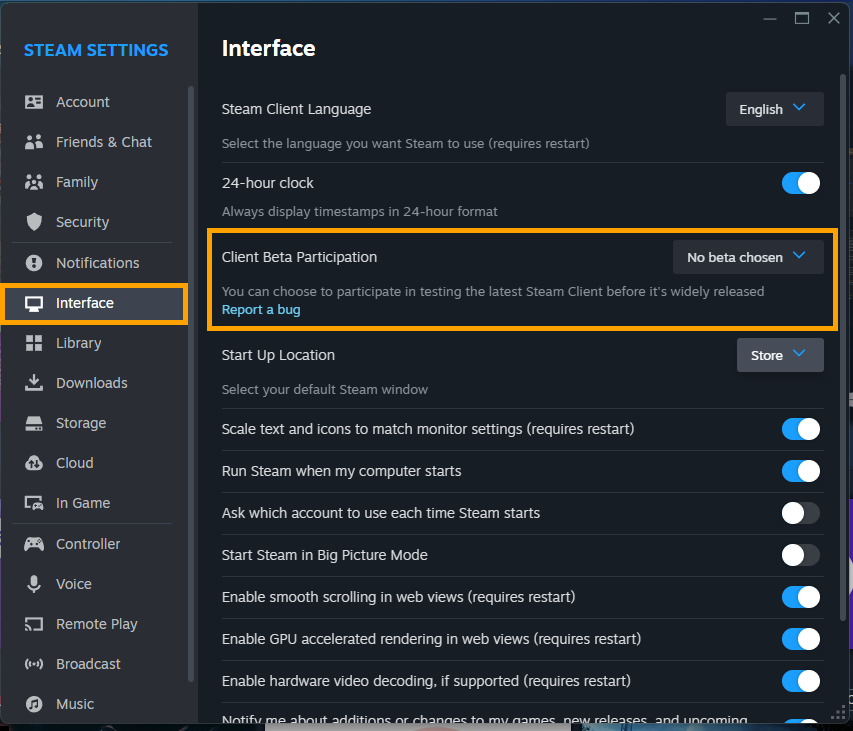
Once you have done this you'll have access to the new Game Update Features in Steam.
How to Choose the Right Steam Game Update Option.
Now that you have enabled the feature you have quite a few different options. The first is the default for all installed games.
Let Steam Decide when to Update: The current default method we've always had.
Only update at game launch: This will function as game updates do on consoles. Once you launch the game it will start updating. While this option is useful for preventing contestant updates it does mean you'll have to wait for the game to update before you can start playing it which might be a while if you have a slow connection and a big update to download/install.
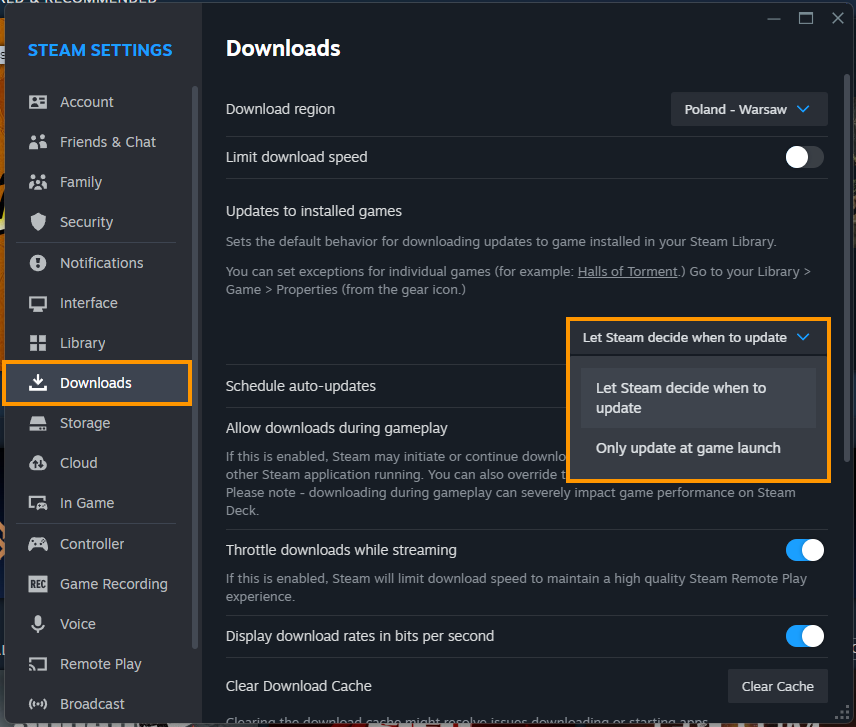
Set Custom Update Options for Individual Games.
If you want to manage specific games individually, you'll need to do the following.
- First, find the game in your Steam library.
- Now change to the Updates tab.
- Here you'll see 3 different download options:
- Wait until I launch the game: Self-explanatory.
- Let Steam decide when to update: Considers factors like when you last played the game, etc.
- Immediately download updates: Prioritises this game before other downloads.
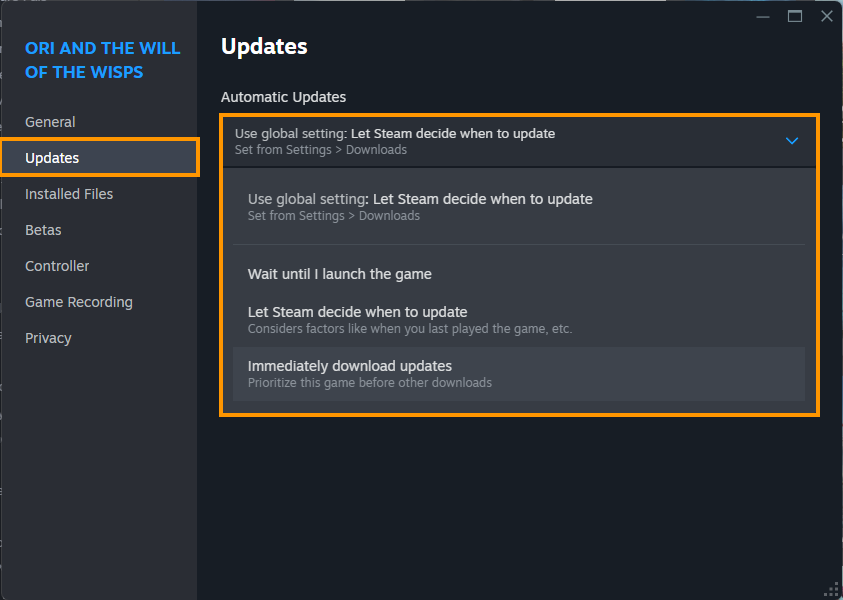
While these new options are quite handy for preventing wasted game update downloads there really needs to be one final option that says DO NOT UPDATE. This is what the community wants more than anything, especially for games that are heavily modded like Cyberpunk
