Setting custom thumbnails for YouTube Shorts still isn't a simple process that gives you full control. While it is a little better now with the ability to set a still image from the video, you can't use a fully custom image officially. But! There is a really good workaround that will allow you to set any image as a YouTube Short thumbnail.

Takeaways:
- Learn how to use any image as a custom YouTube Thumbnail.
- How do you use custom images as thumbnails for YouTube Shorts?
Table of Contents
How to Change YouTube Shorts Thumbnail. Set Custom Thumbnail for YouTube Shorts.
Anyone who creates short-form content on social media knows that YouTube Shorts is one of the most limited platforms in terms of features. One glaring drawback is the inability to upload a custom thumbnail of your choice. Although YouTube has recently allowed users to pick a thumbnail from their video clip instead of relying on an automatic selection, this solution is far from perfect.
Fortunately, there’s a safe and effective workaround that lets you set the exact thumbnail you want for your YouTube Shorts. To put it simply just add your desired thumbnail as the final 1 second of your video then set the thumbnail go back in and use the Edit tool to drop the last 1 second from your video.
Here's the entire process broken down to make things a little clearer for you.
- First create some short-form content, making sure to add your thumbnail to the last 1 second of your video.
- Once you have created your content upload it to YouTube as you normally would.
- Next, use the option to select a thumbnail from your clip (top left corner of the Add Details screen). Now Swipe to the very end of your video use the custom thumbnail you tagged to the last few frames of the video.
- Once you have the thumbnail set fill out the rest of the details and set the video to Unlisted then click Upload Short.

- Now switch over to your PC and go to YouTube Studio > Content > Shorts.
- Here find the video then click Edit.
- Now select Video Editor in the left-hand pane and switch to the Trim & Cut option.
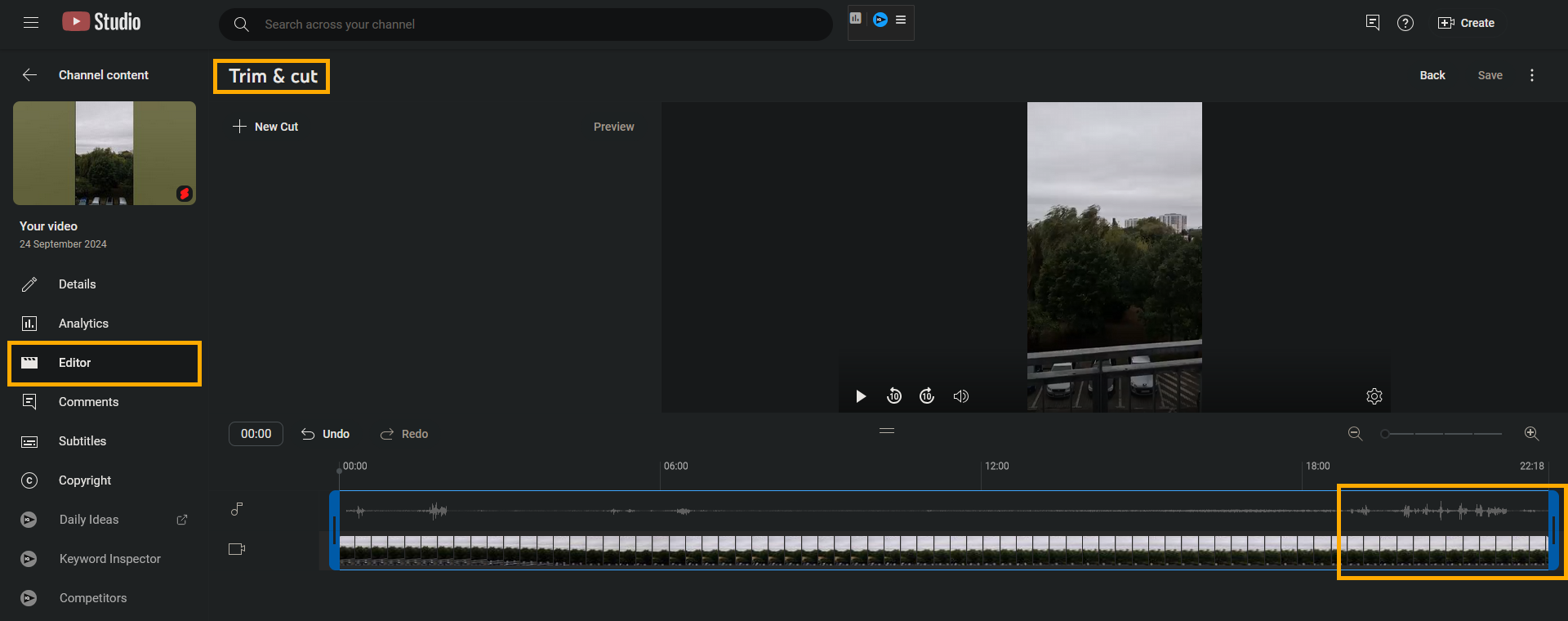
- Finally, just trim off the thumbnail you added to your Short and Save the change.

It will take a little bit of time for the video to be updated. When it is done you can switch the video over to public or set a schedule time for it to be posted. While there's no actual need to remove the last 1 second from the video it just makes everything look a lot more professional so it's worth taking the extra time, especially if you've worked really hard making your short in the first place.
