If you are using Davinci Resolve to create and edit content but are having some issues colouring words and characters in Text. This article will show you how to quickly and easily change any character or words in Davinci Resolve. While there are a few different ways you can do this, this guide will be dealing with the easiest method for doing so.
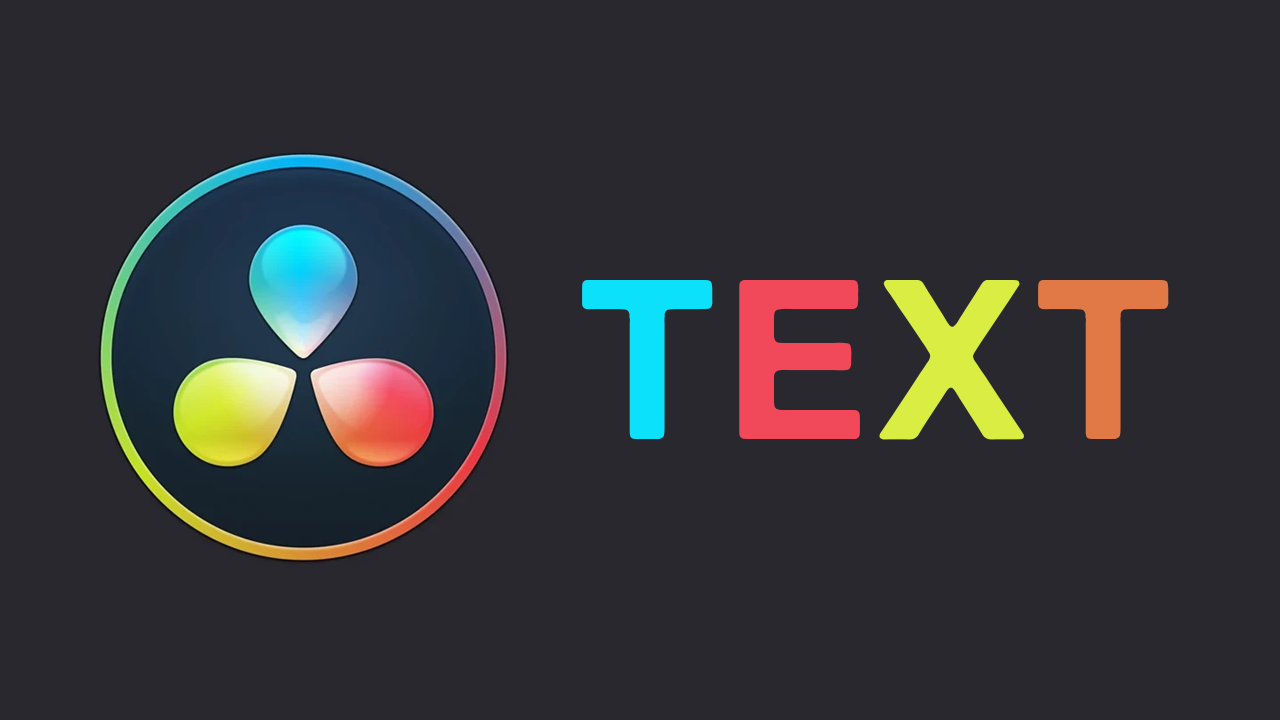
Table of Contents
Related: How to Fix - You Have Reached a Limitation with DaVinci Resolve.
A lot of people make the move from other video editing software to Davinici Resolve because of its reputation as being a lot easier to use and learn than most other programs on the market. While that is the case for the most part, there are some simple tasks that aren’t as straightforward as you think they would be in Davinci Resolve. A classic example of this is creating and using shapes, and even more commonly changing the colour of individual words, text and characters in some of the text tools and animations.
The good news is that there is a relatively simple method you can use to do this. While the process isn’t one you would expect to use it’s super handy and a hell of a lot easier than most of the other methods you have seen online. So without further adieu follow along as we take you through the process.
How do you Change the Colour of Text, Words, and Characters in Davinci Resolve?
- To begin open a project, then drag and drop the Text+ Title onto your timeline.
- Once you have done this type the text you want to add to your project in the standard text field.
- Now right-click in the text box and choose Character Level Styling.

- Once you have done this switch to the Fusion tab at the bottom of the page and you will see your text on the screen with the standard text options on the right. Here change to the Modifiers tab at the top.
- Now left click and drag the selection tool over the character or word you want to change the colour of.
- Once you have selected what you require simply click the colour box and choose the colour that you want to use. Click Ok and the colour will be applied to that part of the text.
- Now all you have to do is repeat the process for all the other colour changes you want to make to the text.

While this is the easiest method to use for the basic text tool there are other methods you can use, however, they are a lot more advanced and we will be covering those in another guide.
Does this work for any of the other Text Animations in Davinci Resolve?
Sadly this method only works for the standard Text+ text effect. Not even the Basic Text effect will allow you to use this method. However, the Text+ effect has a lot of other customisation options that you can also use to get a pretty decent-looking text animation on your projects. If you’re having some other issues with Davinci Resolve or just want a good source of information make sure you check out our full library of Davinci Resolve content here.
