If you're using Suyu Android, the Nintendo Switch emulator for Android devices, you’ll likely want to keep your game updates and DLC current. Previously, we explained how to install game updates and DLC individually. However, many users have asked about bulk installations. Here’s how to bulk install game updates and DLC in Suyu Android.
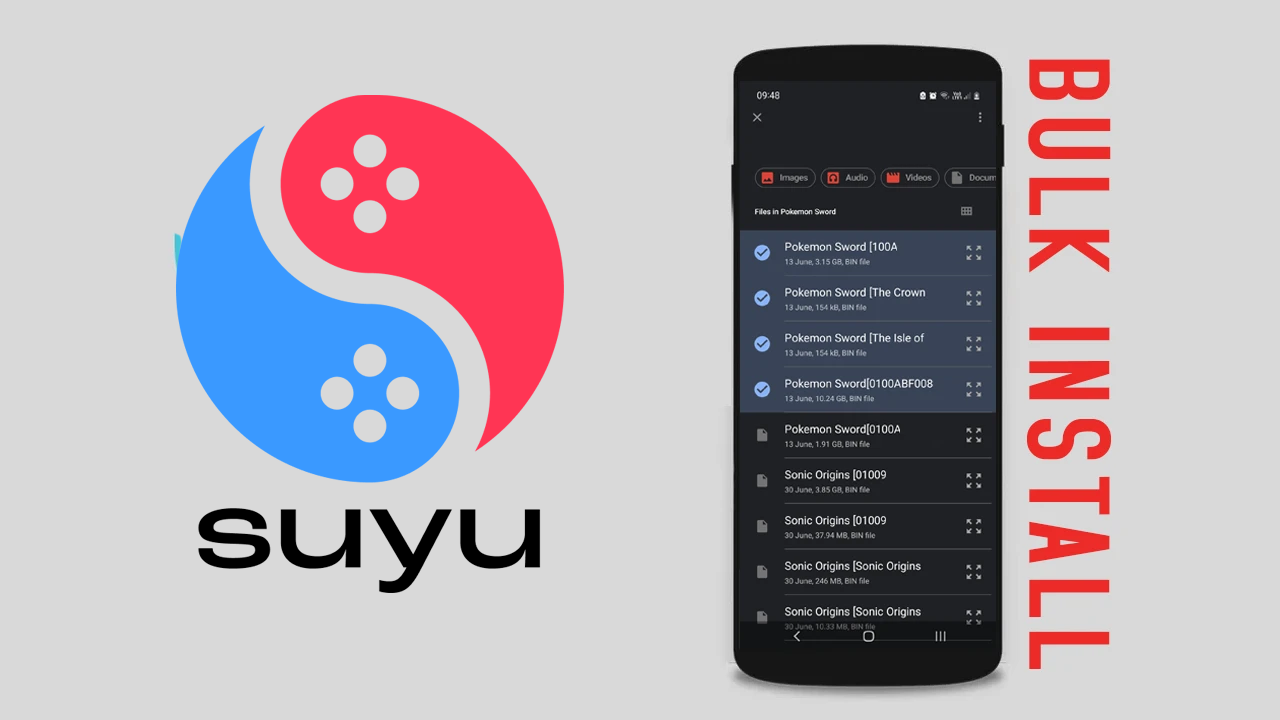
Takeaways:
- Can you install multiple game updates at the same time on Suyu Android?
- Can you install multiple game DLC at the same time on Suyu Android?
Table of Contents
How to Bulk Install Game Updates and DLC in Suyu Android
Depending on how you are using Suyu Android you may want to install all of your game DLC and game updates at the same time rather than doing it individually. If you have enough storage this makes sense but for the average person having one or two games installed at a time is better. But if you are adamant on bulk installing stuff in Suyu Android below is the process.
- Launch the Suyu Android app on your device. Make sure you have the latest version installed to take advantage of the newest features and improvements.
- Tap the settings icon in the bottom right corner of the Suyu Android interface to open the settings menu.
- Scroll through the settings menu and tap on "Install Game Content." This section allows you to manage game updates and DLC.
- Navigate to the folder where your game updates and DLC files are stored. Keeping separate folders for each game is recommended for easier file management. Tap and hold on one file until a blue tick appears, indicating selection.
- To select multiple updates and DLC files, tap on each additional file. Each selected file will be marked with a blue tick.
- After selecting all the files you want to install, tap the "Select" option in the top right corner to confirm your selection and start the bulk installation. Suyu Android will then install the selected game updates and DLC files.
- Once this process is complete, Suyu Android will have installed all the selected content in bulk. If you encounter any error messages, the files may be corrupt or not recognized as game updates or DLC. For more guides on Suyu and Suyu Android, check out our comprehensive list here.
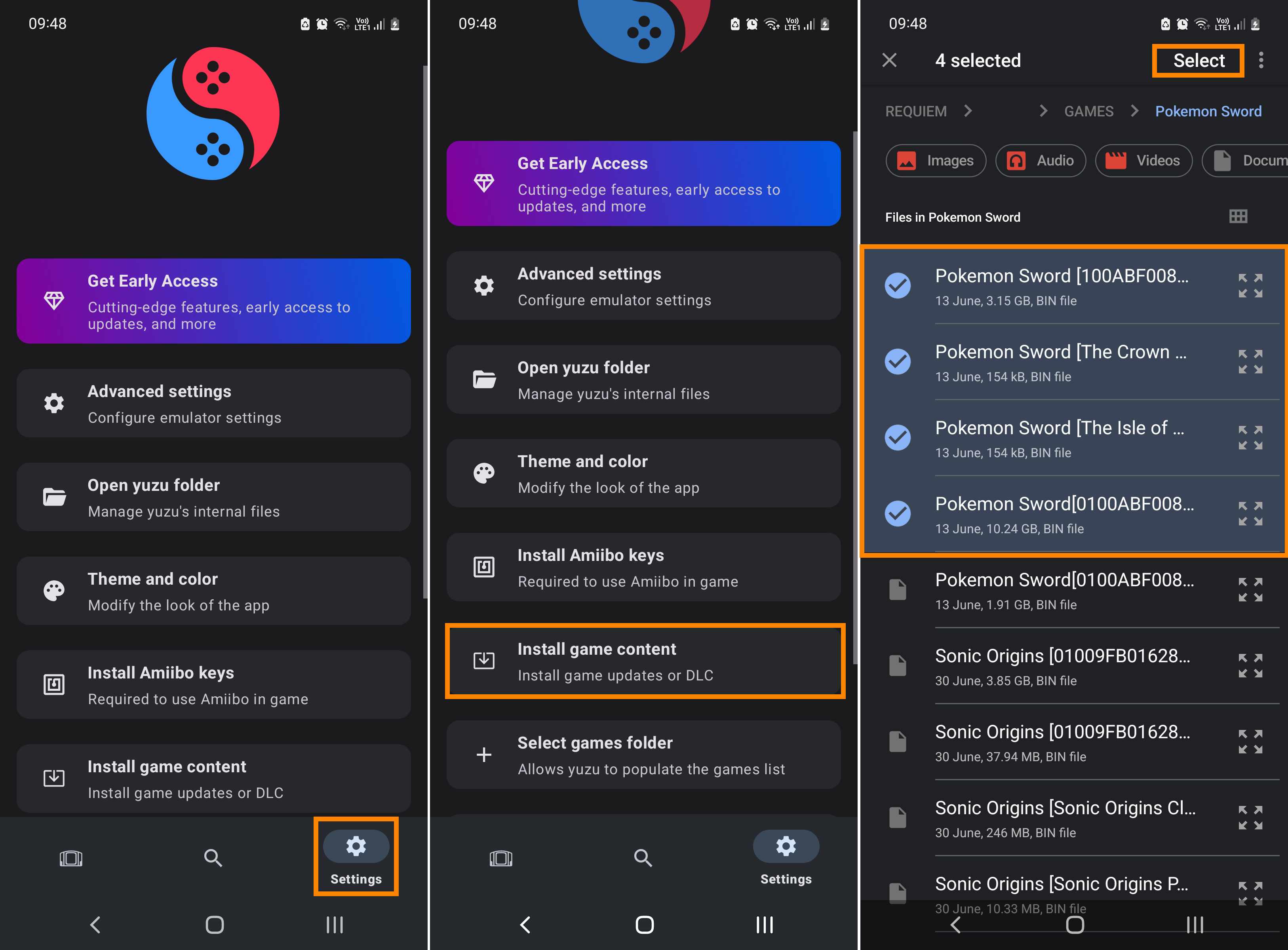
How to Fix Game Thumbnails not appearing on Suyu Android
If you have installed your games and they work but don't have thumbnails you can check out our guide covering that issue below.
How to Fix Games Not Appearing in the Suyu Android Library at all
On a completely different topic if you have added games to Suyu Android and some, or all of them aren't appearing you need to make some changes to your initial set-up to solve the problem so check out the full guide below.
How to Fix Games Not Appearing in the Suyu Android library - Games Missing From Suyu Android Library
