Recently a stable, final version of the Firefox has been released in which Mozilla introduced a new interface called Australis. It changes the way browser look a bit, moves menu to a different location which makes the browser look a bit like Google Chrome. You do not like the Firefox 29 changes? Have no fear, you can bring the previous layout back.
In firefox 29 you can find Australis interface which changes the way tabs look, adds a slide-out menu on the right side and also a few little changes here and there. If you don't like the new interface, you can change it and bring back the old one by using an add-on called Classic Theme Restorer. It enables you to restore the old look and also adds a few ways in which you can customize the interface, e.g. change the size of the toolbar, the way it looks and many others.

Restoring the old layout in Firefox 2
Restoring the old layout is not diffcult – you need to access Classic Theme Restorer add-on website and add it to your Firefox. You need to install the extension and then reopen the browser.
After you reopen the programs, you will notice first changes right away – in the upper left corner the Firefox button will appear again and it will allow you to access all of the options and settings. The way tabs look will also be restored, tabs will have a square shape and websites that are opened in the background will be easier to see (in Australis interface the non-active tabs have no frame).
Getting rid of the new menu from the address bar
Right next to te address bar there will be icons of bookmarks and downloaded files. Even though you install Classis Themere Restorer add-on, you will still find the new menu button here. You do not need it because the options duplicate with ones that you have just restored as the orange button in the upper left corner.
To disable the button on the address bar, you need to right-click it. Choose the 'Customize' option.
The edition window will open in which you will be able to change element's order on the address bar, as well as add or remove your own options. Now you just need to move the menu button to the right side by using the 'drag and drop' method. The button will disappear, and you can confirm the changes with a green button 'Exit Customize'.

Classic Theme Restorer additional options
If there are any other interface features that iritate you or you wish to change, you can use settings that Classic Theme Restorer provides. It offers you additional settings that allow you to narrow the address bar and bring back the old 'Go back' and 'Go forward' buttons.
Click the orange 'Firefox' button and access Settings > Classic Theme Restorer. A new window will open that will allow you to customize the layout to your needs.

You should notice the 'Small buttons on navigation panel' option which brings back the cllasic look of the button and will lower the address bar. You can also customize the 'Firefox' button, set the color of your choice for every single element or set the exact width of certain features.
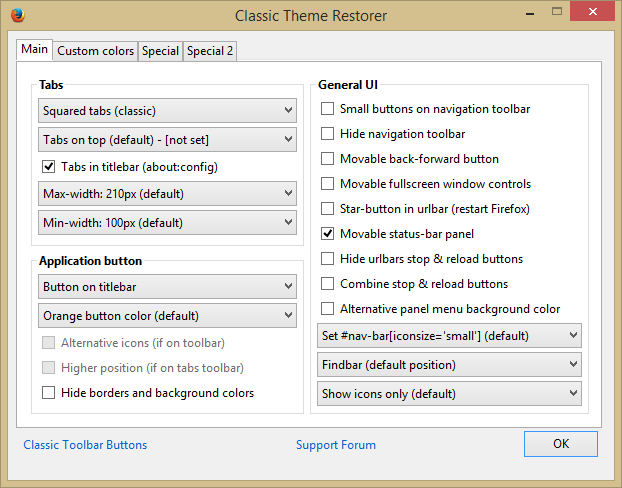
In the end, you will notice that the browser looks as shown below. You have restored the old layout of the most important Firefox features and you can use your favourite browser without the need to adjust to Australis interface.

