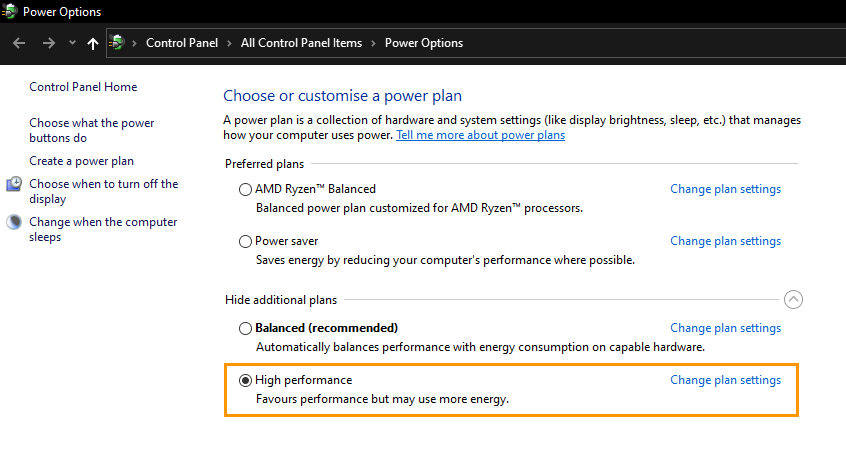If you are using Suyu but aren't quite happy with the default performance you are getting on your devices this article will show you quite a few different things you can change and customise to get up to 80% more performance from Suyu. While 80% is the peak and kind of hardware-specific, the average user will still see some fairly decent performance gains after making some of these changes.

Takeaways:
- How to boost performance in Suyu emulator.
- The best settings to use for performance in Suyu.
Table of Contents
How to get Better Performance in Suyu Emulator.
If you'd like to toggle between graphics modes and settings in Suyu, you have two options tailored to your preferences. First, head to the Settings menu, where you'll find a comprehensive guide on mode switching. Alternatively, for a quicker transition with minimal setup, utilize the icons located at the bottom left corner of the Suyu window. These icons not only allow mode switching but also allow you to adjust GPU load conveniently.
You can even tweak graphics modes and settings during gameplay, and witness the changes in real-time. However, remember that the game you're playing is the key determinant in this process. Some games will have significantly improved performance with Vulkan on NVIDIA hardware, while others are better in the opposite configuration.
How to Configure Suyu to get the Best Performance with NVIDIA Graphics (OpenGL)
Adding Custom Settings in NVIDIA Control Panel.
-
To begin, right-click the desktop and select NVIDIA Control.
-
Now select Manage 3D settings on the left, then change to the Program Settings option on the right.
-
Next click Add then find and select Suyu.exe, then click Add Selected Program at the bottom.
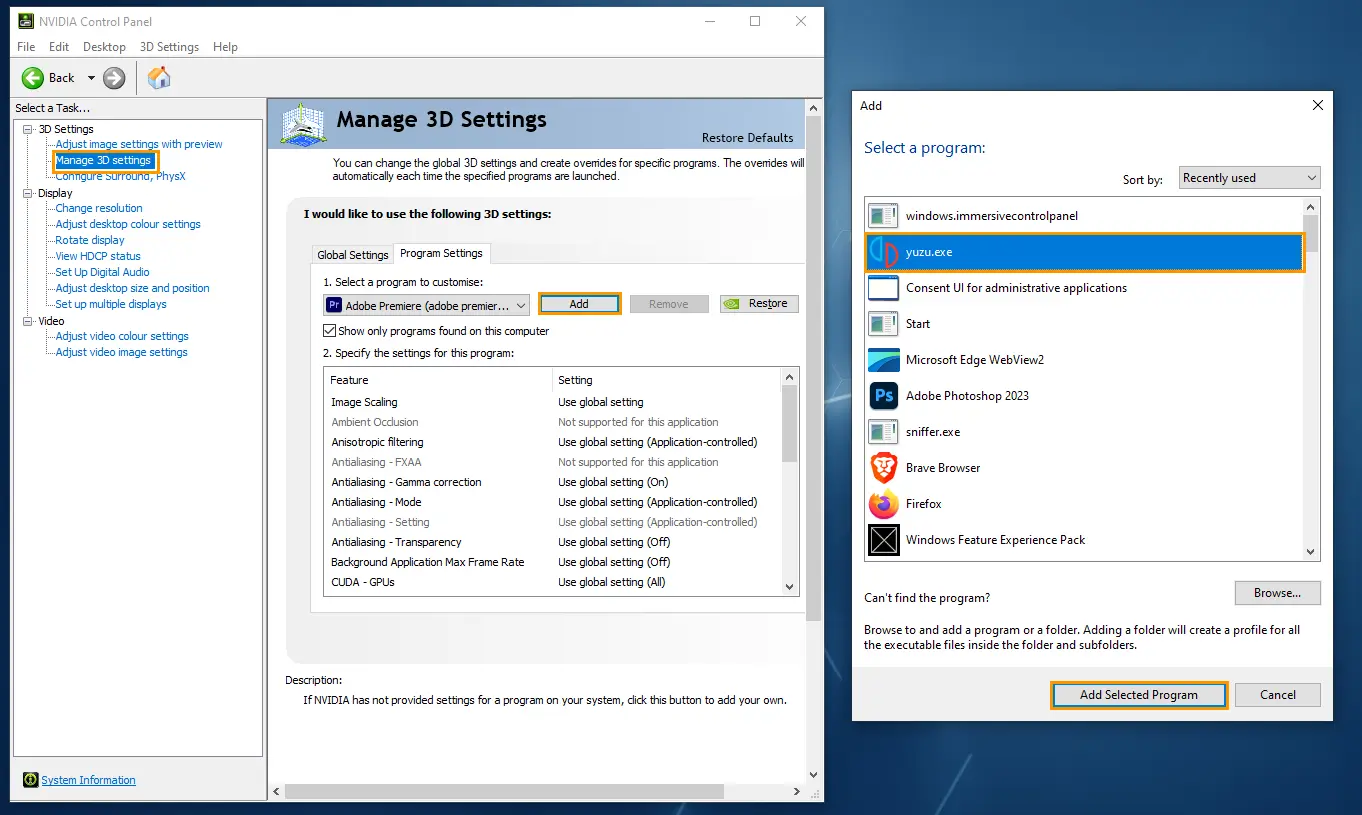
-
Now scroll down the list of options in the centre and find OpenGL rendering GPU and select your Graphics Card from the list.
-
Scroll down again, select Power Management mode and choose Prefer Maximum Performance.
-
Below that scroll down and set Threaded Optimization to On as well as Tripple buffering to On.
-
One final change is to set Vertical sync to On
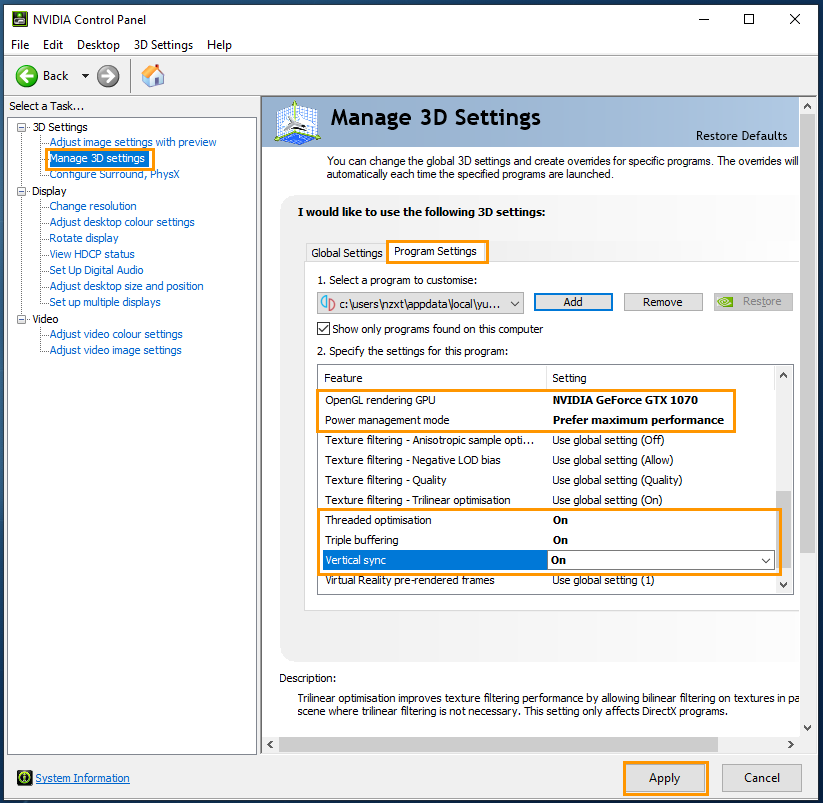
Once you have made all of those changes, click Apply at the bottom to save the changes.
Add Custom Settings in the Suyu App.
-
Now open the Suyu app and go to Emulation > Configure.
-
On the General tab make sure these three checkboxes are ticked. Limit Speed Percent (100%), Multicore CPU Emulation, Confirm exit while emulation is running.

-
Next change to the CPU tab and change the Accuracy from Accurate to Unsafe. Make sure the three checkboxes are enabled.
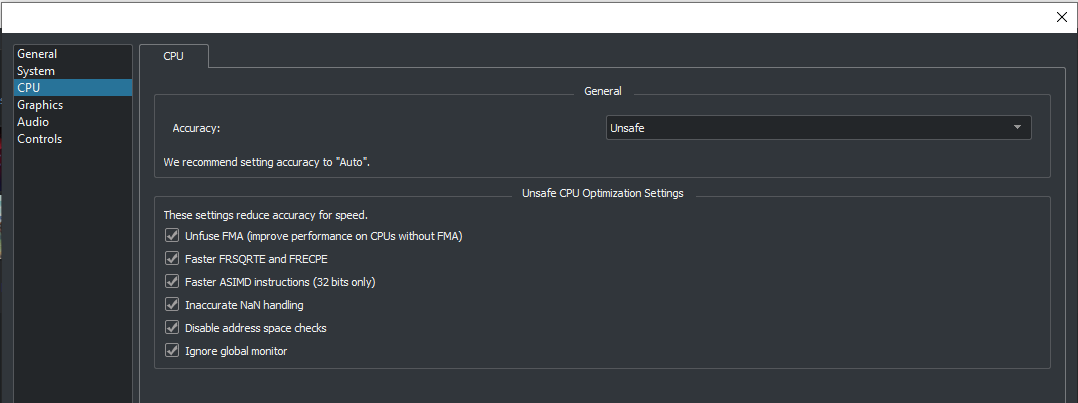
Note: If you have stability problems after changing to Unsafe change this back to Accurate
-
Change to the Graphics tab and make sure API is set to OpenGL.
-
Now make sure the three check boxes under the Graphics Settings heading are enabled.

-
Change to the Advanced tab and make sure Use Vsync, Use Fast GPU time are Enabled. Leave Accuracy Level on High and Anisotropic filtering on Automatic.

TIP: In some rare instances some games will run better un Vulkan but you will need to check for each game. You can set individual settings for different games by right-clicking the game going to Properties > Graphics and set the API to Vulkan.
Force Suyu to Run as Administrator.
Now to go the following location using File Explorer.
C:\Users\USERNAME\AppData\Local\Suyu
-
Find maintenancetool.exe, then right-click on it and select Properties.
-
Finally, change to the Compatibility tab and place a tick in the Run this program as an administrator checkbox. Then click Apply and Ok to save the changes.

-
Now go to
C:\Users\USERNAME\AppData\Local\Suyu\Suyu-windows-msvc
-
Find Suyu.exe, then right-click on it and select Properties.
-
Finally, change to the Compatibility tab and place a tick in the Run this program as an administrator checkbox. Then click Apply and Ok to save the changes.
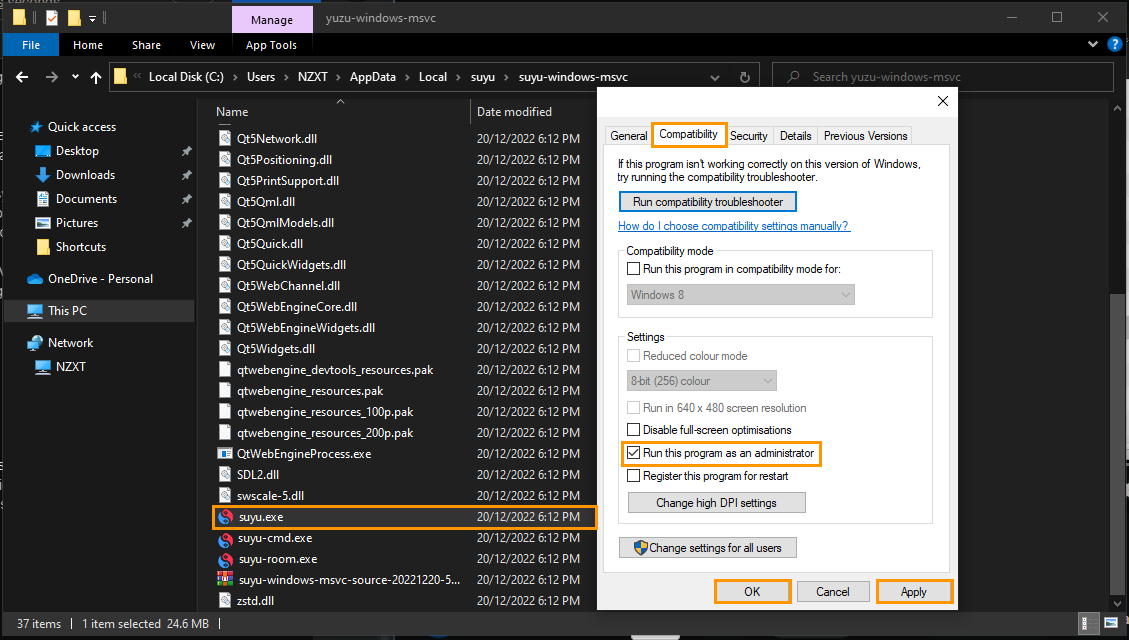
Set Windows Power Settings to High Performance.
The final step is to set your computer's power settings to High Performance.
-
Open Settings, then go to Power & Sleep on the System tab.
-
Here click Additional Power settings on the right. This will open a new window.
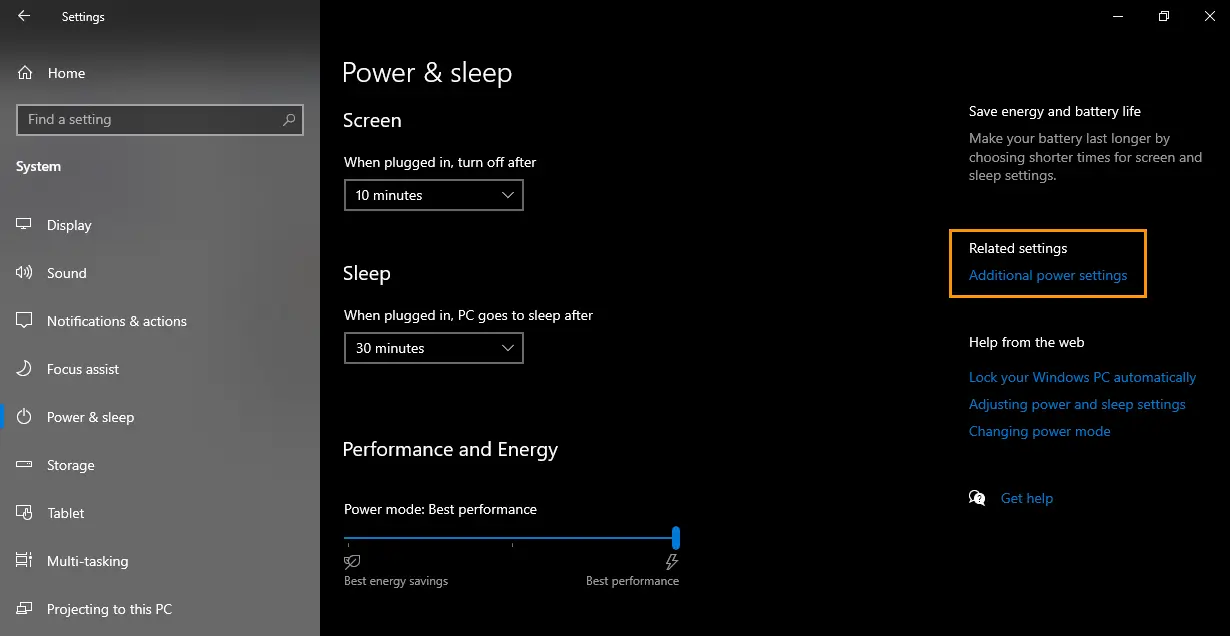
-
In the new window expand the Hide additional plans option to expand it and choose High Performance from the list of options.