DaVinci Resolve is a powerful video editing tool that allows users to create stunning visual content, what makes it even better is that it's free and highly customisable! One of the ways quickest ways to improve your projects is by using custom fonts to make your text stand out. This guide will walk you through the process of adding fonts to DaVinci Resolve and provide a nice list of places where you can get great quality free fonts you'll actually want to use in your videos!

Takeaways:
- Learn how to add and import fonts into Davinci Resolve.
- Where do you get custom fonts for Davinci Resolve?
- Importing Custom Fonts into Davinci Resolve.
Table of Contents
The Best Free Font Websites
There are mountains of websites where you can find high-quality free fonts for use in your DaVinci Resolve projects. Below are some of the best sources:
-
Google Fonts – A vast collection of open-source fonts that are free to use.
-
Dafont – A popular site with thousands of free fonts categorized by style.
-
FontSquirrel – Offers high-quality fonts that are free for commercial use.
-
1001 Free Fonts – Provides a large selection of free fonts for personal and commercial use.
-
Behance – Features fonts from talented designers, some of which are available for free.
My favourites are Dafont and 101 Free Fonts. They offer quick and easy downloads and don't make you jump through a ton of hoops just to get a download.
How to Add Fonts to DaVinci Resolve
Before you can add a font to DaVinci Resolve, you first need to download it to your computer. Fonts typically come in .TTF (TrueType Font) or .OTF (OpenType Font) formats, both of which are compatible with DaVinci Resolve. Since DaVinci Resolve pulls fonts from your operating system, installing the font properly ensures that it will be available for use within the software. Just remember to pay attention to the name of the font file because the name of the download doesn't always match. If you can't find the font you installed it might be under a different name.
For Windows:
-
Locate the downloaded font file (usually in the Downloads folder).
-
Right-click on the font file and select Install.
-
The font will now be installed and available across all applications, including DaVinci Resolve.
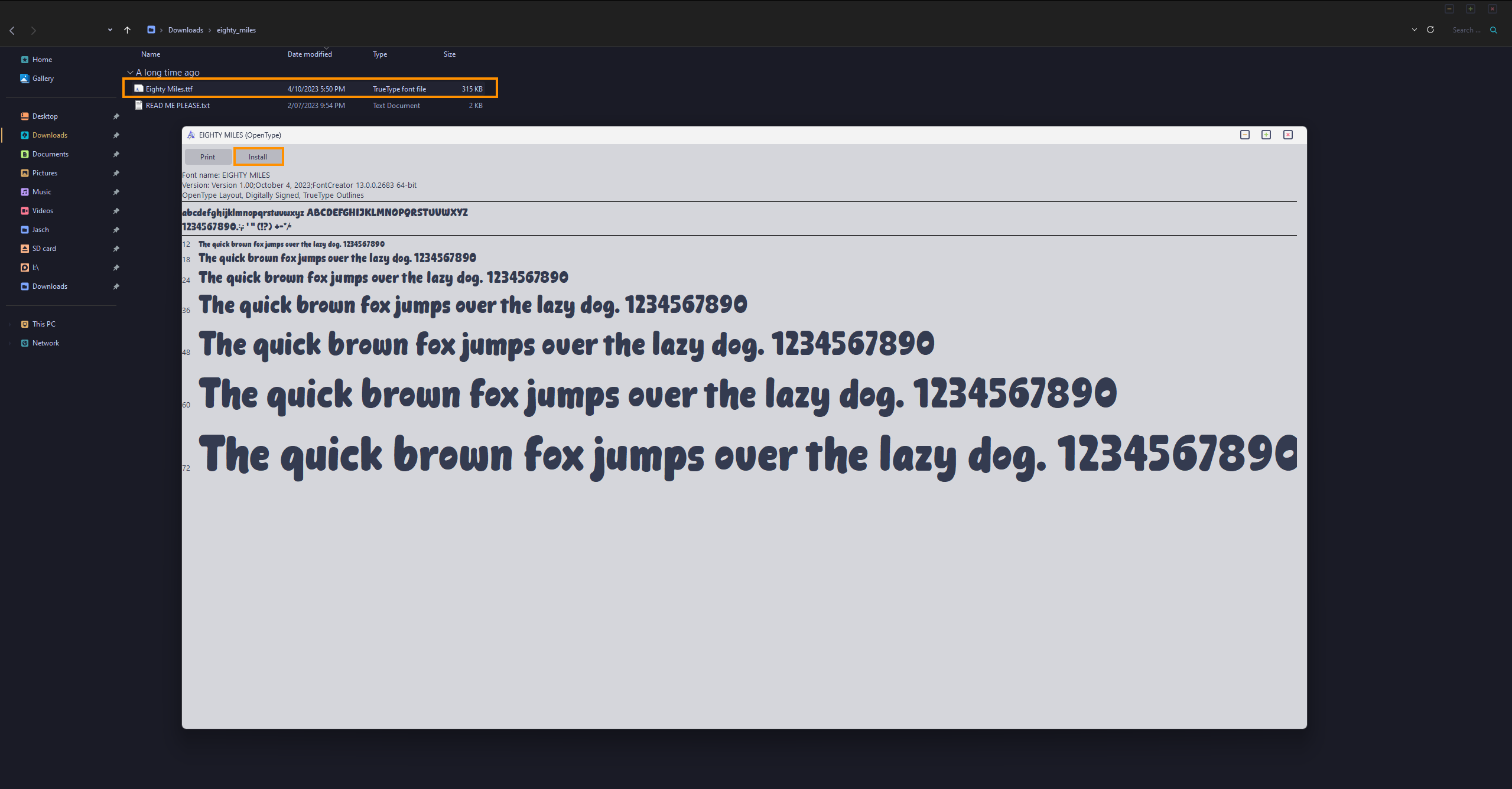
For macOS:
-
Open the Font Book application.
-
Drag and drop the downloaded font file into Font Book.
-
The font will be installed and accessible in DaVinci Resolve.
If DaVinci Resolve was open during the font installation, you will need to restart the application to refresh its font list. Simply close and reopen the software to see the newly installed fonts.
Using the Font in DaVinci Resolve
This part is super simple you can now use the fonts you added just as you would all the default fonts within Davinci However, here's a little guide if you're curious.
-
Open your project in DaVinci Resolve.
-
Navigate to the Edit or Fusion tab, depending on where you are adding text.
-
Add a Text or Text+ element from the Effects Library.
-
Click on the Inspector panel and select the Font dropdown menu.
-
Scroll through the list or type in the name of your newly installed font.
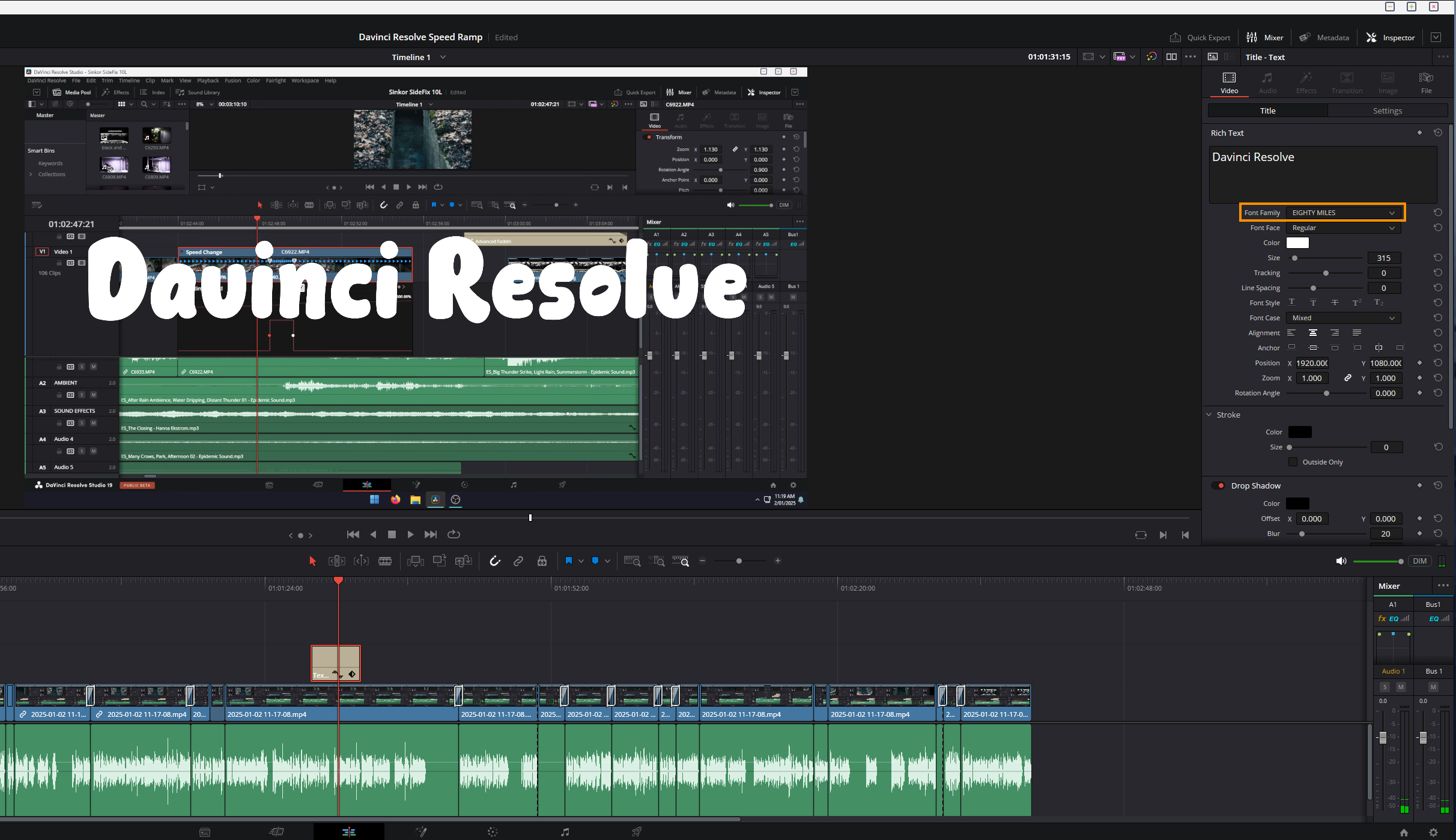
-
Adjust the size, colour, and other settings as needed.
Note: Any option that uses text will have full access to every single font installed.
