If you are using the Facebook Messenger app or a similar app on your mobile device and keep getting the No apps can perform this action error when you try to open links with your browser or something else. This article will show you several different things you can do to solve the problem and get all your apps working again.
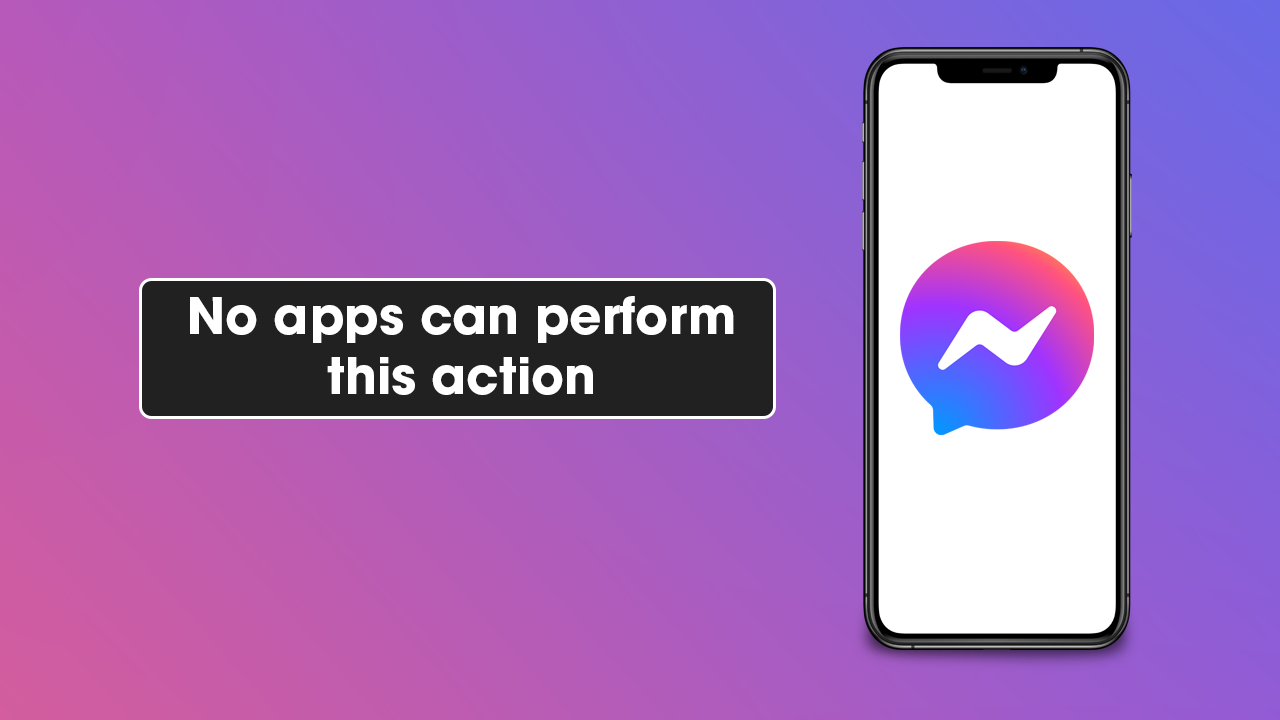
Table of Contents
Related: How to mass delete Comments and Posts on Facebook Messenger.
Recently there have been quite a few apps on Android that are having problems opening other apps. For example, first Reddit couldn’t detect browser apps and returned a No apps can perform this action error message. Shortly after, WhatsApp also started getting the same No apps can perform this action error. Now Facebook Messenger is getting the same No apps can perform this action error message.
Most of the time this happens when you are browsing content or conversations in Facebook Messenger and decide to click on a link. Facebook Messenger will then ask which app you’d like to open the link with, which is usually a browser. (unless you are crazy enough to let Messenger handle everything).
However, rather than show you options, Facebook Messenger will now say No apps can perform this action. Unfortunately, this issue was introduced in a recent update but there are a few workarounds that you can use to solve the problem and get Facebook Messenger to open content in other apps.
How do you fix Facebook Messenger - No apps can perform this action.
Unfortunately, unlike most other Android apps, Facebook Messenger does not allow you to change any of the systems it uses. Everything is kept internally, so if something is broken on not functioning you can’t bypass or circumvent it. This means you can’t simply switch from the Internal browser to an external browser. As a result, you will have to install an older version of Facebook Messenger until the problem is resolved officially.
After you make this change, you will able able to open links using the internal browser. Alternatively, you can try the next solution if this doesn’t sit right with you.
Install an older version of Facebook Messenger using an APK file to fix No apps can perform this action.
The alternative option is to uninstall the current version of Facebook Messenger and install an older version prior to the introduction of the bug.
- To begin, head on over to apkmirror and download an older version of Facebook Messenger, something at least a month old seems to work best.
- Once you have the APK file on your device open and install it. If you aren’t sure how to do this check out our full guide on installing APK files on Android here.
- Now that you have Facebook Messenger installed again, you will need to disable automatic updates in the Google Play Store, otherwise, it will automatically update you to the latest version of Facebook Messenger again and the problem will return.
How to disable automatic updates in the Google Play Store.
This is the most important part of the process otherwise your phone will automatically reinstall the latest version of Facebook Messenger that has issues.
- Open the Google Play Store, then tap your Profile picture.
- Next tap Settings then Network Preferences.
- Finally, tap Auto-update apps and choose Don’t auto-update apps and tap Done.

Now no apps on your device will automatically update. You can manually update them from the Manage apps and device screen. Just tap update next to the apps you want to update and they will update.
