If you have recently installed Overwatch 2 and are now having major issues playing any other kind of game on your computer or even have major graphical issues that seem like hardware failure. This article is going to discuss some of the issues and potential causes so far. Keep in mind these are still early days so the story may unwind further.

Table of Contents
Related: How to fix Razer Synapse not running at startup on Windows 11.
Overwatch was recently switched off and replaced with Overwatch 2 which has left the overwatch community with a lot of mixed feelings. While the new game is significantly better in a lot of ways it also has some major, major issues at the moment. Most of which are still being fully uncovered. For now, there are stories coming out of Reddit and other places with major issues. Below are a couple of examples of the mass chaos that is unfolding.
u/whitewiped “I saw another post where a user’s 1080Ti died after altering their resolution scaling in Overwatch 2, so there’s a slim chance that it could possibly be related to the game?”
u/TumblrForNerds “Woah! My 5700XT has been having major driver crashes in destiny 2 after I played OW2. I wonder if it’s related. For OP I uninstalled my drivers with DDU and then reinstalled from website and didn’t run into any more issues but according to destiny my GPU was practically disconnecting itself from the motherboard”
While this could be a similar issue to the one that plagued New World on release things seem to be pointing towards driver issues rather than hardware ones. Though that is still up for debate. This issue also seems to affect both AMD and NVIDIA devices.
How do you fix Overwatch 2 breaking games and GPUS? Overwatch 2 breaking games and hardware.
Ok! The first thing you need to do is uninstall Overwatch 2 on your device. Once you have uninstalled it, proceed with the steps shown below. As you have probably already noted the quickest and easiest solution to this problem is to uninstall and reinstall your graphics drivers.
However, this isn’t as simple as just uninstalling them using the Device Manager tool. Instead, you will have to use DDU (Display Driver Uninstaller) DDU is the go-to software for nearly all graphical issues for both NVIDIA and AMD products.
- First, download DDU Display Driver Uninstaller
- Before you use DDU, make sure you have downloaded the latest graphics drivers from your computer or graphics card manufacturer's website (usually the support page). You can find the NVIDIA catalogue here. And the AMD catalogue is here.
- Once you have done this, turn off your Internet connection and run DDU. Make sure that you enable the tick box next to Remove GeForce Experience (GFE) when it appears. Do the same for AMD software if you have an AMD device. This is important. If you miss the pop up Options window just click Options in DDU and it will appear again. Alternatively, you can select your graphics card type (AMD of NVIDIA), then choose the Clean and Restart option.
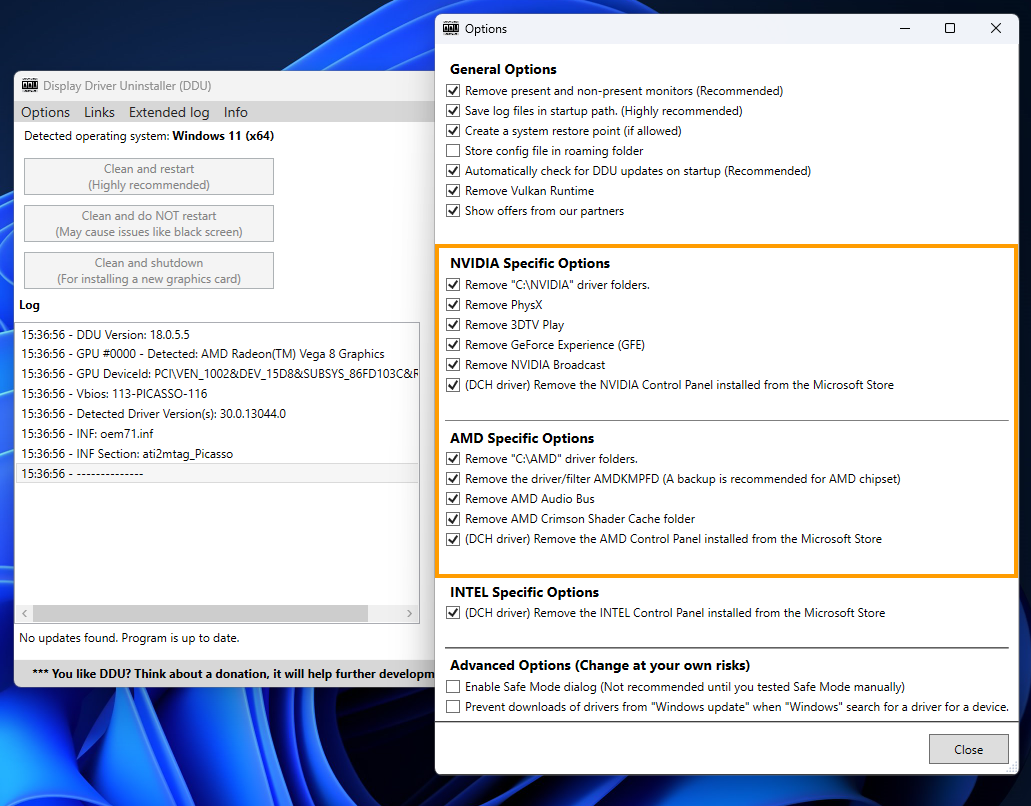
- After a system restart, install the driver software and enable your internet connection again.
- This will make sure that Windows doesn’t try to install a generic driver in the background.
The next step is important.
Now that you have clean installed your graphics drivers you’ll need to make sure that you do not try to install or play Overwatch 2 until the issue has been addressed. This may take a few hours, days or months and may not be solved for everyone at the same time. Issues like this usually take a little bit of time to figure out. In regards to hardware failure because of these issues, you’ll need to contact Overwatch 2 support and your GPU manufacturer.
