Dragons Dogma 2 has been a long time coming and is proving to be a super fun and popular game. The only problem is that there are some minor issues with controller support, for both Xbox and PlayStation controllers. The good news is that there are quite a few different things you can do to solve the problem of bad controller performance in Dragon's Dogma 2.

Takeaways:
- Learn how to get your Xbox, PlayStation or Generic controller working in Dragon's Dogma 2
- Fixing lower FPS, stuttering, and lag caused by wireless controllers in Dragon's Dogma 2.
- Updating Xbox and PlayStation Controller firmware so that they work with Dragon's Dogma 2.
How to Fix PlayStation and Xbox Controller not working in Dragon's Dogma 2.
-
Turn your device off and on. Connect the controller again to see what happens.
-
Try a different USB port if you are using a cable.
-
The problem may by another device conflicting with your controller. Remove them all and check if the controller is working. If so, plug them into the PC one by one to find out which one is causing the conflict.
Update Xbox Controller Firmware.
-
First Install the Xbox Accessories app from the Microsoft Store. (Only available on Windows)
-
Once it is installed, launch the app and connect your controller using a USB cable.
-
Next, you will see a notice that says an update is available,(if you don't see this your device is already up to date). Click it to update your controller, then wait for the process to complete.
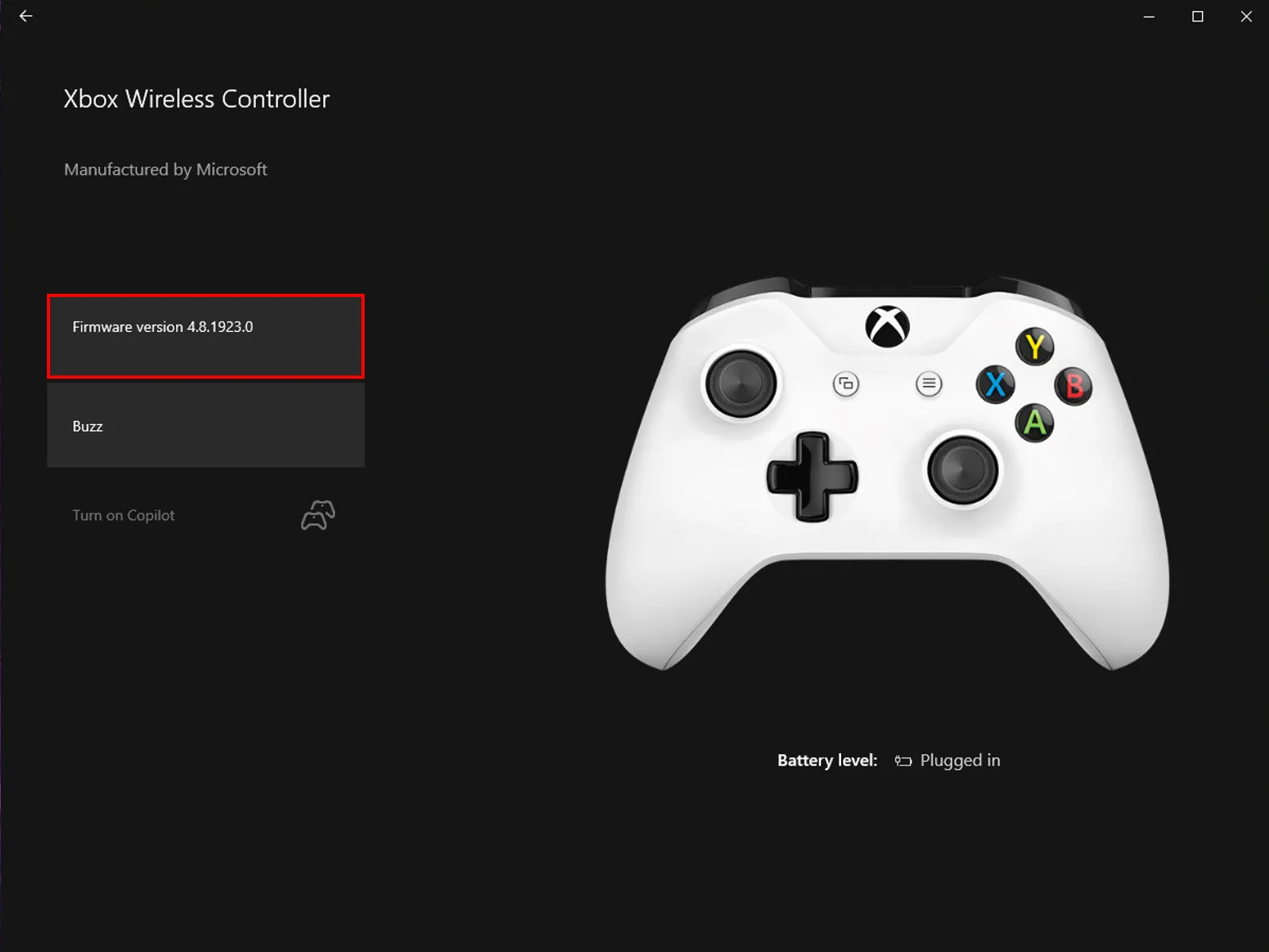
-
When the update finishes, close the app, then open Settings> Devices, and remove your Xbox Controller from the list of devices. Now Restart your computer, and reconnect your controller.
Update your PS5 Wireless Controller Firmware.
-
To update your PS5 controller firmware you’ll need to install the app on your Windows PC. You can download the app here.
-
Once you have installed the Firmware updater for DualSense wireless controllers open it and connect your controller using the USB cable.
-
Now just follow the steps shown, and confirm the request to download additional software(the firmware update). Make sure you do not disconnect your controller or turn off your PC during this process.
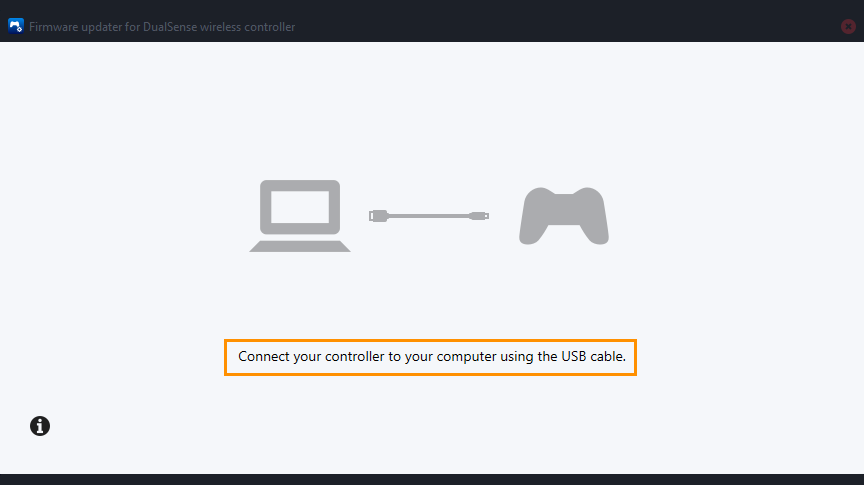
Launch the Dragon's Dogma 2 in Windowed Mode.
If you can make it to the menu make sure the game is running in Windowed Mode.
Enable or Disable Steam Overlay.
-
Go to your Library.
-
Find Dragon's Dogma 2 and right-click on it.
-
Choose Properties from the drop-down menu.
-
Go to the General tab and check the Enable Steam Overlay while in-game checkbox.
Enable or Disable Steam Input.
-
Click Controller, then interact with the Use Default Settings drop-down menu.
-
Choose one of the options and launch the game.
-
If it doesn’t work, choose another option and try again.
Customize the Configuration of Your Controller in Steam.
-
Open Steam.
-
Go to Settings in the upper-left corner.
-
Go to the Controller tab and then to General Controller Settings.
-
Here, you can see all the configurations depending on the type of device you have and whether Steam supports them.
-
Once you’re done, save your changes and restart the game.
Run Dragon's Dogma 2 as an Administrator.
- Go to Steam and do the following.
- library > right click game > properties > installed files > browse.
- Right-click .exe > run as admin.
Playstation Controller Users can try DS4Windows.
If you are having problems with a Playstation controller try installing and using DS4Windows. This third-party tool seems to solve the problem for a lot of people both on Steam and Game Pass.
Why Doesn't My Controller Work in Dragon's Dogma 2?
There are a lot of different reasons your controller might not be working in Dragon's Dogma 2. It might be an issue with the game but it may also be your controller firmware. So make sure everything is up to date and follow the steps in this guide.
