If you are trying to export videos using the CapCut mobile app on Android or iOS but keep having exports fail. This article will show you several different things you need to do to solve the Capcut video exporting problem. The CapCut exporting issue can occur on any kind of device when you try to export a video but there are some ways you can solve this issue.
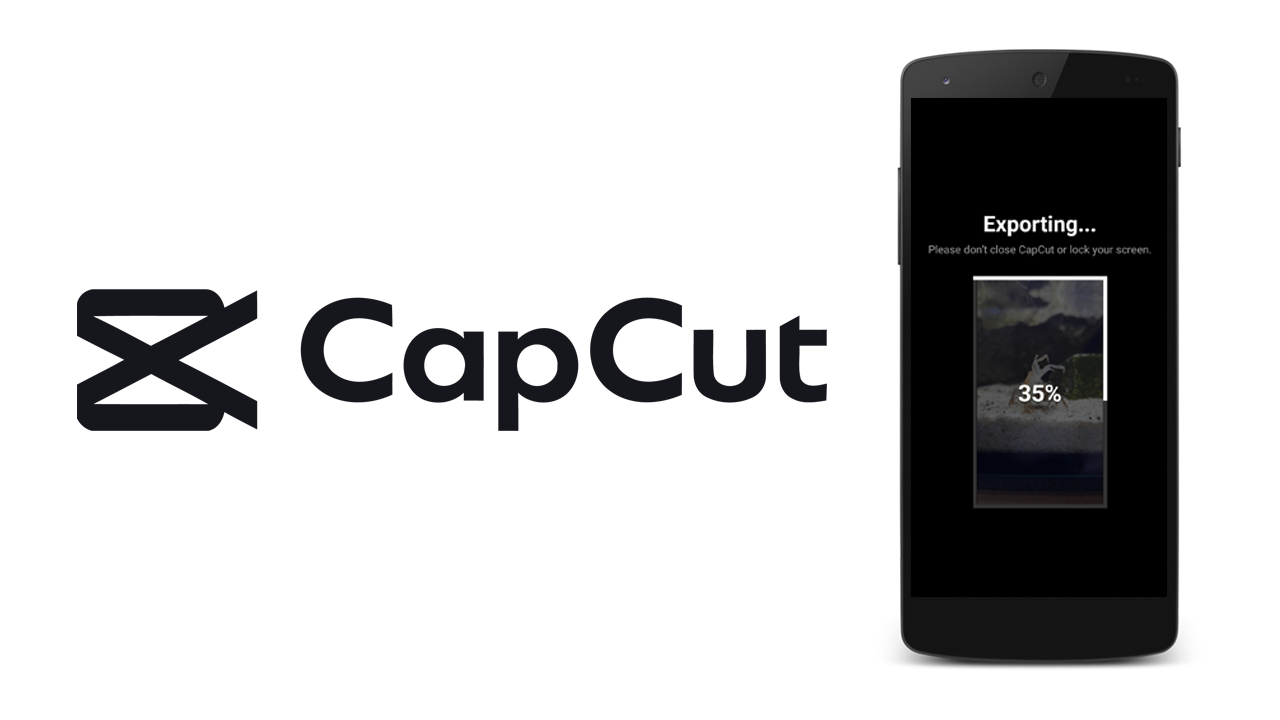
Related: How to Fix CapCut Network Error on Windows PC - CapCut PC No Internet Connection.
CapCut is one of the most popular video editing apps available on mobile devices and it works exceptionally well for most people on most devices. Most of the time creating and exporting the videos you create isn't an issue but as with everything in life, there are sometimes problems that pop up. The good news is that most of the export problems in CapCut can easily be fixed with some minor housekeeping and reconfiguration. Before you start any of the steps shown below make sure that you have started your phone and checked to see if that solves the problem. People don't restart devices all that often but it is a great way to fix minor issues.
Once you have started your phone make sure you have closed all of the other apps on your device. Don't try to export content from CapCut with a ton of unnecessary apps running in the background. This is a waste of system resources and enough to potentially cause exports to fail. With only CapCut running try to export your project. If it works you've resolved the problem. If not, work your way through the steps below.
How to Fix the CapCut Mobile app failing to Export Videos. CapCut app Not Exporting Videos Solution.
The next steps you need to follow are also very simple ones. First, make sure you have enough storage space on your device to export your project. If your project is only a few hundred MB make sure you have at least 1GB of free space. If the app doesn't have space because you have low storage levels you may encounter problems. It may be as simple as this to fix the CapCut export problem. Huge projects have huge file sizes you may not be properly accounting for.
Clear CapCut App Cache (Android)
The next thing you need to do is clear the cache and cache data for CapCut. This will remove any bad data and corruption from the app. Keep in mind this will clear any drafted projects you have saved so back them up first.
- Open the Settings app on your phone, select Apps CapCut Storage, and click Clear Cache then Clear Data.
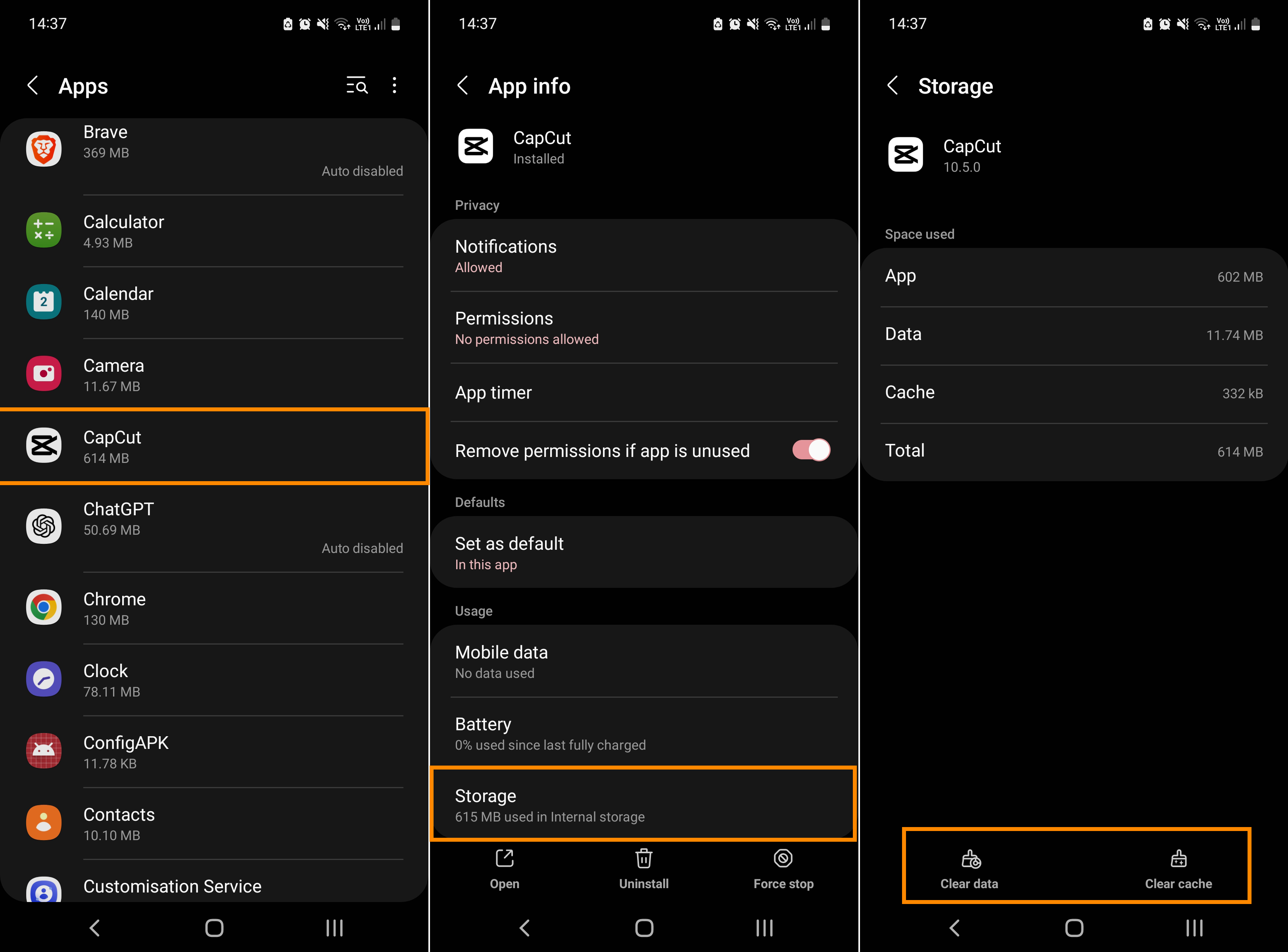
After you have done this try exporting your content. It should export smoothly without any issues. You can now upload your content to TikTok, Instagram, Facebook, YouTube, etc.
Clear CapCut App Cache (iPhone & iOS)
Unfortunately, there’s no specific way to delete the CapCut cache on iPhones. The only way is to uninstall and reinstall the app on your iPhone. This is the same for all iOS devices.
Update the CapCut App
Outdated applications may be another reason why CapCut does not export videos. To fix this issue, update the CapCut app to the latest version. On your phone, go to the Play Store or App Store, search for CapCut, and click Update to install the latest version.
On your PC, click the Settings button on the homepage of the CapCut desktop app and you’ll see the Update option next to Version if a new version is available. Click it and follow the on-screen prompts to get the new version.
Export your Project with Lower Quality Settings
The final thing you can try to solve export issues with CapCut on mobile is to lower your export quality settings.
If you are trying to export with a frame rate above 30 try dropping it down to 30FPS. Do the same for bit rates and all the other settings you've got cranked high. Start low and work your way up until you get your project to export. Follow these steps and you can use CapCut to export content without any annoying issues.
